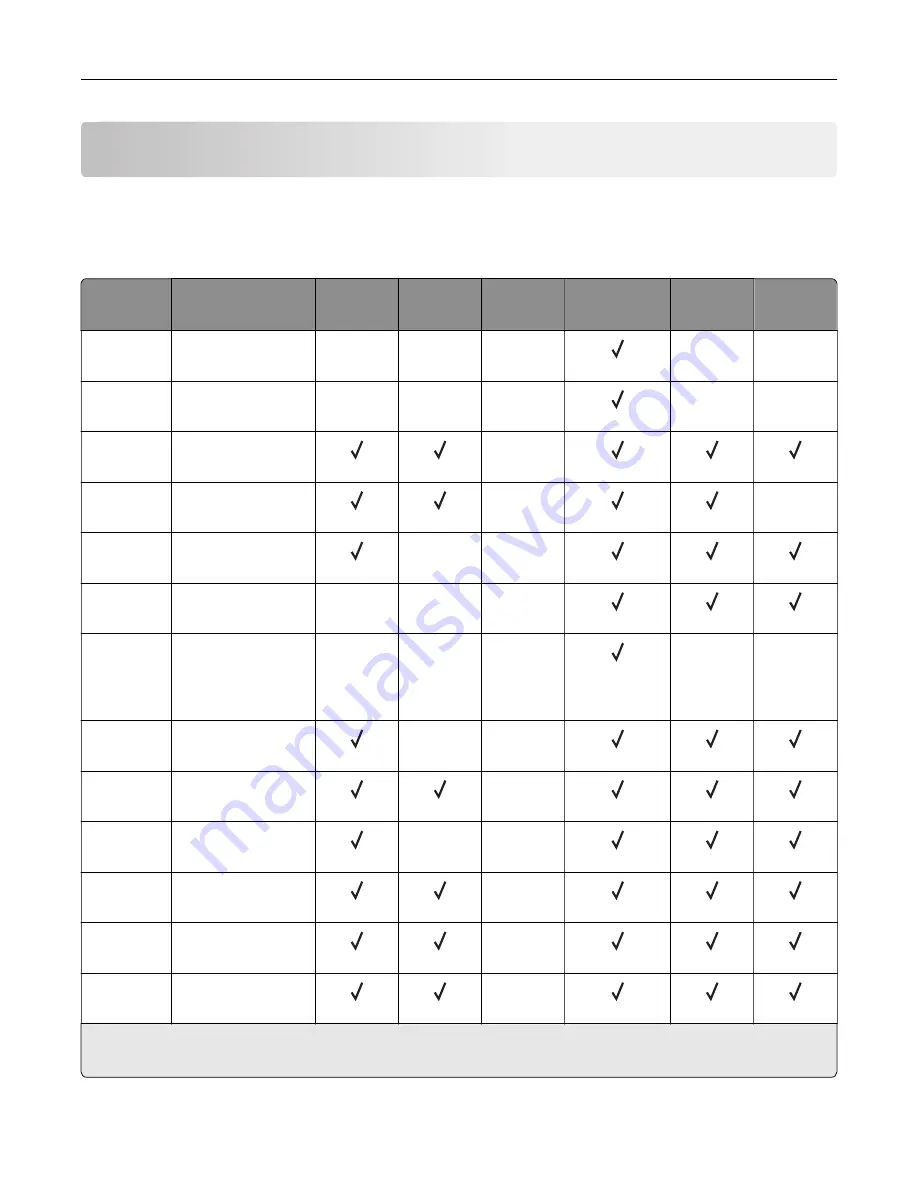
Paper support
Supported paper sizes
Supported input sizes
Paper size
Dimensions
550
‑
sheet tray
2200
‑
sheet tray
Envelope
tray
Multipurpose
feeder
1
Two
‑
sided
printing
ADF
3 x 5
76.2 x 127 mm
(3 x 5 in.)
X
X
X
X
X
4 x 6
101.6 x 152.4 mm
(4 x 6 in.)
X
X
X
X
X
A4
210 x 297 mm
(8.3 x 11.7 in.)
X
A5
landscape
210 x 148 mm
(8.3 x 5.8 in.)
X
X
A5 portrait
2
148 x 210 mm
(5.8 x 8.3 in.)
X
X
A6
105 x 148 mm
(4.1 x 5.8 in.)
X
X
X
Banner
Max width: 215.9 mm
(8.5 in.)
Max length:
1320.8 mm (52 in.)
X
X
X
X
X
Executive
184.2 x 266.7 mm
(7.3 x 10.5 in.)
X
X
Folio
215.9 x 330.2 mm
(8.5 x 13 in.)
X
JIS B5
182 x 257 mm
(7.2 x 10.1 in.)
X
X
Legal
215.9 x 355.6 mm
(8.5 x 14 in.)
X
Letter
215.9 x 279.4 mm
(8.5 x 11 in.)
X
Oficio
216 x 340 mm
(8.5 x 13.4 in.)
X
1
This paper source does not support automatic size sensing.
2
A5 portrait reports as Universal in the standard and optional 550
‑
sheet trays.
Paper support
32
Содержание XC8155
Страница 66: ...5 Touch Scan Here If necessary change the scan settings 6 Scan the document Scanning 66 ...
Страница 159: ... Scanner glass pad 3 Close the scanner cover Emptying the hole punch box 1 Open door J Maintaining the printer 159 ...
Страница 160: ...2 Remove and empty the hole punch box 3 Insert the hole punch box 4 Close door J Maintaining the printer 160 ...
Страница 170: ...2 Remove the waste toner bottle 3 Remove the imaging unit 4 Remove the photoconductor unit Maintaining the printer 170 ...
Страница 172: ...Replacing an imaging unit 1 Open door A 2 Remove the waste toner bottle Maintaining the printer 172 ...
Страница 176: ...3 Remove the pick roller 4 Unpack the new pick roller Maintaining the printer 176 ...
Страница 186: ...4 Insert the new transfer roller 5 Remove the white packing material 6 Close door B Maintaining the printer 186 ...
Страница 193: ...2 Open door G 3 Remove the staple cartridge 4 Unpack the new staple cartridge Maintaining the printer 193 ...
Страница 195: ...2 Open door G 3 Pull out the staple cartridge holder Maintaining the printer 195 ...
Страница 218: ...2 Open door G 3 Pull out the staple cartridge holder Clearing jams 218 ...
Страница 222: ... Area J1 Areas J3 and J4 Areas J5 and J6 3 Close door J Clearing jams 222 ...
Страница 227: ...5 Insert the staple cartridge holder 6 Close door J Clearing jams 227 ...
Страница 284: ...Installing the staple finisher 1 Turn off the printer 2 Open door C 3 Remove the paper bail Upgrading and migrating 284 ...
Страница 287: ...4 Open the covers at the side of the caster base 5 Open door C Upgrading and migrating 287 ...






























