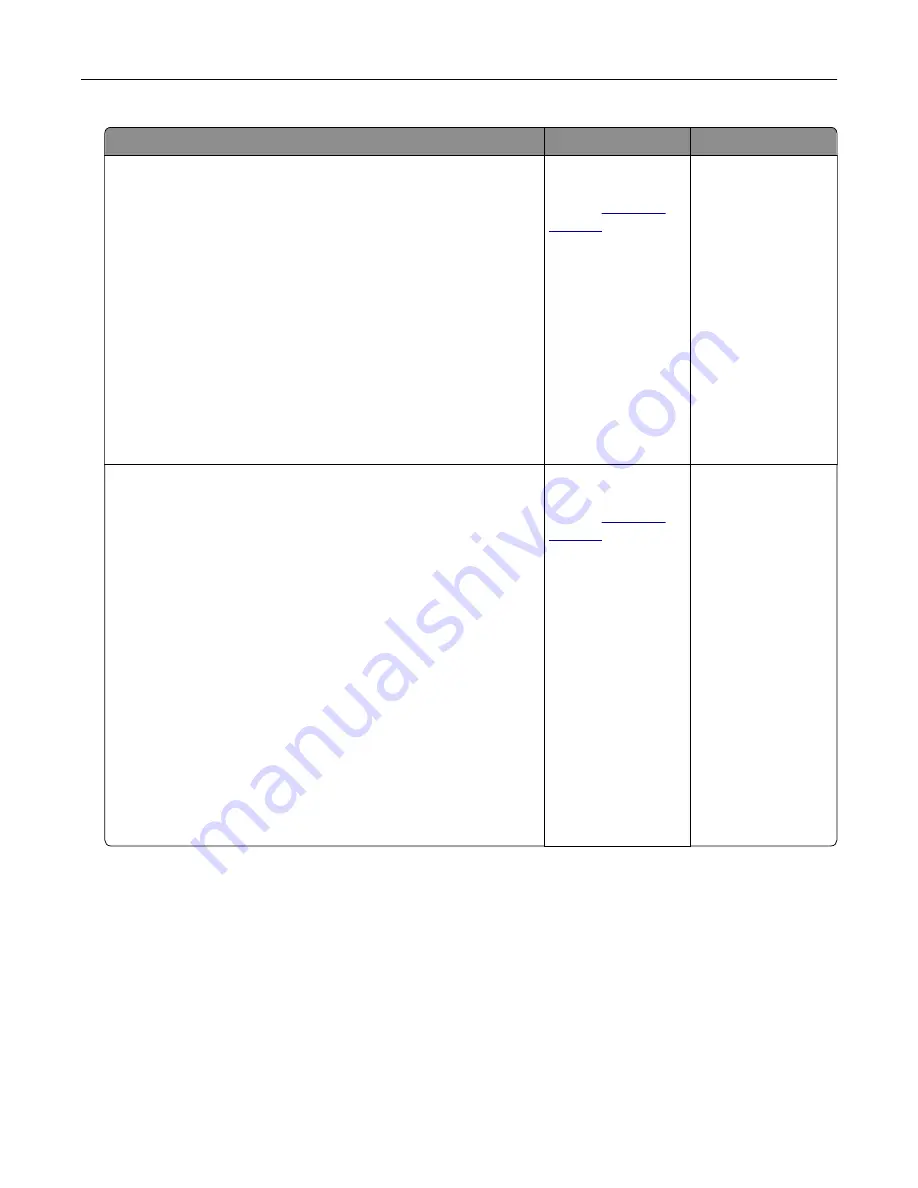
Action
Yes
No
Step 1
a
Using the Maintenance Defect Ruler page, measure the
distance between the repeating defects on the affected color
page.
b
Replace the supply item that matches the measurement on the
affected color page.
Photoconductor unit
•
125.70 mm (4.95 in.)
•
35.40 mm (1.39 in.)
Developer unit
42 mm (1.65 in.)
c
Print the quality sample pages.
Do the defects appear?
Take note of the
distance, and then
contact
or your
service
representative.
The problem is
solved.
Step 2
a
Using the Maintenance Defect Ruler page, measure the
distance between the repeating defects on the affected color
page.
b
Replace the supply item that matches the measurement on the
affected color page.
Transfer roller
78.50 mm (3.09 in.)
Transfer module
•
47.10 mm (1.86 in.)
•
90 mm (3.54 in.)
Fuser
•
96.60 mm (3.80 in.)
•
127.60 mm (5.02 in.)
c
Print the quality sample pages.
Do the defects appear?
Take note of the
distance, and then
contact
or your
service
representative.
The problem is
solved.
Color quality problems
Adjusting toner darkness
1
From the home screen, touch
Settings
>
>
Quality
.
2
Adjust the toner darkness.
3
Apply the changes.
Troubleshooting
260
Содержание XC8155
Страница 66: ...5 Touch Scan Here If necessary change the scan settings 6 Scan the document Scanning 66 ...
Страница 159: ... Scanner glass pad 3 Close the scanner cover Emptying the hole punch box 1 Open door J Maintaining the printer 159 ...
Страница 160: ...2 Remove and empty the hole punch box 3 Insert the hole punch box 4 Close door J Maintaining the printer 160 ...
Страница 170: ...2 Remove the waste toner bottle 3 Remove the imaging unit 4 Remove the photoconductor unit Maintaining the printer 170 ...
Страница 172: ...Replacing an imaging unit 1 Open door A 2 Remove the waste toner bottle Maintaining the printer 172 ...
Страница 176: ...3 Remove the pick roller 4 Unpack the new pick roller Maintaining the printer 176 ...
Страница 186: ...4 Insert the new transfer roller 5 Remove the white packing material 6 Close door B Maintaining the printer 186 ...
Страница 193: ...2 Open door G 3 Remove the staple cartridge 4 Unpack the new staple cartridge Maintaining the printer 193 ...
Страница 195: ...2 Open door G 3 Pull out the staple cartridge holder Maintaining the printer 195 ...
Страница 218: ...2 Open door G 3 Pull out the staple cartridge holder Clearing jams 218 ...
Страница 222: ... Area J1 Areas J3 and J4 Areas J5 and J6 3 Close door J Clearing jams 222 ...
Страница 227: ...5 Insert the staple cartridge holder 6 Close door J Clearing jams 227 ...
Страница 284: ...Installing the staple finisher 1 Turn off the printer 2 Open door C 3 Remove the paper bail Upgrading and migrating 284 ...
Страница 287: ...4 Open the covers at the side of the caster base 5 Open door C Upgrading and migrating 287 ...






























