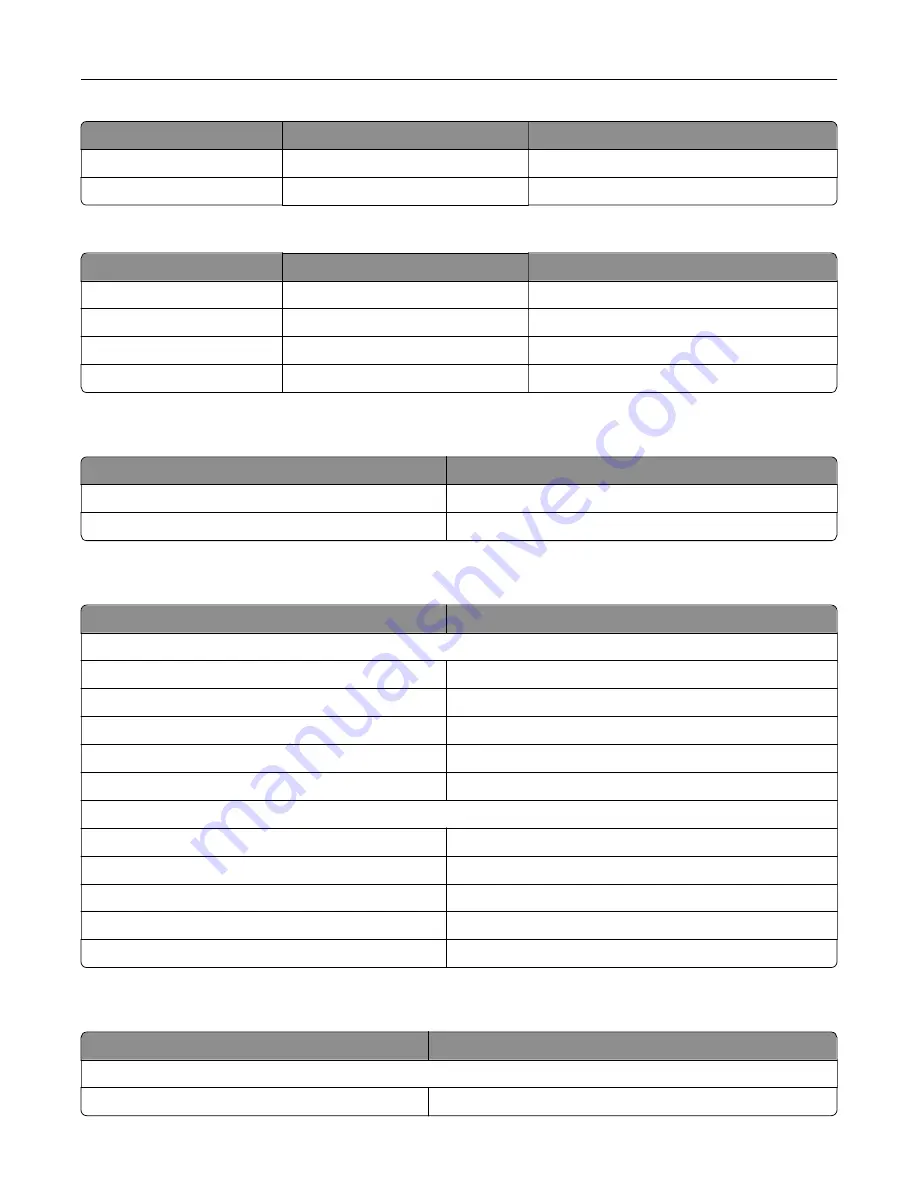
Item
Worldwide
Latin America
Magenta
24B6509
24B2155
Yellow
24B6510
24B2421
Lexmark XC8160 and XC8163 Return Program cartridges
Item
Worldwide
Latin America
Black
24B6515
24B4803
Cyan
24B6512
24B2455
Magenta
24B6513
24B3581
Yellow
24B6514
24B3587
Ordering a photoconductor unit
Item
Part number
Photoconductor unit (1 pack)
72K0P00
Photoconductor unit (3 pack)
72K0Q00
Ordering developer units
Item
Part number
Return Program developer units
Black developer unit
72K0DK0
Color (CMY) developer kit
72K0DV0
Cyan developer unit
72K0DC0
Magenta developer unit
72K0DM0
Yellow developer unit
72K0DY0
Regular developer units
Black developer unit
72K0D10
Color (CMY) developer kit
72K0D50
Cyan developer unit
72K0D20
Magenta developer unit
72K0D30
Yellow developer unit
72K0D40
Ordering imaging units
Item
All countries and regions
Return Program imaging units
Black imaging unit
21K3401
Maintaining the printer
163
Содержание XC8155
Страница 66: ...5 Touch Scan Here If necessary change the scan settings 6 Scan the document Scanning 66 ...
Страница 159: ... Scanner glass pad 3 Close the scanner cover Emptying the hole punch box 1 Open door J Maintaining the printer 159 ...
Страница 160: ...2 Remove and empty the hole punch box 3 Insert the hole punch box 4 Close door J Maintaining the printer 160 ...
Страница 170: ...2 Remove the waste toner bottle 3 Remove the imaging unit 4 Remove the photoconductor unit Maintaining the printer 170 ...
Страница 172: ...Replacing an imaging unit 1 Open door A 2 Remove the waste toner bottle Maintaining the printer 172 ...
Страница 176: ...3 Remove the pick roller 4 Unpack the new pick roller Maintaining the printer 176 ...
Страница 186: ...4 Insert the new transfer roller 5 Remove the white packing material 6 Close door B Maintaining the printer 186 ...
Страница 193: ...2 Open door G 3 Remove the staple cartridge 4 Unpack the new staple cartridge Maintaining the printer 193 ...
Страница 195: ...2 Open door G 3 Pull out the staple cartridge holder Maintaining the printer 195 ...
Страница 218: ...2 Open door G 3 Pull out the staple cartridge holder Clearing jams 218 ...
Страница 222: ... Area J1 Areas J3 and J4 Areas J5 and J6 3 Close door J Clearing jams 222 ...
Страница 227: ...5 Insert the staple cartridge holder 6 Close door J Clearing jams 227 ...
Страница 284: ...Installing the staple finisher 1 Turn off the printer 2 Open door C 3 Remove the paper bail Upgrading and migrating 284 ...
Страница 287: ...4 Open the covers at the side of the caster base 5 Open door C Upgrading and migrating 287 ...
















































