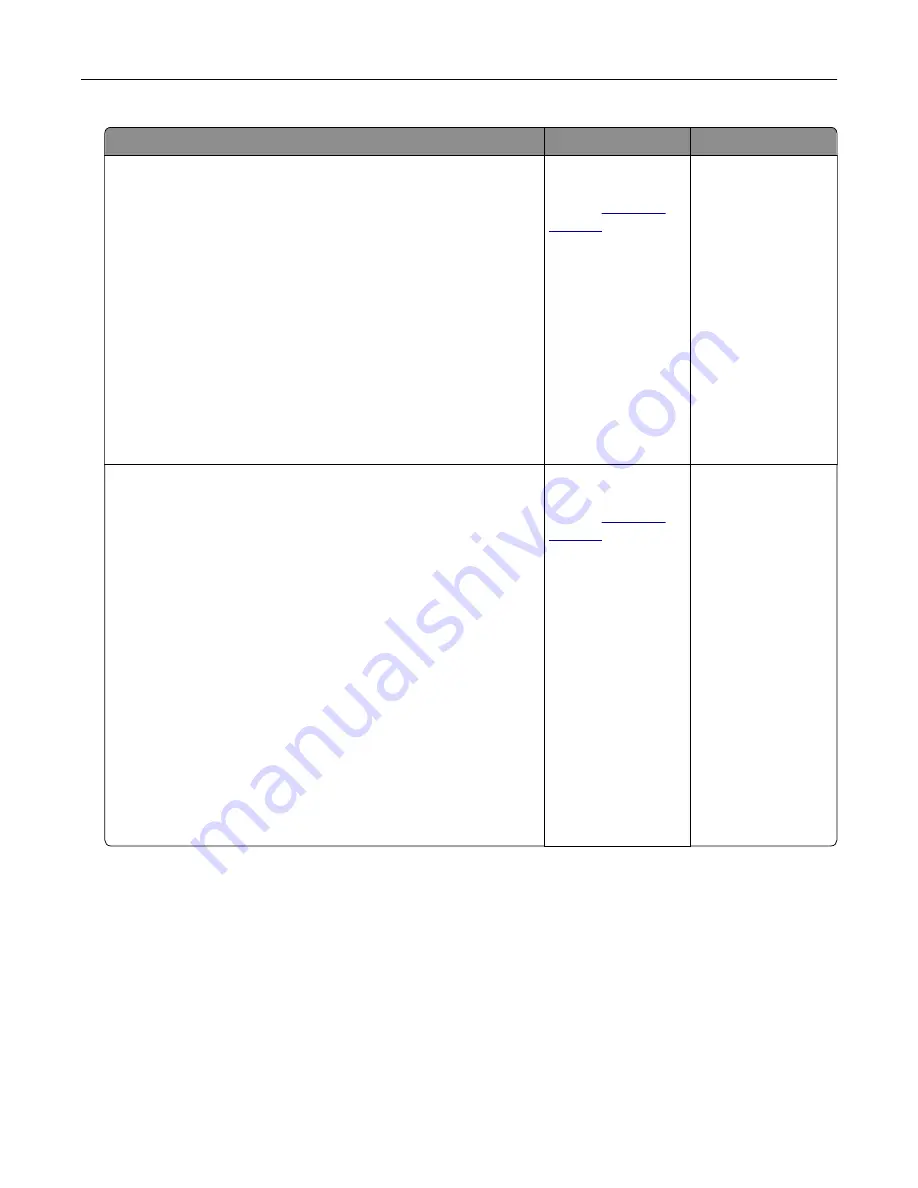
Action
Yes
No
Step 1
a
Using the Maintenance Defect Ruler page, measure the
distance between the repeating defects on the affected color
page.
b
Replace the supply item that matches the measurement on the
affected color page.
Photoconductor unit
•
125.70 mm (4.95 in.)
•
35.40 mm (1.39 in.)
Developer unit
42 mm (1.65 in.)
c
Print the quality sample pages.
Do the defects appear?
Take note of the
distance, and then
contact
or your
service
representative.
The problem is
solved.
Step 2
a
Using the Maintenance Defect Ruler page, measure the
distance between the repeating defects on the affected color
page.
b
Replace the supply item that matches the measurement on the
affected color page.
Transfer roller
78.50 mm (3.09 in.)
Transfer module
•
47.10 mm (1.86 in.)
•
90 mm (3.54 in.)
Fuser
•
96.60 mm (3.80 in.)
•
127.60 mm (5.02 in.)
c
Print the quality sample pages.
Do the defects appear?
Take note of the
distance, and then
contact
or your
service
representative.
The problem is
solved.
Color quality problems
Adjusting toner darkness
1
From the home screen, touch
Settings
>
>
Quality
.
2
Adjust the toner darkness.
3
Apply the changes.
Troubleshooting
251
Содержание XC6152
Страница 65: ...5 Touch Scan Here If necessary change the scan settings 6 Scan the document Scanning 65 ...
Страница 161: ... Scanner glass pad 3 Open door E Maintaining the printer 161 ...
Страница 162: ...4 Wipe the following areas ADF glass in door E Maintaining the printer 162 ...
Страница 163: ... ADF glass pad in door E 5 Close the door and then close the scanner cover Maintaining the printer 163 ...
Страница 173: ...2 Remove the waste toner bottle 3 Remove the imaging unit 4 Remove the photoconductor unit Maintaining the printer 173 ...
Страница 175: ...Replacing an imaging unit 1 Open door A 2 Remove the waste toner bottle Maintaining the printer 175 ...
Страница 179: ...3 Remove the pick roller 4 Unpack the new pick roller Maintaining the printer 179 ...
Страница 189: ...4 Insert the new transfer roller 5 Remove the white packing material 6 Close door B Maintaining the printer 189 ...
Страница 196: ...2 Open door G 3 Remove the staple cartridge 4 Unpack the new staple cartridge Maintaining the printer 196 ...
Страница 198: ...2 Open door G 3 Pull out the staple cartridge holder Maintaining the printer 198 ...
Страница 216: ...2 Open door G 3 Pull out the staple cartridge holder Clearing jams 216 ...
Страница 274: ...4 Remove the paper bail 5 Remove the standard bin insert Upgrading and migrating 274 ...






























