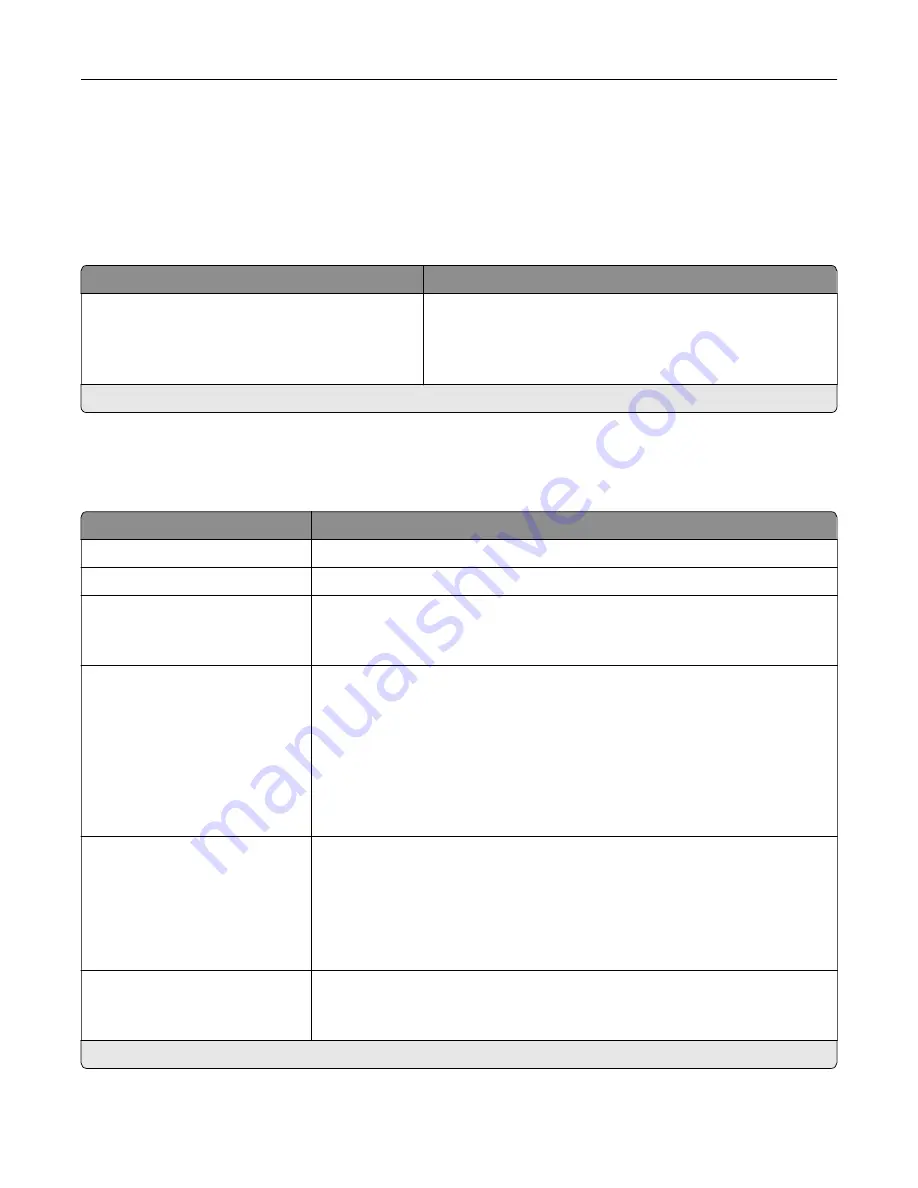
Fax
Fax Defaults
Fax Mode
Menu item
Description
Fax Mode
Fax*
Fax Server
Disabled
Select a fax mode.
Note:
An asterisk (*) next to a value indicates the factory default setting.
Fax Setup
General Fax settings
Menu item
Description
Fax Name
Identify your fax machine.
Fax Number
Identify your fax number.
Fax ID
Fax Name
Fax Number*
Notify fax recipients of your fax name or fax number.
Enable Manual Fax
Off*
On
Set the printer to fax manually.
Notes:
•
This menu item does not appear if Fax Transport is set to T.38.
•
This menu item requires a line splitter and a telephone handset.
•
Use a regular telephone line to answer an incoming fax job and to dial a
fax number.
•
To go directly to the manual fax function, touch
#
and
0
on the keypad.
Memory Use
All receive
Mostly receive
Equal*
Mostly send
All send
Set the amount of internal printer memory allocated for faxing.
Note:
This menu item prevents memory buffer conditions and failed faxes.
Cancel Faxes
Allow*
Don't Allow
Cancel outgoing faxes before they are transmitted, or cancel incoming faxes
before they finish printing.
Note:
An asterisk (*) next to a value indicates the factory default setting.
Understanding the printer menus
92
Содержание XC4140
Страница 60: ...5 Touch Scan Here If necessary change the scan settings 6 Scan the document Scanning 60 ...
Страница 154: ...4 Insert the new toner cartridge 5 Close door B Replacing the imaging unit 1 Open door B Maintaining the printer 154 ...
Страница 155: ...2 Remove the waste toner bottle 3 Remove the imaging kit Maintaining the printer 155 ...
Страница 157: ...8 Insert the black toner cartridge 9 Insert the imaging kit Maintaining the printer 157 ...
Страница 158: ...10 Insert the waste toner bottle 11 Close door B Replacing the imaging kit 1 Open door B Maintaining the printer 158 ...
Страница 159: ...2 Remove the waste toner bottle 3 Remove the imaging kit Maintaining the printer 159 ...
Страница 161: ...8 Insert the toner cartridges 9 Insert the new imaging kit Maintaining the printer 161 ...
Страница 173: ...4 Insert the new ADF separator roller until it clicks into place 5 Close door E Maintaining the printer 173 ...
Страница 187: ...2 Remove the jammed paper Note Make sure that all paper fragments are removed Clearing jams 187 ...
Страница 189: ...2 Open the duplex cover 3 Remove the jammed paper Note Make sure that all paper fragments are removed Clearing jams 189 ...
Страница 190: ...4 Close the duplex cover and door A Clearing jams 190 ...
Страница 236: ...4 Insert the memory card until it clicks into place Upgrading and migrating 236 ...
Страница 239: ...5 ISP extended cable 4 Install the ISP into its housing Upgrading and migrating 239 ...
Страница 240: ...5 Attach the housing to the controller board access cover Upgrading and migrating 240 ...
Страница 246: ...5 Open door B 6 Open door C Upgrading and migrating 246 ...
















































