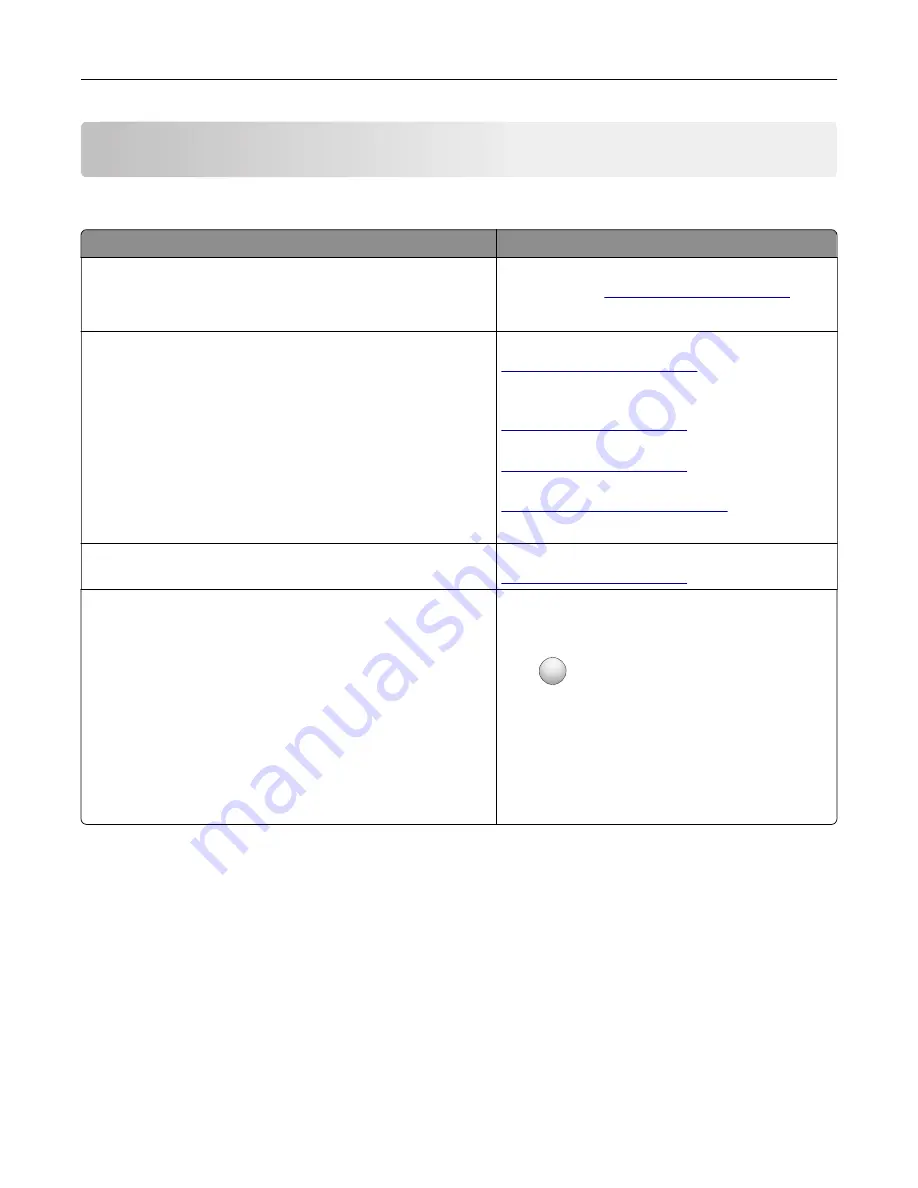
Learning about the printer
Finding information about the printer
What are you looking for?
Find it here
Initial setup instructions:
•
Connecting the printer
•
Installing the printer software
See the setup documentation that came with the
printer or go to
More setup and instructions for using the printer:
•
Selecting and storing paper and specialty media
•
Loading paper
•
Configuring printer settings
•
Viewing and printing documents and photos
•
Setting up and using the printer software
•
Configuring the printer on a network
•
Caring for and maintaining the printer
•
Troubleshooting and solving problems
Information Center
—Go to
Help Menu Pages
—Access the guides on the
printer firmware or go to
Touch Screen Guide
—Go to
Product videos—Go to
http://infoserve.lexmark.com/idv/
Information on setting up and configuring the accessibility
features of your printer
Lexmark Accessibility Guide
—Go to
Help using the printer software
Help for Microsoft Windows or Macintosh operating
systems—Open a printer software program or
application, and then click
Help
.
Click
?
to view context
‑
sensitive information.
Notes:
•
Help is automatically installed with the printer
software.
•
Depending on the operating system, the
printer software is located in the printer
program folder or on the desktop.
Learning about the printer
10
Содержание XC4140
Страница 60: ...5 Touch Scan Here If necessary change the scan settings 6 Scan the document Scanning 60 ...
Страница 154: ...4 Insert the new toner cartridge 5 Close door B Replacing the imaging unit 1 Open door B Maintaining the printer 154 ...
Страница 155: ...2 Remove the waste toner bottle 3 Remove the imaging kit Maintaining the printer 155 ...
Страница 157: ...8 Insert the black toner cartridge 9 Insert the imaging kit Maintaining the printer 157 ...
Страница 158: ...10 Insert the waste toner bottle 11 Close door B Replacing the imaging kit 1 Open door B Maintaining the printer 158 ...
Страница 159: ...2 Remove the waste toner bottle 3 Remove the imaging kit Maintaining the printer 159 ...
Страница 161: ...8 Insert the toner cartridges 9 Insert the new imaging kit Maintaining the printer 161 ...
Страница 173: ...4 Insert the new ADF separator roller until it clicks into place 5 Close door E Maintaining the printer 173 ...
Страница 187: ...2 Remove the jammed paper Note Make sure that all paper fragments are removed Clearing jams 187 ...
Страница 189: ...2 Open the duplex cover 3 Remove the jammed paper Note Make sure that all paper fragments are removed Clearing jams 189 ...
Страница 190: ...4 Close the duplex cover and door A Clearing jams 190 ...
Страница 236: ...4 Insert the memory card until it clicks into place Upgrading and migrating 236 ...
Страница 239: ...5 ISP extended cable 4 Install the ISP into its housing Upgrading and migrating 239 ...
Страница 240: ...5 Attach the housing to the controller board access cover Upgrading and migrating 240 ...
Страница 246: ...5 Open door B 6 Open door C Upgrading and migrating 246 ...

























