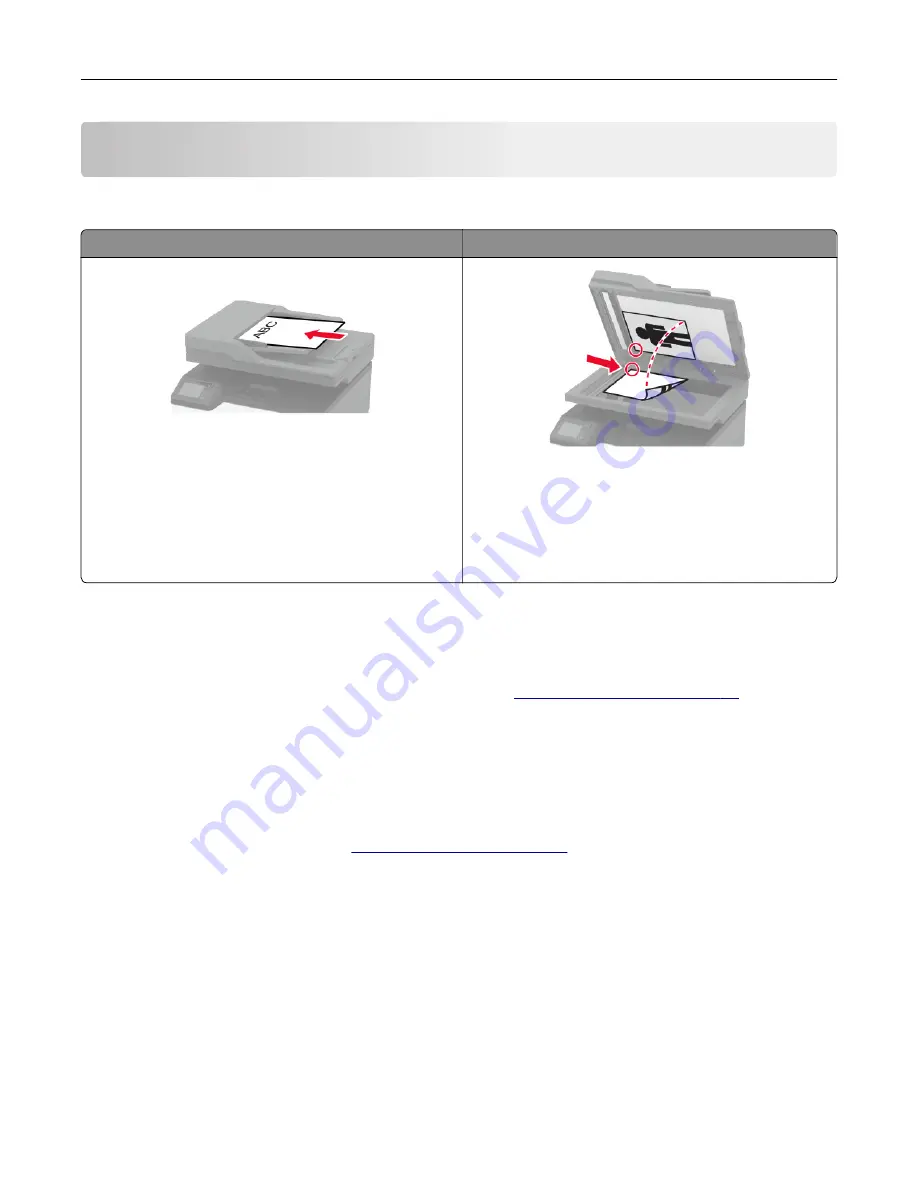
Scan
Using the automatic document feeder and scanner glass
Automatic document feeder (ADF)
Scanner glass
Note:
The ADF is available only in some printer models.
•
Use the ADF for multiple
‑
page or two-sided
documents.
•
Load an original document faceup. For multiple
‑
page
documents, make sure to align the leading edge
before loading.
•
Make sure to adjust the ADF guides to match the width
of the paper that you are loading.
•
Use the scanner glass for single
‑
page documents,
book pages, small items (such as postcards or
photos), transparencies, photo paper, or thin media
(such as magazine clippings).
•
Place the document facedown in the corner with the
arrow.
Scanning to a computer
Before you begin, make sure that:
•
The printer firmware is updated. For more information, see
•
The computer and the printer are connected to the same network.
For Windows users
Using Lexmark ScanBack Utility
1
From the computer, run Lexmark ScanBack Utility, and then click
Next
.
Note:
To download the utility, go to
.
2
Click
Setup
, and then add the printer IP address.
Note:
View the printer IP address on the printer home screen. The IP address appears as four sets of
numbers separated by periods, such as 123.123.123.123.
3
Click
Close
>
Next
.
4
Select the size of the original document, and then click
Next
.
5
Select a file format and scan resolution, and then click
Next
.
6
Type a unique scan profile name, and then click
Next
.
7
Browse to the location you want to save the scanned document, create a file name, and then click
Next
.
Note:
To reuse the scan profile, enable
Create Shortcut
, and then create a unique shortcut name.
Scan
70
Содержание XC2326
Страница 145: ...5 Insert the new print cartridge 6 Insert the print cartridge tray and then close the door Maintain the printer 145 ...
Страница 148: ...4 Insert the new manual feeder 5 Insert the tray Replacing the ADF tray 1 Open the ADF cover Maintain the printer 148 ...
Страница 149: ...2 Remove the used ADF tray 3 Unpack the new ADF tray Maintain the printer 149 ...
Страница 156: ...4 Insert the new separator pad until it clicks into place 5 Close the ADF cover Maintain the printer 156 ...
Страница 205: ...2 Lower the scanner Troubleshoot a problem 205 ...
Страница 208: ... Below the fuser area Duplex unit 3 Close the door Troubleshoot a problem 208 ...
Страница 254: ...Wi Fi Protected Setup wireless network 50 Index 254 ...






























