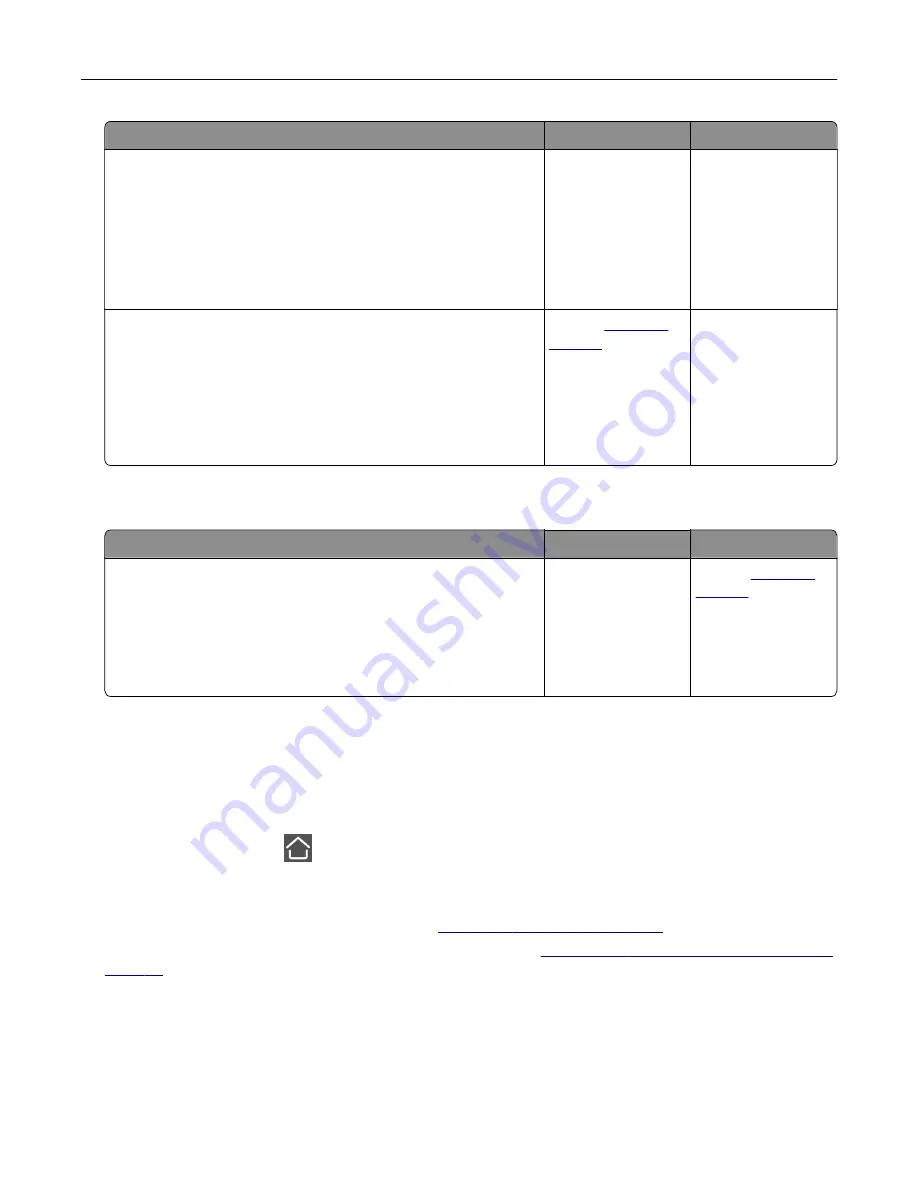
Action
Yes
No
Step 2
a
From the control panel, navigate to:
Settings
>
Paper
>
Tray Configuration
>
Paper Size/Type
b
Set the correct paper size and type.
c
Print the document.
Do paper jams occur frequently?
Go to step 3.
The problem is
solved.
Step 3
a
Load paper from a fresh package.
Note:
Paper absorbs moisture due to high humidity. Store
paper in its original wrapper until you are ready to use it.
b
Print the document.
Do paper jams occur frequently?
Contact
The problem is
solved.
Jammed pages are not reprinted
Action
Yes
No
a
From the control panel, navigate to:
Settings
>
Device
>
Notifications
>
Jam Content Recovery
b
In the Jam Recovery menu, select
On
or
Auto
.
c
Print the document.
Are the jammed pages reprinted?
The problem is
solved.
Contact
E-mailing problems
Disabling the “SMTP server not set up” error message
From the home screen, touch
>
Settings
>
E
‑
>
E
‑
mail Setup
>
Disable “SMTP Server not set up” error
>
On
.
To prevent the error from happening again, do one or more of the following:
•
Update the firmware. For more information, see
•
Configure the e
‑
mail SMTP settings. For more information, see
.
Troubleshoot a problem
212
Содержание XC2326
Страница 145: ...5 Insert the new print cartridge 6 Insert the print cartridge tray and then close the door Maintain the printer 145 ...
Страница 148: ...4 Insert the new manual feeder 5 Insert the tray Replacing the ADF tray 1 Open the ADF cover Maintain the printer 148 ...
Страница 149: ...2 Remove the used ADF tray 3 Unpack the new ADF tray Maintain the printer 149 ...
Страница 156: ...4 Insert the new separator pad until it clicks into place 5 Close the ADF cover Maintain the printer 156 ...
Страница 205: ...2 Lower the scanner Troubleshoot a problem 205 ...
Страница 208: ... Below the fuser area Duplex unit 3 Close the door Troubleshoot a problem 208 ...
Страница 254: ...Wi Fi Protected Setup wireless network 50 Index 254 ...






























