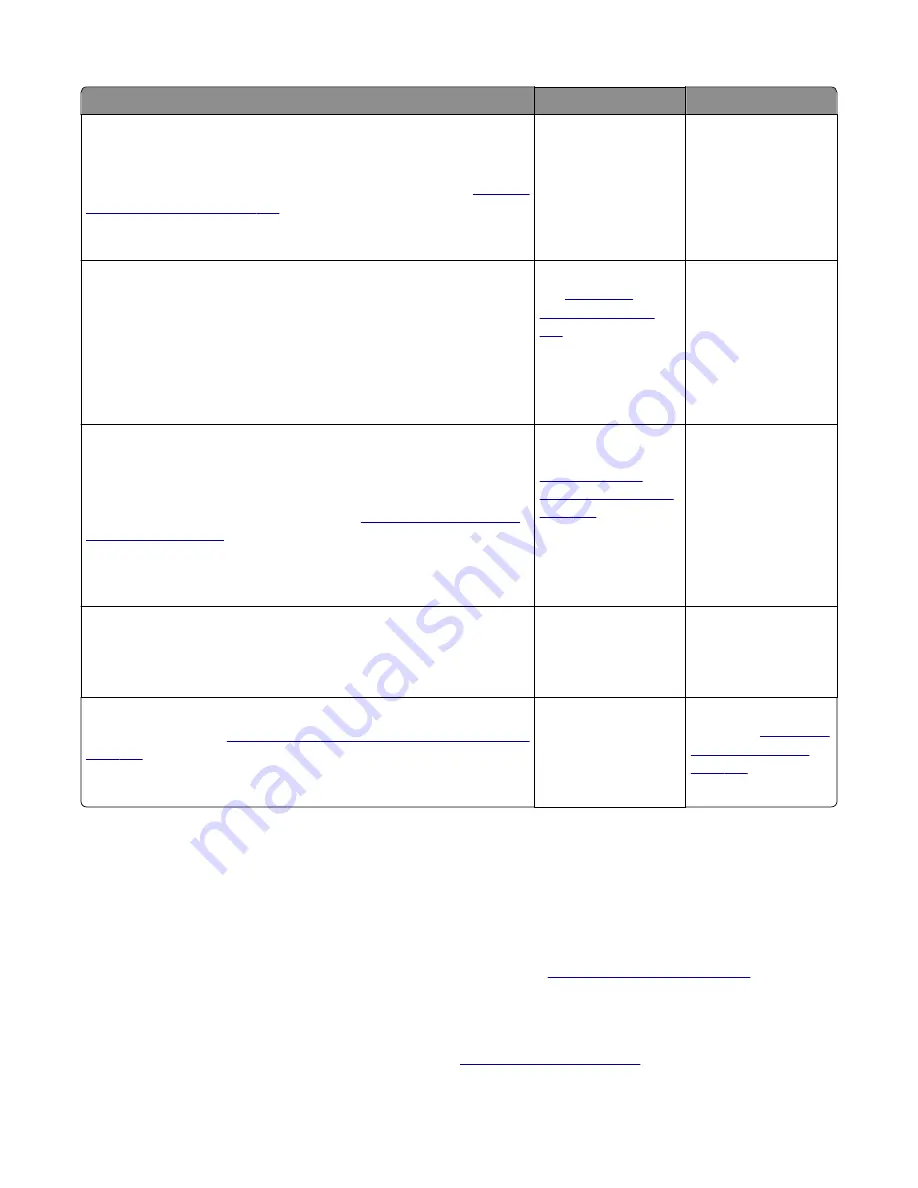
Actions
Yes
No
Step 1
Replace the photoconductor unit (part of the imaging unit). Remove the
imaging unit and remove the developers. Place the original developers in
the new photoconductor, and then replace the imaging unit. See
unit (IU) removal” on page 267
.
Does this solve the problem?
Problem is solved.
Go to step 2.
Step 2
A faulty printhead can cause the problem. To test the printhead for solid
colors, place a narrow strip of paper over the gap between the developers.
Make sure the paper stays in place when you replace the imaging unit.
This will block the laser from discharging the photoconductors. Select the
Print Quality Page
.
Does the uniform color page have a white vertical band?
Replace the printhead.
See
Go to step 3.
Step 3
Check the high-voltage contact from the HVPS to the photoconductor
charge roll. Ensure the contact springs are properly mounted and that the
charge roll contact spring is making good contact with the HVPS spring
that runs through the left printer frame. See
to view the proper mounting and for removal
procedures.
Are the springs defective?
Replace the transfer
contact assembly. See
“Toner cartridge
contacts removal” on
page 269
.
Go to step 4.
Step 4
Turn the printer off, and check the continuity of the HVPS cable.
Is there continuity?
Go to step 5.
Replace the cable
assembly.
Step 5
Replace the HVPS. See
voltage power supply (HVPS) removal” on
Does this solve the problem?
Problem is solved.
Replace the controller
board. See
.
Vertical banding check
Replace the developer cartridge.
Light print on solids check
Light print can be caused by incorrect media. For more information, see
.
Color problems check
For more information on non
‑
mechanical color issues, see
7527
Diagnostic information
46
Содержание XC2132
Страница 18: ...7527 18 ...
Страница 22: ...7527 22 ...
Страница 34: ...7527 34 ...
Страница 54: ...2 Open the top door 7527 Diagnostic information 54 ...
Страница 184: ...7527 184 ...
Страница 226: ...7527 226 ...
Страница 314: ...5 Disconnect the belt C 6 Disconnect the fan and remove 7527 Repair information 314 ...
Страница 317: ...3 Pull out the legs of the exit bail one at a time and lift to remove 7527 Repair information 317 ...
Страница 342: ...Dust cover removal 1 Slightly raise the dust cover 2 Pull the dust cover to remove 7527 Repair information 342 ...
Страница 344: ...Note Feel each rubber surface to verify it turns properly in the direction shown 7527 Repair information 344 ...
Страница 345: ...Component locations Controller board CX310 models 7527 Component locations 345 ...
Страница 346: ...CX410 models 7527 Component locations 346 ...
Страница 352: ...7527 352 ...
Страница 359: ...7527 359 ...
Страница 361: ...Assembly 1 Covers 7527 Parts catalog 361 ...
Страница 363: ...Assembly 2 Scanner 7527 Parts catalog 363 ...
Страница 365: ...Assembly 3 Paperpath 7527 Parts catalog 365 ...
Страница 368: ...7527 Parts catalog 368 ...
Страница 369: ...Assembly 4 Operator panels 7527 Parts catalog 369 ...
Страница 372: ...7527 Parts catalog 372 ...
Страница 373: ...Assembly 5 Electronics 7527 Parts catalog 373 ...
Страница 376: ...7527 Parts catalog 376 ...
Страница 377: ...Assembly 6 Cables and sensors 7527 Parts catalog 377 ...
Страница 379: ...Assembly 7 Media drawers and trays 7527 Parts catalog 379 ...
Страница 382: ...7527 382 ...
Страница 390: ...7527 390 ...
Страница 404: ...7527 404 ...
Страница 422: ...7527 Part number index 422 ...
Страница 428: ...7527 Part name index 428 ...
















































