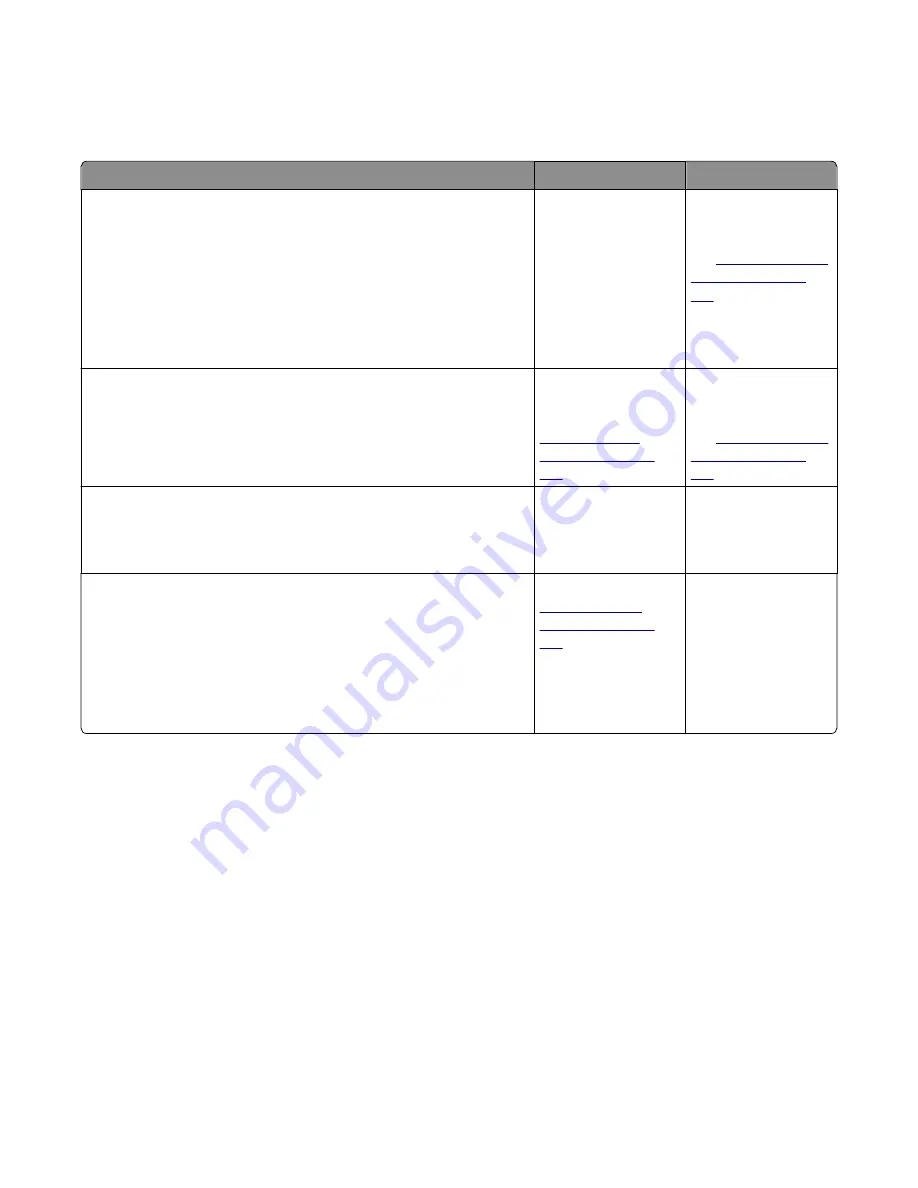
Residual image check
Service tip: The primary cause of random marks is due to loose material moving around inside the printer and attaching
to the photoconductor unit, developer roll, or transfer belt.
Actions
Yes
No
Step 1
Check the condition of the imaging unit using the customer menus
(administration menus):
a
At the Ready prompt, press
Menu
.
b
Select
Supplies Menu
, and press
Select
.
c
Select
Imaging Kit
, and press
Select
.
Does the display indicate
OK
?
Go to step 2.
Replace the imaging
unit or the
photoconductor unit.
See
Step 2
Measure the distance from the original image to the same point on the
residual image.
Is the distance 43.9 mm?
Replace the developer
corresponding to the
color of the image. See
“Developer unit
removal” on page
262
Replace the imaging
unit or the
photoconductor unit.
See
Step 3
Is the distance between the original image and the residual image 94.2
mm?
Replace the
photoconductor.l.
Go to step 4.
Step 4
Run the Menu Setting Page twice to clear any debris.
a
Press
Menu
on the control panel.
b
Select
Reports
from the Admin Menu, and press
Select
.
c
Select
Imaging Kit
, and press
Select
.
Is there still any toner contamination on the fuser assembly?
Replace the fuser. See
“Fuser assembly
removal” on page
287
Contact your next level
of support.
Solid color pages check
Service tip: A solid color page is generally caused by a problem in the high
‑
voltage power supply or an incorrect high
voltage in the printing process resulting in toner development on the entire photoconductor.
7527
Diagnostic information
45
Содержание XC2132
Страница 18: ...7527 18 ...
Страница 22: ...7527 22 ...
Страница 34: ...7527 34 ...
Страница 54: ...2 Open the top door 7527 Diagnostic information 54 ...
Страница 184: ...7527 184 ...
Страница 226: ...7527 226 ...
Страница 314: ...5 Disconnect the belt C 6 Disconnect the fan and remove 7527 Repair information 314 ...
Страница 317: ...3 Pull out the legs of the exit bail one at a time and lift to remove 7527 Repair information 317 ...
Страница 342: ...Dust cover removal 1 Slightly raise the dust cover 2 Pull the dust cover to remove 7527 Repair information 342 ...
Страница 344: ...Note Feel each rubber surface to verify it turns properly in the direction shown 7527 Repair information 344 ...
Страница 345: ...Component locations Controller board CX310 models 7527 Component locations 345 ...
Страница 346: ...CX410 models 7527 Component locations 346 ...
Страница 352: ...7527 352 ...
Страница 359: ...7527 359 ...
Страница 361: ...Assembly 1 Covers 7527 Parts catalog 361 ...
Страница 363: ...Assembly 2 Scanner 7527 Parts catalog 363 ...
Страница 365: ...Assembly 3 Paperpath 7527 Parts catalog 365 ...
Страница 368: ...7527 Parts catalog 368 ...
Страница 369: ...Assembly 4 Operator panels 7527 Parts catalog 369 ...
Страница 372: ...7527 Parts catalog 372 ...
Страница 373: ...Assembly 5 Electronics 7527 Parts catalog 373 ...
Страница 376: ...7527 Parts catalog 376 ...
Страница 377: ...Assembly 6 Cables and sensors 7527 Parts catalog 377 ...
Страница 379: ...Assembly 7 Media drawers and trays 7527 Parts catalog 379 ...
Страница 382: ...7527 382 ...
Страница 390: ...7527 390 ...
Страница 404: ...7527 404 ...
Страница 422: ...7527 Part number index 422 ...
Страница 428: ...7527 Part name index 428 ...






























