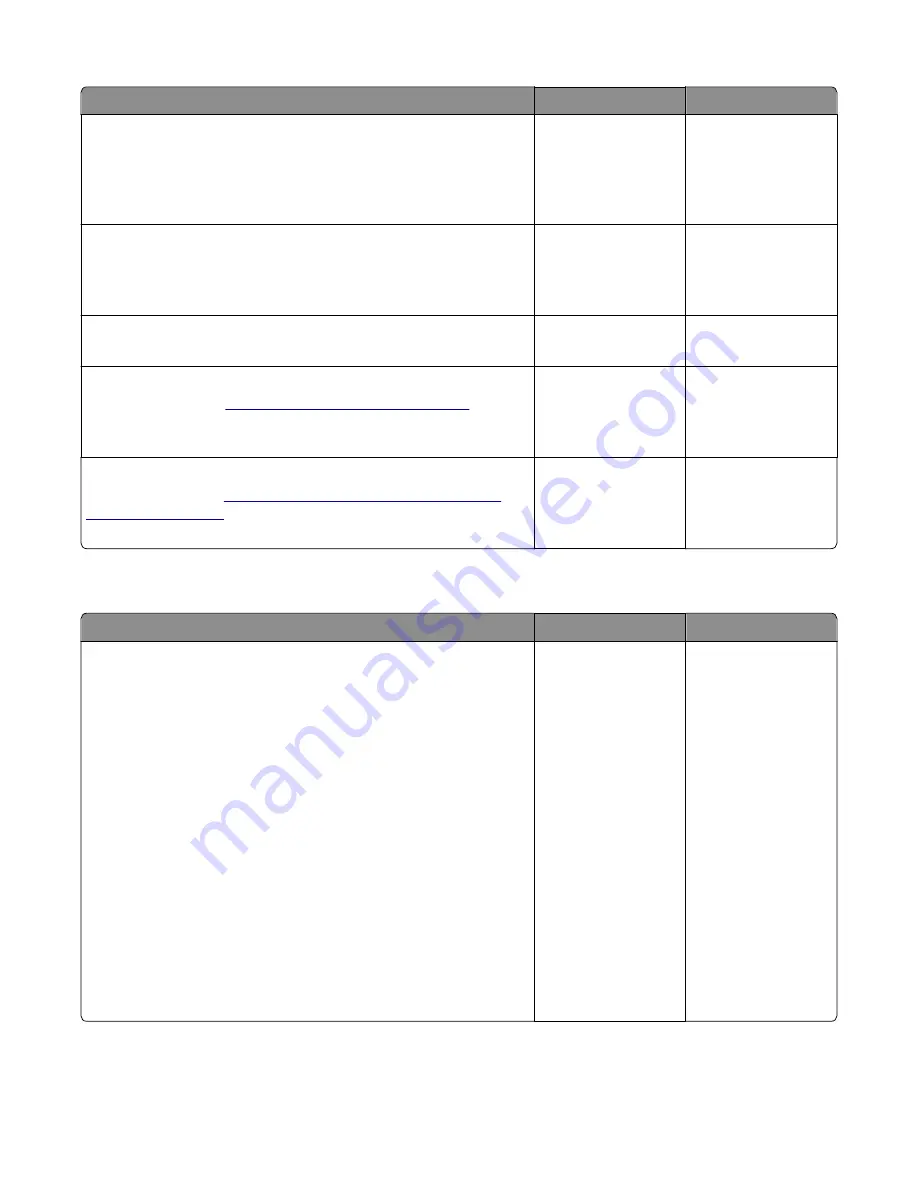
Actions
Yes
No
Step 1
From the Paper Menu on the printer control panel, check the paper type
and paper weight settings.
Is the paper tray set to the type and weight of paper in the tray?
Go to step 2.
Change the paper type
and weight settings to
match the paper in the
tray.
Step 2
Check for paper with texture or rough finishes.
Are you printing on textured or rough paper?
Change the textured or
rough paper to plain
paper and print again.
Go to step 3.
Step 3
Is the fuser properly installed?
Go to step 4.
Install the fuser
properly.
Step 4
Replace the fuser. See
“Fuser assembly removal” on page 287
Does this solve the problem?
The problem is solved. Go to step 5.
Step 5
Replace the LVPS. See
voltage power supply (LVPS) assembly
Does this fix the problem?
The problem is solved. Contact your next level
of support.
Background or toner fog check
Actions
Yes
No
Step 1
Read the current status of the imaging unit from the customer menus.
To view the status of the photoconductor units:
a
In Ready mode, press
Menus
b
Select
Reports
, and press
Select
c
Select
Device Statistics
, and press
Select
It is possible a new imaging unit was installed, but the counter was not
reset.
Has the imaging unit been recently replaced?
Reset the value. To
reset this value:
1
In Ready mode,
press
Menus
2
Select
Supplies
Menu
, and press
Select
3
Select
Replace
Supply
, and press
Select
4
Select the imaging
unit you want to
change, and press
Select
5
Select
Yes
, and
press
Select
If this does not fix the
problem, then go to
step 2.
Go to step 2.
7527
Diagnostic information
39
Содержание XC2132
Страница 18: ...7527 18 ...
Страница 22: ...7527 22 ...
Страница 34: ...7527 34 ...
Страница 54: ...2 Open the top door 7527 Diagnostic information 54 ...
Страница 184: ...7527 184 ...
Страница 226: ...7527 226 ...
Страница 314: ...5 Disconnect the belt C 6 Disconnect the fan and remove 7527 Repair information 314 ...
Страница 317: ...3 Pull out the legs of the exit bail one at a time and lift to remove 7527 Repair information 317 ...
Страница 342: ...Dust cover removal 1 Slightly raise the dust cover 2 Pull the dust cover to remove 7527 Repair information 342 ...
Страница 344: ...Note Feel each rubber surface to verify it turns properly in the direction shown 7527 Repair information 344 ...
Страница 345: ...Component locations Controller board CX310 models 7527 Component locations 345 ...
Страница 346: ...CX410 models 7527 Component locations 346 ...
Страница 352: ...7527 352 ...
Страница 359: ...7527 359 ...
Страница 361: ...Assembly 1 Covers 7527 Parts catalog 361 ...
Страница 363: ...Assembly 2 Scanner 7527 Parts catalog 363 ...
Страница 365: ...Assembly 3 Paperpath 7527 Parts catalog 365 ...
Страница 368: ...7527 Parts catalog 368 ...
Страница 369: ...Assembly 4 Operator panels 7527 Parts catalog 369 ...
Страница 372: ...7527 Parts catalog 372 ...
Страница 373: ...Assembly 5 Electronics 7527 Parts catalog 373 ...
Страница 376: ...7527 Parts catalog 376 ...
Страница 377: ...Assembly 6 Cables and sensors 7527 Parts catalog 377 ...
Страница 379: ...Assembly 7 Media drawers and trays 7527 Parts catalog 379 ...
Страница 382: ...7527 382 ...
Страница 390: ...7527 390 ...
Страница 404: ...7527 404 ...
Страница 422: ...7527 Part number index 422 ...
Страница 428: ...7527 Part name index 428 ...






























