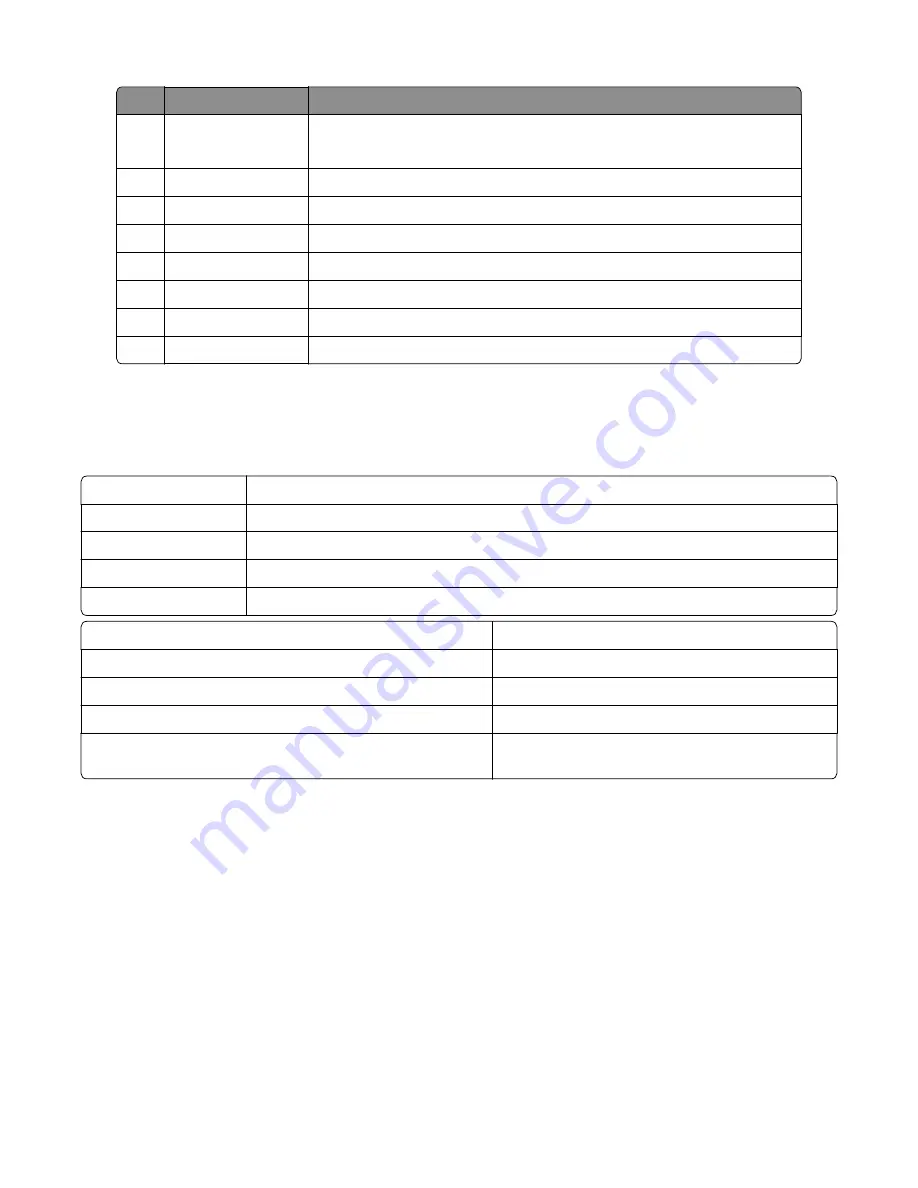
#
Use the
To
1
Display
•
Views printing, copying, e
‑
mailing, faxing, and scanning options
•
Views the printer status and error messages
2
Home button
Goes to the home screen
3
Sleep button
Enables Sleep mode or Hibernate mode
4
Keypad
Enters numbers, letters, or symbols
5
Indicator light
Checks the status of the printer
6
Start button
Starts a job, depending on which mode is selected
7
Stop or cancel button Cancels all printer activity
8
Clear all/Reset button Resets the default settings of a function, such as printing, copying, or e
‑
mailing
Understanding the colors of the indicator light and Sleep button lights
The colors of the indicator light and Sleep button lights on the printer operator panel signify a certain printer status or
condition.
Indicator light
Printer status
Off
The printer is off or in hibernation mode.
Blinking green
The printer is warming up, processing data, or printing.
Solid green
The printer is on, but idle.
Blinking red
The printer requires user intervention.
Sleep button light
Printer status
Off
The printer is idle or in Ready state.
Solid amber
The printer is in Sleep mode.
Blinking amber
The printer is waking from entering hibernation mode.
Blinking amber for 0.1 second, then goes completely off for 1.9
seconds in pulsing pattern.
The printer is in hibernation mode.
Understanding the home screen for CX410 and CX510 models
When the printer is turned on, the display shows a basic screen, referred to as the home screen. Use the home screen
buttons and icons to initiate an action such as copying, faxing, or scanning; to open the menu screen; or to respond to
messages.
Note:
You home screen may vary depending on your home screen customization settings, administrative setup, and
active embedded solutions.
7527
Service menus
187
Содержание XC2132
Страница 18: ...7527 18 ...
Страница 22: ...7527 22 ...
Страница 34: ...7527 34 ...
Страница 54: ...2 Open the top door 7527 Diagnostic information 54 ...
Страница 184: ...7527 184 ...
Страница 226: ...7527 226 ...
Страница 314: ...5 Disconnect the belt C 6 Disconnect the fan and remove 7527 Repair information 314 ...
Страница 317: ...3 Pull out the legs of the exit bail one at a time and lift to remove 7527 Repair information 317 ...
Страница 342: ...Dust cover removal 1 Slightly raise the dust cover 2 Pull the dust cover to remove 7527 Repair information 342 ...
Страница 344: ...Note Feel each rubber surface to verify it turns properly in the direction shown 7527 Repair information 344 ...
Страница 345: ...Component locations Controller board CX310 models 7527 Component locations 345 ...
Страница 346: ...CX410 models 7527 Component locations 346 ...
Страница 352: ...7527 352 ...
Страница 359: ...7527 359 ...
Страница 361: ...Assembly 1 Covers 7527 Parts catalog 361 ...
Страница 363: ...Assembly 2 Scanner 7527 Parts catalog 363 ...
Страница 365: ...Assembly 3 Paperpath 7527 Parts catalog 365 ...
Страница 368: ...7527 Parts catalog 368 ...
Страница 369: ...Assembly 4 Operator panels 7527 Parts catalog 369 ...
Страница 372: ...7527 Parts catalog 372 ...
Страница 373: ...Assembly 5 Electronics 7527 Parts catalog 373 ...
Страница 376: ...7527 Parts catalog 376 ...
Страница 377: ...Assembly 6 Cables and sensors 7527 Parts catalog 377 ...
Страница 379: ...Assembly 7 Media drawers and trays 7527 Parts catalog 379 ...
Страница 382: ...7527 382 ...
Страница 390: ...7527 390 ...
Страница 404: ...7527 404 ...
Страница 422: ...7527 Part number index 422 ...
Страница 428: ...7527 Part name index 428 ...
















































