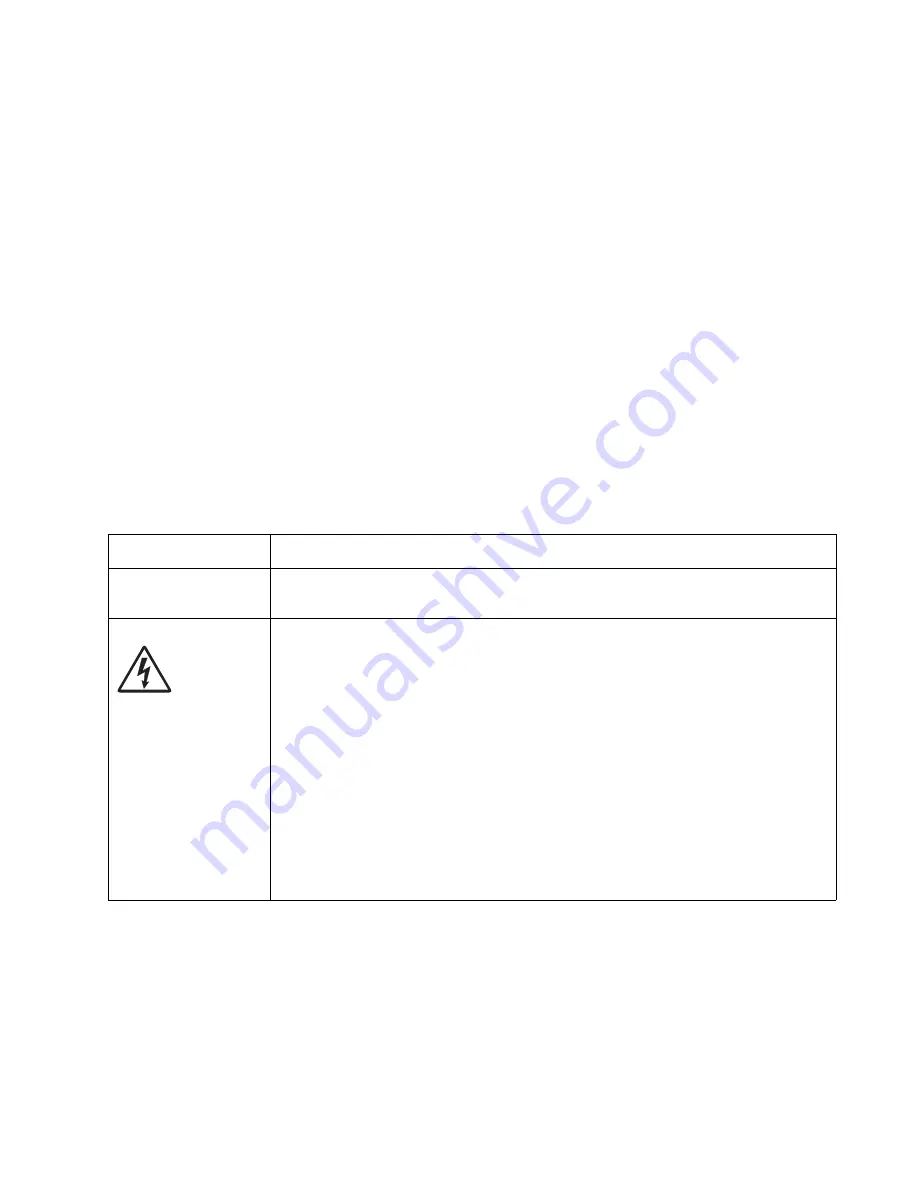
Diagnostics information
2-47
7014-xxx
Print quality service checks
Note:
Ensure the cover closes tightly. A gap in the opening may allow light to expose the photoconductor,
resulting in a ‘dirty’ print. Extreme environmental conditions, temperatures, and humidity will affect the print
quality.
Using print quality test pages
To help isolate print quality problems, like streaking, print test pages using the print quality test pages. To print
the print quality test pages:
1.
Enter Configuration Menu.
a.
Turn off the printer.
b.
Turn on the printer while pressing and holding 2 and 6.
c.
Release the buttons after 10 seconds.
d.
Touch
Print Quality Pages
to print out the quality pages.
Four pages print to help evaluate print quality. The first page has various fonts and a graphic, the
second page is gray with graphics, the third page is black, and the last page is blank.
2.
Use the test pages to isolate problems such as light or toner streaks. See
for solutions to these problems.
3.
Scroll down to
Exit Config Menu
and touch the menu item on the screen. The machine will POR.
Note:
Refer to the print defects guide at the end of the manual for repeating defects.
Blank page
FRU
Action
Toner cartridge (not a
FRU)
Remove the toner cartridge, and gently shake it to evenly distribute the toner.
Check for cartridge damage.
Printhead
LVPS/HVPS
Controller board
Blank pages can be caused by a defective printhead assembly,
LVPS/HVPS, or controller board.
• Printhead errors typically result in printer service errors unless there is blockage of the
beam or dust on the lens. Check the lens and opening for blockage.
• Blank pages typically are caused by the PC roll not being properly charged. Try a
different PC kit.
• With the cartridge out, check the spring loaded contacts on the right side for free motion.
None should be ground except for #4 contact from the front.
Unplug the printer, and check the cable continuity between the LVPS/HVPS connector
marked OPC (at CN202) and the corresponding wire form (spring) found about 14 mm
above and to the right of the transfer roll gear.
• If there is not continuity, then call the next level of service.
Try a different toner cartridge and PC kit.
• If those fail, then replace the LVPS/HVPS, controller board, or the printhead in that
order.
Also, see
“Solving print quality problems” on page 2-51
.
Содержание X46 Series
Страница 10: ...x Service Manual 7014 xxx...
Страница 15: ...Notices and safety information xv 7014 xxx...
Страница 16: ...xvi Service Manual 7014 xxx...
Страница 22: ...xxii Service Manual 7014 xxx...
Страница 153: ...Diagnostic aids 3 47 7014 xxx 3 Remove the jam 4 Close the rear door 5 Close the front door 6 Touch Continue...
Страница 162: ...3 56 Service Manual 7014 xxx...
Страница 174: ...4 12 7014 xxx 2 Remove the three screws B securing the top of the controller shield B...
Страница 184: ...4 22 7014 xxx 6 Remove the screw D from the gear E 7 Remove the plastic bushing F...
Страница 185: ...Repair information 4 23 7014 xxx 8 Use a screwdriver to pop the retainer clip G loose from the gear 9 Remove the gear H...
Страница 188: ...4 26 7014 xxx 6 Disconnect the MPF from the lower front cover 7 Disconnect the fuser link A from the front access door A...
Страница 191: ...Repair information 4 29 7014 xxx 5 Disconnect the AC cable C 6 Disconnect the thermistor cable D C B D...
Страница 194: ...4 32 7014 xxx 2 Carefully pull the scanner front cover away from the tub assembly...
Страница 207: ...Repair information 4 45 7014 xxx 5 Remove the three screws B from the left door mount B...
Страница 210: ...4 48 7014 xxx 8 Use a screwdriver to pop the inner shaft lock B loose 9 Remove the inner shaft lock C...
Страница 221: ...Repair information 4 59 7014 xxx 7 Open the front access door and remove the lower paper guide...
Страница 223: ...Repair information 4 61 7014 xxx 5 Remove the three screws B from the left side of the printer B...
Страница 255: ...Repair information 4 93 7014 xxx 13 Disconnect LSU HSYNC extension cable at the connector in the middle of the cable...
Страница 256: ...4 94 7014 xxx 14 Remove the three screws A from the left rear frame assembly A A A...
Страница 257: ...Repair information 4 95 7014 xxx 15 Remove the three screws B from the right rear frame assembly B B B...
Страница 278: ...4 116 7014 xxx...
Страница 290: ...7 2 Service Manual 7014 xxx Assembly 1 Covers 3 11 7 13 5 16 9 15 2 10 6 17 4 12 8 14 1 17 18...
Страница 292: ...7 4 Service Manual 7014 xxx Assembly 2 Imaging 3 11 7 13 5 16 9 15 2 10 6 4 12 8 14 1...
Страница 294: ...7 6 Service Manual 7014 xxx Assembly 3 Tray assemblies 3 2 1 5 4...
Страница 296: ...7 8 Service Manual 7014 xxx Assembly 4 Electronics 2 1 10 11 12 7 13 9 6 14 2 5 8 3 4 16 15 17...
Страница 298: ...7 10 Service Manual 7014 xxx Assembly 5 Frame 7 1 2 5 6 7 12 8 See instruction sheet in the FRU 9 10 11 3 4 3...
Страница 302: ...7 14 Service Manual 7014 xxx...
Страница 306: ...I 4 Service Manual 7014 xxx...
Страница 309: ...Part number index I 7 7014 xxx 56P0558 RJ11 Cable w Toroids 7 12 7377732 Relocation Kit 7 12...
Страница 310: ...I 8 Service Manual 7014 xxx...






























