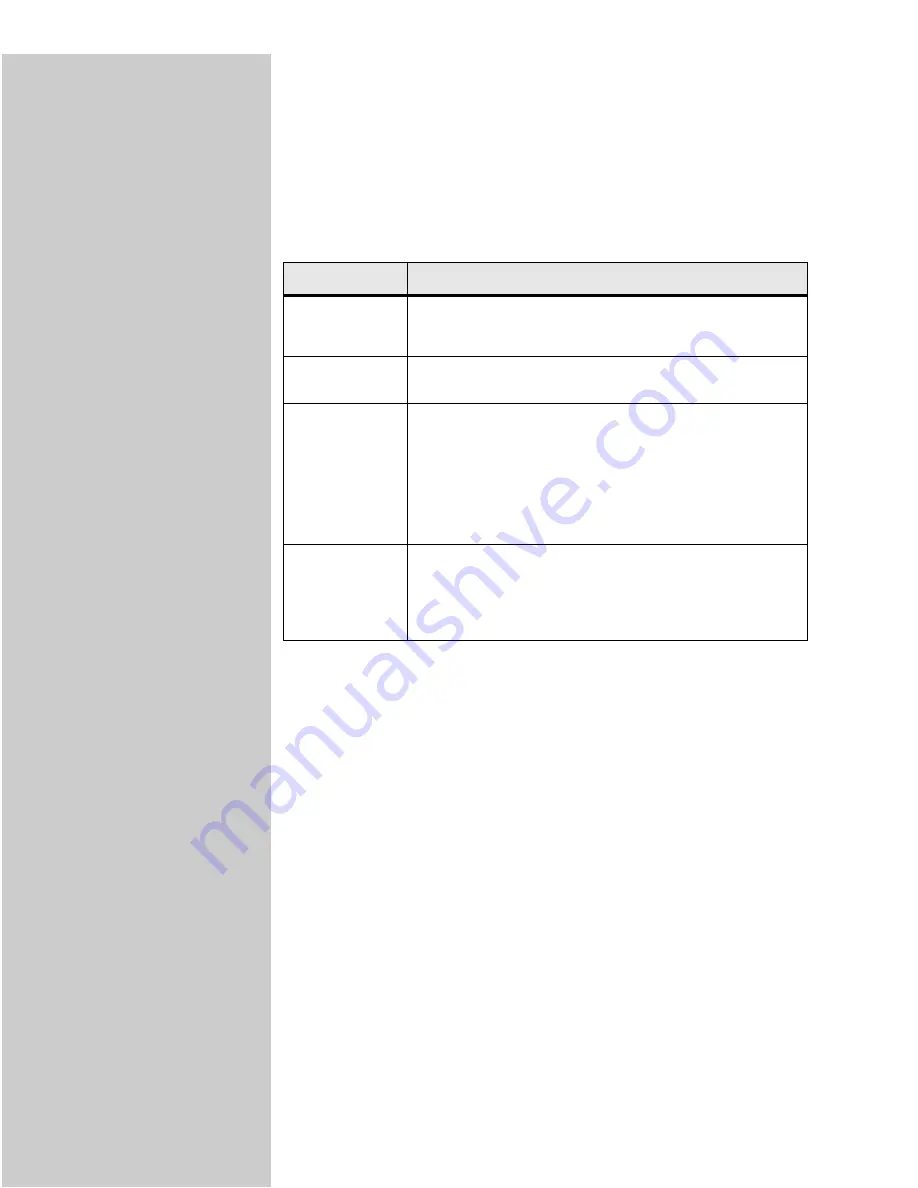
41
Select your copy media
The printer may be capable of
using media types other than
plain paper for your copies.
Media type describes the kind of material being printed on, such as plain paper,
transparencies, card stock, and bond paper.
Customize your favorite copy settings
To save time by not having to reenter several button presses, you can customize
your control panel default settings for making copies.
1
Set Content, Duplex and all the other settings the way you typically do.
2
Press Menu > until
Copy Menu
appears, and then p
ress
Select
.
3
Pres
s Menu > until
Save Settings
appears, and then p
ress
Select
.
4
Press Menu > until
=Save
appears, and then press Select.
Saving Settings
appears briefly on the display to confirm that the settings have
been entered correctly.
The normal display showing
Ready
, scaling percentage and number of copies
reappears.
Feature
Description
Plain paper
If plain paper has been loaded properly into the printer, it is
used as the copy media when this light is turned on. Plain paper
is the default for copy media type.
Transparency
Choose transparency to draw media from the tray in the printer
which has been loaded with transparencies.
Transparency
+Separators
Press the Copy Media button until the transparency light is lit,
and then press it again until
TransSep
appears on the
control panel display.
This feature inserts a plain sheet of paper between
transparencies. For this to work, you must load the
transparencies and paper correctly. The Plain Paper source must
be an automatic tray and the size must be set to be the same size
as the loaded transparencies.
Other
To select from other possible copy media. By repeatedly pressing
the button, each choice is shown on the display.
Only properly loaded media types are presented as choices.
Refer to your printer documentation for help in loading paper
properly.






























