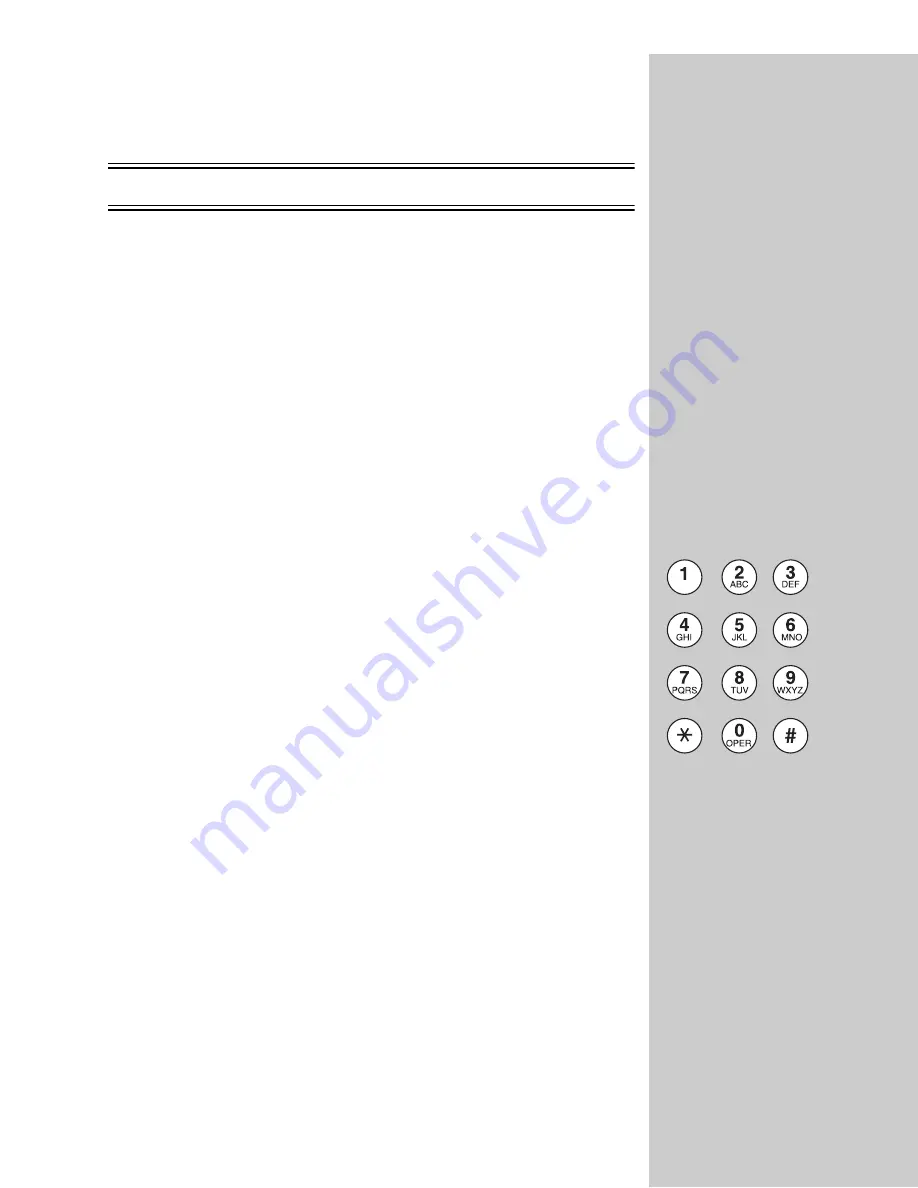
22
Use the OptraImage control panel
If you have purchased a MarkNet N2501e print server, during power up a
message displays in the control panel asking you to
Please Set Time
. This is the
prompt to begin the required fax setup.
Special tips for setting fax information:
•
When entering characters or numbers, repeatedly pressing each
number on the numeric keypad changes it from a number, and then to
the uppercase character, and then to the lowercase character, and then
to the next character.
•
When entering a specific character or number, pressing Menu> or
<Menu
scrolls through all choices. This also offers you additional
characters not found on the numeric keypad, such as left and right
parenthesis, dashes, quotes, and so on.
•
Press the Copy Size
button to move to the next field or the
Original
Size
button to move to the previous field.
1
On the control panel, press Menu> repeatedly until you see
Fax Quick Setup
,
and then press
Select
.
2
When
Country/Zone
appears, use Menu> to find your country and time zone
(for example,
US/Can Eastern
), and then press Select to save your choice.
3
Set the current date and time:
•
If the correct date and time appear on the display, press Return to go
to the next menu item.
•
If the default date and time appear (
1900-01-01 15:35
) on the display,
use the numeric keypad to change the numbers in each field. After the
date and time are set, the next menu item appears.
4
When you see
Station Name
,
enter your name or company name using the
numeric keypad on the panel.
5
Press Return when you have finished entering your Station Name.
SAVED
briefly appears.
6
When you see
Station Number
,
enter your fax phone number using the
numeric keypad on the panel.
7
Press Return after entering your Station Number.
SAVED
briefly appears.
After the last menu item has been entered,
Setup Complete
appears.
For additional help in understanding the control panel, see the “Control panel
guide” on page 4.






























