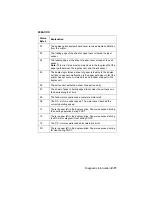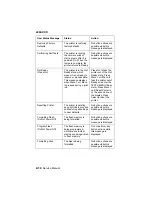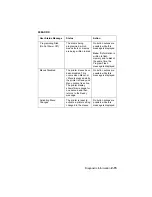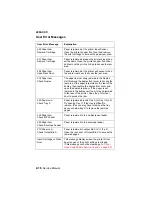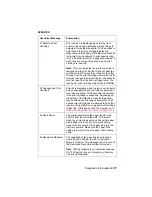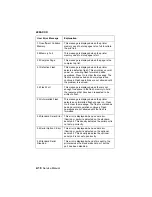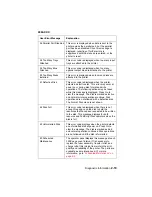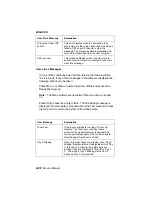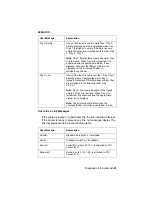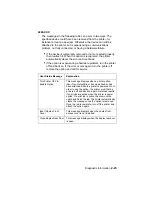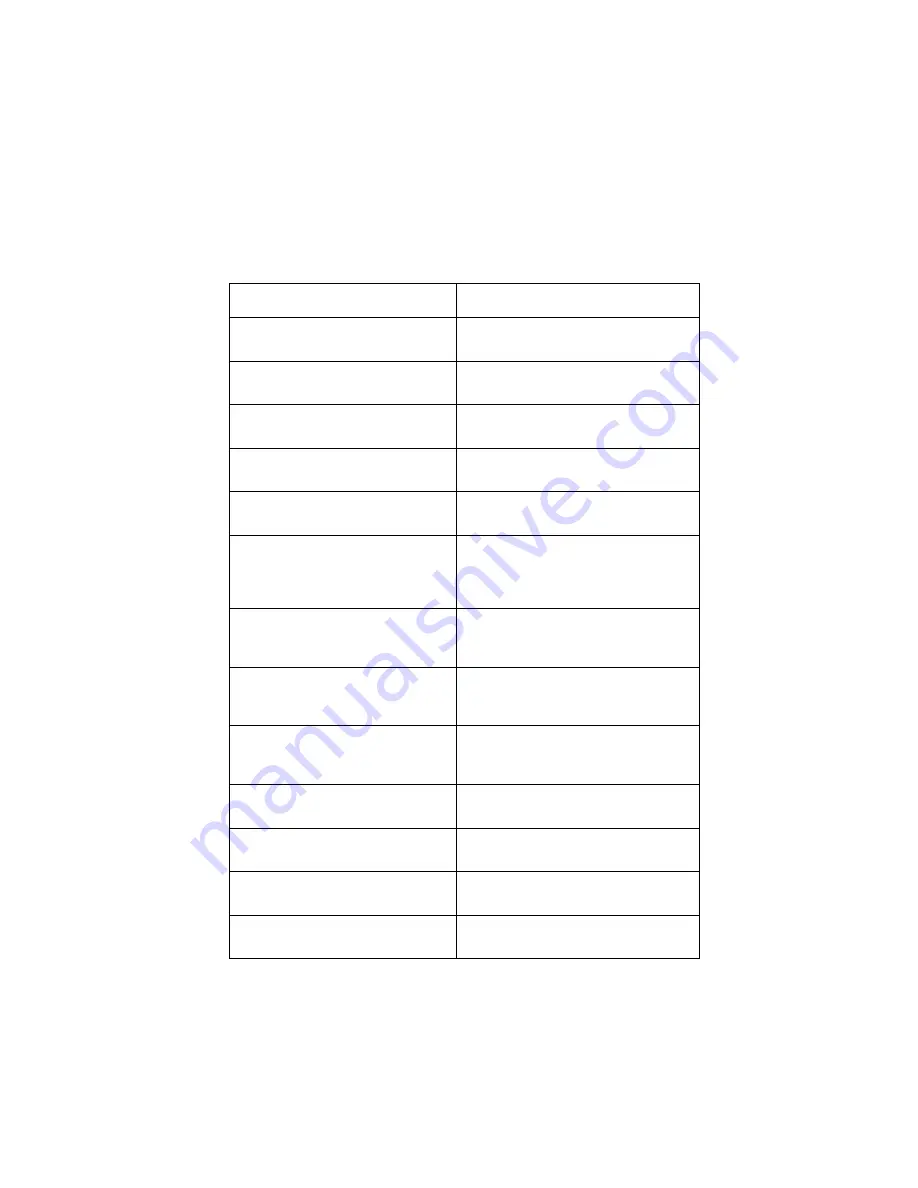
Diagnostic Information
2-25
4069-XXX
Symptom Tables
Symptom Table - Base Printer
Symptom
Action
Auxiliary Fan (414/616) fails to run
or is noisy.
Go to the
.
Dead Machine
Go to the
.
Operator Panel - One or more
buttons do not work.
Go to the
Operator Panel - Display is blank.
Printer sounds 5 beeps.
Go to the
.
Operator Panel - Display is blank.
Printer does not sound 5 beeps.
Replace the operator panel
assembly.
Operator Panel continuously
displays all diamonds, sounds 5
beeps and does not complete
POST.
Go to the
.
Paperfeed problems - Base
printer or Integrated 250 Paper
Tray
Go to the
.
Paper jams at exit of Redrive
Assembly - No Duplex Option
installed.
Go to the
.
Paper jams at exit of Redrive
Assembly - Duplex Option
installed
Go to the
.
Fuser Solenoid fails to operate.
(All models except the 31v)
Go to the
.
Print quality - Black page
Go to
“Print Quality - All Black Page”
Print quality - Blank page
Go to
“Print Quality - Blank Page” on
Print quality - Light print
Go to
Содержание Optra T
Страница 9: ...viii Service Manual 4069 XXX ...
Страница 11: ...x Service Manual 4069 XXX Class 1 Laser Statement Label ...
Страница 17: ...xvi Service Manual 4069 XXX Japanese Laser Notice Chinese Laser Notice ...
Страница 29: ...1 6 Service Manual 4069 XXX ...