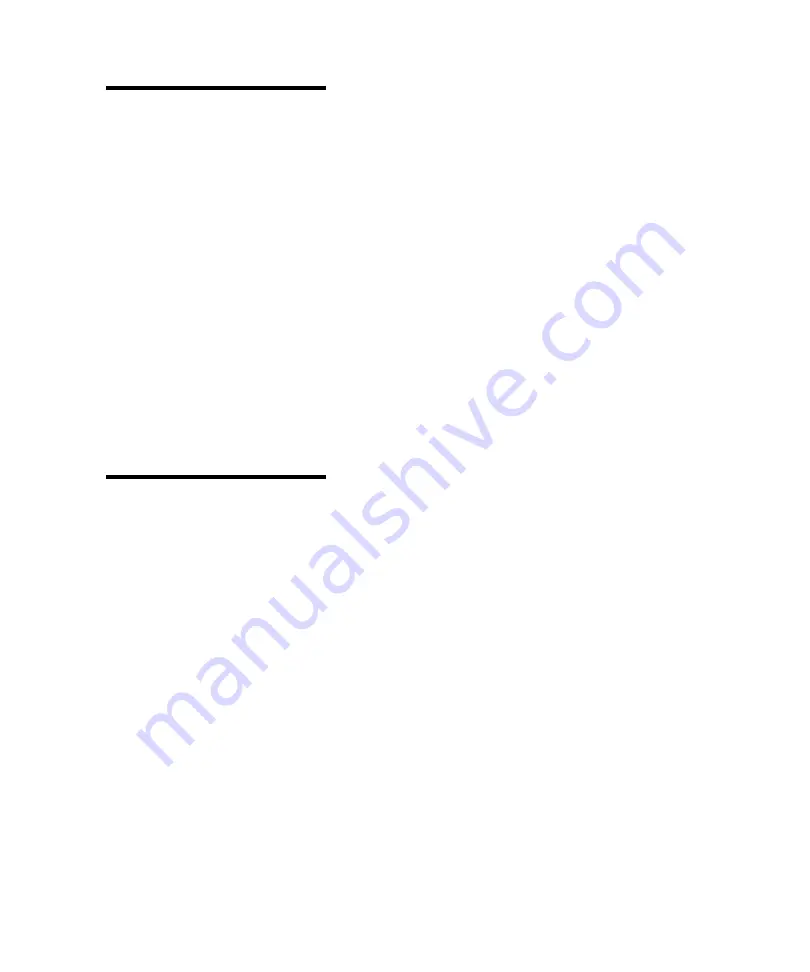
41
Operator Panel Menus
Note:
User default settings
remain in effect until you save
new settings or restore the fac-
tory defaults.
7
Press
Select
.
An asterisk (*) appears beside the value to indicate
that it is now the user default setting. The display
shows the new setting for one second and then
clears. The
Saved
message displays, then the previ-
ous list of menu items appears on the operator
panel display.
8
Press
Return
to go back to previous menus or menu
items and set new default settings.
9
Press
Go
to return to
Ready
if this is the last printer
setting you want to change.
Disabling the
Operator Panel
Menus
To disable the menus so that changes cannot be made to
the printer default settings:
1
Turn the printer power Off (O).
Note:
When the operator
panel menus are disabled,
access to the
JOB MENU
is per-
mitted from the
Ready
and
Power
Saver
states. Access to the
CON-
FIDENTIAL JOB
and
HELD JOBS
menu items is permitted from
the
Ready
state only.
2
Press and hold the
Select
and
Return
buttons and
turn the printer power On (|).
3
Release the buttons when
Performing Self Test
appears on the operator panel display.
When the printer self test completes, the
CONFIG
MENU
displays.
4
Press
Menu>
until
Panel Menus
displays on the sec-
ond line.
5
Press
Select
.
6
Press
Menu>
until
Disable
displays on the second
line of the display.
7
Press
Select
.
Содержание Optra M410
Страница 1: ...M410 M412 ...
Страница 44: ...32 Chapter 2 MarkVision ...
Страница 150: ...138 Chapter 4 Using Print Materials ...
Страница 208: ...196 Chapter 9 Maintaining Your Printer ...
Страница 234: ...222 Chapter 11 Memory and Option Cards ...
Страница 238: ...226 Chapter 12 Optional 500 Sheet Drawer ...
Страница 264: ...252 Appendix B Notices ...
Страница 272: ...260 Appendix C Safety Information ...
Страница 273: ...261 Appendix C Safety Information ...
Страница 274: ...262 Appendix C Safety Information ...
Страница 275: ...263 Appendix C Safety Information ...
Страница 276: ...264 Appendix C Safety Information ...
Страница 280: ...268 Appendix D Warranty ...
Страница 296: ...284 Glossary W watermark See overlay weight The thickness of the typeface line or the thickness of print material ...
Страница 312: ...300 Index ...






























