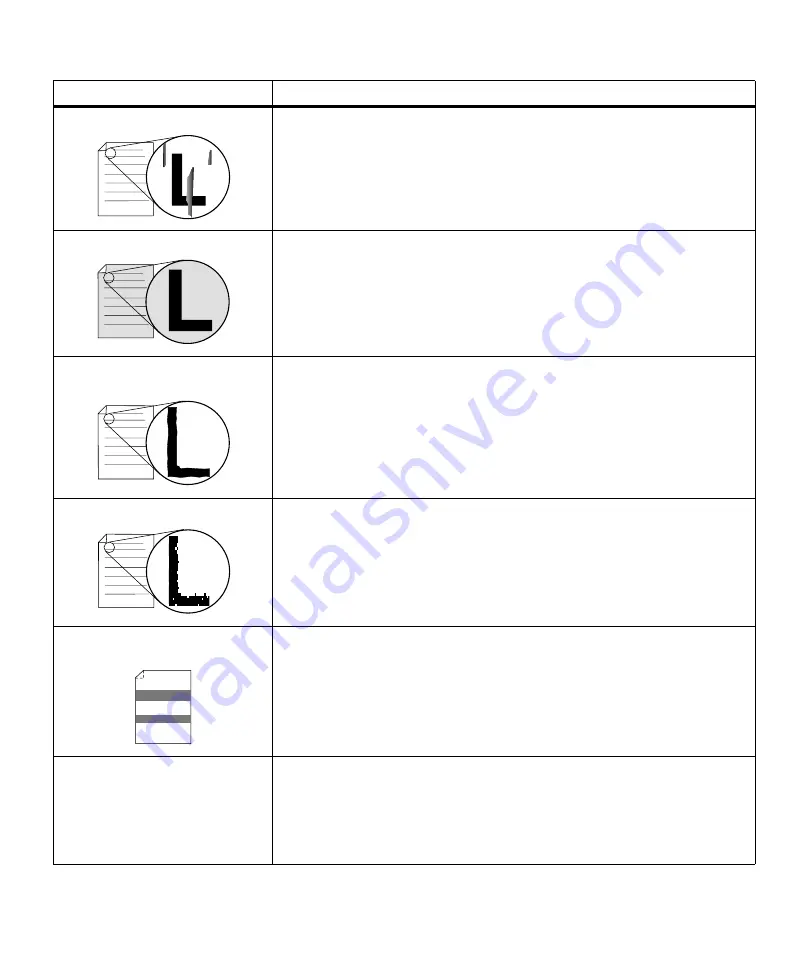
179
Print Quality Problems
Streaks appear on the page.
• The toner may be low. Remove the cartridge. To utilize the remaining toner,
shake the cartridge gently. Reinstall the same print cartridge. See “Installing
the Print Cartridge” on page 5 for directions.
• If you are using preprinted forms, make sure the ink can withstand
temperatures of 200
°
C (392
°
F).
• The printhead lens may need cleaning. See “Cleaning the Printhead Lens”
on page 195 for directions.
Printing is too dark.
Change the
Toner Darkness
setting in the
QUALITY MENU
. See
Toner
Darkness
on page 71 for more information.
Note: Macintosh users should make sure the lines per inch (lpi) setting is not
set too high in the software application.
Characters have jagged or uneven
edges.
• Change the
Print Resolution
setting in the
QUALITY MENU
to
600 dpi
. See
Print Resolution
on page 71 for more information.
• Turn
PQET
in the
QUALITY MENU
to
On
. See
PQET
on page 72 for more
information.
• If you are using downloaded fonts, verify that the fonts are supported by the
printer, the host computer, and the software application.
Image quality is poor.
Resolution was automatically reduced. Reduce the complexity of the print job
or add additional printer memory. See
Res Reduced
on page 157 for more
information.
Part of all of the page is printed in
black.
• Check the print cartridge to see if it is installed correctly. See “Installing the
Print Cartridge” on page 5 for more information.
• If the charge roll has been replaced, verify that it has been installed correctly.
Refer to the installation instructions that come with the charge roll kit. See
“Ordering a Charge Roll Kit” on page 195 for more information.
The job prints, but the left and top
margins are incorrect.
• Make sure the
PAPER SIZE
setting is set correctly in the
PAPER MENU
. See
PAPER SIZE
on page 45 for more information.
• Make sure the margins are set correctly in the software application you are
using.
• Check the
Print Area
setting in the
SETUP MENU
. Set the value to
Normal
.
See
Print Area
on page 76 for more information.
Problem (continued)
Action (continued)
Содержание Optra M410
Страница 1: ...M410 M412 ...
Страница 44: ...32 Chapter 2 MarkVision ...
Страница 150: ...138 Chapter 4 Using Print Materials ...
Страница 208: ...196 Chapter 9 Maintaining Your Printer ...
Страница 234: ...222 Chapter 11 Memory and Option Cards ...
Страница 238: ...226 Chapter 12 Optional 500 Sheet Drawer ...
Страница 264: ...252 Appendix B Notices ...
Страница 272: ...260 Appendix C Safety Information ...
Страница 273: ...261 Appendix C Safety Information ...
Страница 274: ...262 Appendix C Safety Information ...
Страница 275: ...263 Appendix C Safety Information ...
Страница 276: ...264 Appendix C Safety Information ...
Страница 280: ...268 Appendix D Warranty ...
Страница 296: ...284 Glossary W watermark See overlay weight The thickness of the typeface line or the thickness of print material ...
Страница 312: ...300 Index ...
















































