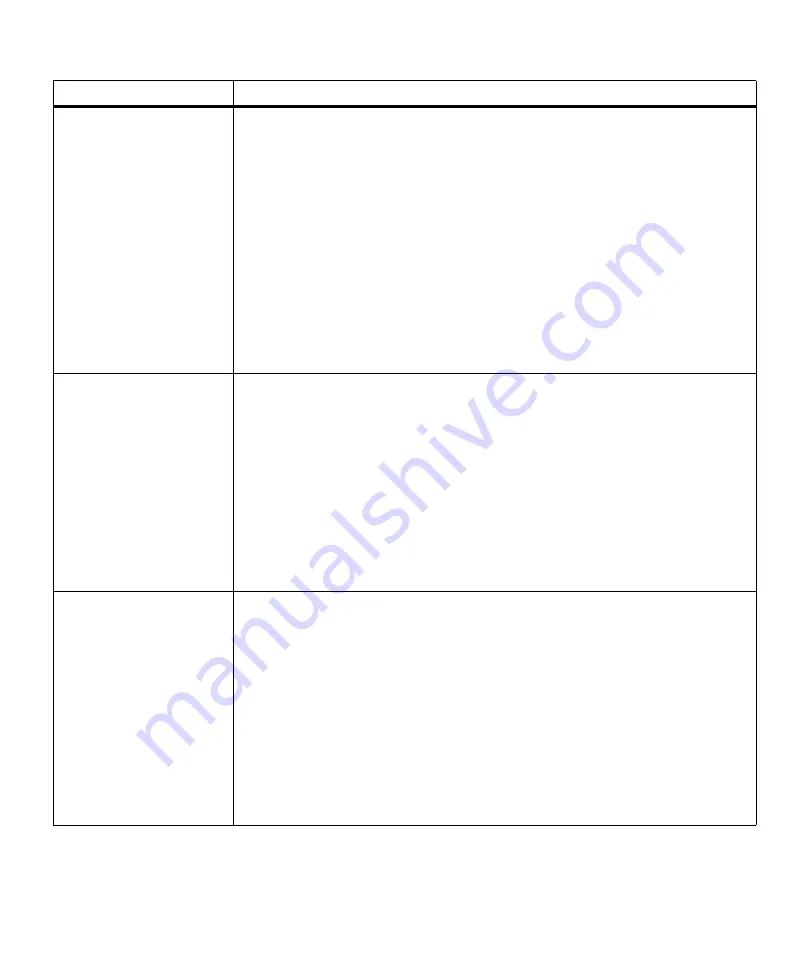
164
Chapter 6: Understanding Printer Messages
55 Insufficient
Fax Buffer
The printer link buffer used to process data is too full to receive an incoming fax.
This message usually displays when the printer is busy receiving, processing, or
printing data from a host interface connection while fax data is being received through
a serial interface port configured for fax processing.
• Press
Go
to clear the message and continue printing the job. However, some data
may not print or may not print correctly.
• Reset the printer. Press
Menu>
or
<Menu
. The
JOB MENU
displays. Press
Menu>
or
<Menu
until
Reset Printer
appears on the second line of the operator panel
display. Press
Select
.
Note: Resetting the printer deletes all current data from the print buffer, including all
Print and Hold jobs. See
Reset Printer
on page 70 for more information.
After this message displays, the connection between the printer and the sending fax
machine is broken. The printer will not accept additional fax data until sufficient fax
buffer space is made available. However, any fax data stored in the fax buffer is
printed. See “Fax Menu” on page 102 for more information.
56 Serial
Port 1 Disabled
Data is sent to the printer across the serial port, but the serial port is disabled. When
the serial error displays, the reporting of other serial errors is suppressed until the
menus are entered or the printer is reset.
If this message displays:
• Make sure the
Serial Buffer
menu item in the
SERIAL MENU
is
not set to
Disabled
.
• Press
Go
to clear the message. The printer discards any data received on the serial
port.
• Reset the printer. Press
Menu>
or
<Menu
. The
JOB MENU
displays. Press
Menu>
or
<Menu
until
Reset Printer
appears on the second line of the operator panel
display. Press
Select
.
Note: Resetting the printer deletes all current data from the print buffer, including all
Print and Hold jobs. See
Reset Printer
on page 70 for more information.
56 Std Parallel
Port Disabled
56 Parallel
Port 1 Disabled
Data is sent to the printer through the parallel port, but the parallel port is disabled.
When the error displays, the reporting of other errors is suppressed until the menus
are entered or the printer is reset.
If one of these messages displays:
• Make sure the
Parallel Buffer
menu item in the
PARALLEL MENU
is
not set to
Disabled
.
• Press
Go
to clear the message. The printer discards any data received through the
parallel port.
• Reset the printer. Press
Menu>
or
<Menu
. The
JOB MENU
displays. Press
Menu>
or
<Menu
until
Reset Printer
appears on the second line of the operator panel
display. Press
Select
.
Note: Resetting the printer deletes all current data from the print buffer, including all
Print and Hold jobs. See
Reset Printer
on page 70 for more information.
Attendance Message
Meaning and Required Action
Содержание Optra M410
Страница 1: ...M410 M412 ...
Страница 44: ...32 Chapter 2 MarkVision ...
Страница 150: ...138 Chapter 4 Using Print Materials ...
Страница 208: ...196 Chapter 9 Maintaining Your Printer ...
Страница 234: ...222 Chapter 11 Memory and Option Cards ...
Страница 238: ...226 Chapter 12 Optional 500 Sheet Drawer ...
Страница 264: ...252 Appendix B Notices ...
Страница 272: ...260 Appendix C Safety Information ...
Страница 273: ...261 Appendix C Safety Information ...
Страница 274: ...262 Appendix C Safety Information ...
Страница 275: ...263 Appendix C Safety Information ...
Страница 276: ...264 Appendix C Safety Information ...
Страница 280: ...268 Appendix D Warranty ...
Страница 296: ...284 Glossary W watermark See overlay weight The thickness of the typeface line or the thickness of print material ...
Страница 312: ...300 Index ...






























