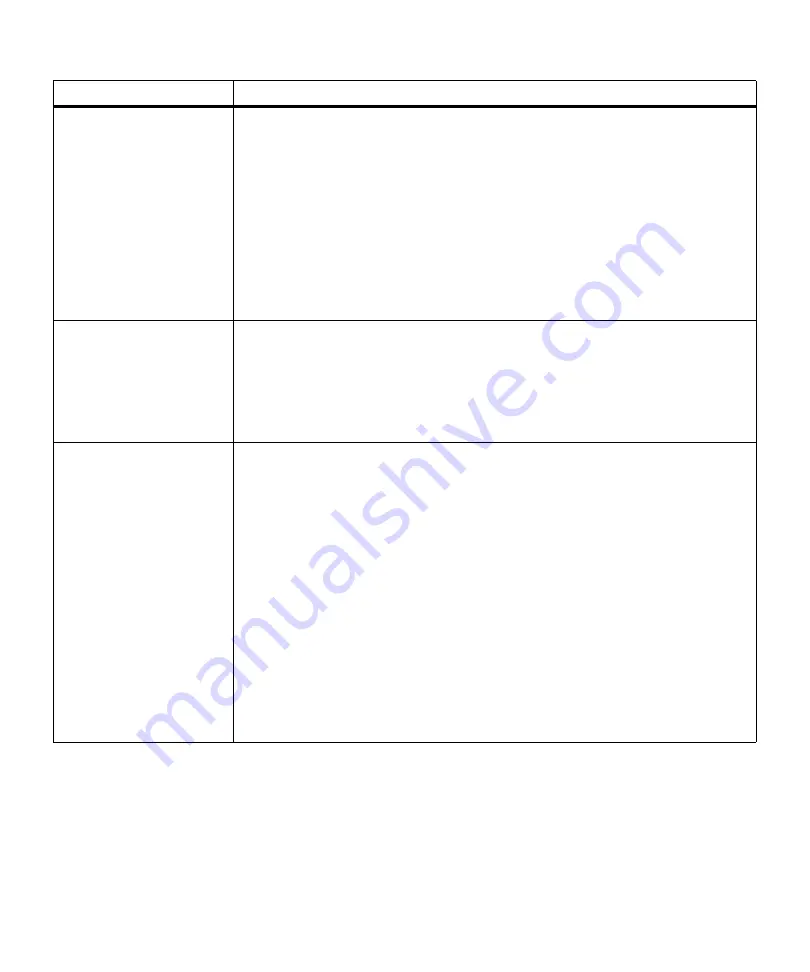
160
Chapter 6: Understanding Printer Messages
37 Insufficient
Collation Area
The printer memory used to store pages of data is too full to collate the rest of the print
job.
• Press
Go
to clear the message, print the portion of the job already in memory, and
begin collating the rest of the job.
• Cancel the current job. Press
Menu>
or
<Menu
. The
JOB MENU
displays. Press
Menu>
or
<Menu
until
Cancel Job
appears on the second line of the operator panel
display. Press
Select
.
• Reset the printer. Press
Menu>
or
<Menu
. The
JOB MENU
displays. Press
Menu>
or
<Menu
until
Reset Printer
appears on the second line of the operator panel
display. Press
Select
.
Note: Resetting the printer deletes all current data from the print buffer, including all
Print and Hold jobs. See
Reset Printer
on page 70 for more information.
37 Insufficient
Defrag Memory
The printer memory used to store undeleted flash resources is too full to perform the
flash memory defragment operation.
• Press
Go
to clear the message.
To perform the defragment operation, you can:
• Delete fonts, macros, and other data in printer RAM.
• Install additional printer memory.
37 Insufficient
Memory
Held Jobs may be
lost.
Go/Stop?
The printer memory contains Print and Hold jobs, and is too full to continue processing
the current job.
Note: The messages,
37 Insufficient Memory
and
Held Jobs may be lost. Go/Stop?
,
display alternately on the operator panel until you do one of the following:
• Press
Go
to clear the messages and continue printing the current job. The printer
frees memory by deleting all Print and Hold jobs. If the current job is a Print and
Hold job, it is not deleted.
• Press
Stop
to clear the messages and continue printing the job. However, some
data may not print or may not print correctly.
• Cancel the current job. Press
Menu>
or
<Menu
. The
JOB MENU
displays. Press
Menu>
or
<Menu
until
Cancel Job
appears on the second line of the operator panel
display. Press
Select
.
• Reset the printer. Press
Menu>
or
<Menu
. The
JOB MENU
displays. Press
Menu>
or
<Menu
until
Reset Printer
appears on the second line of the operator panel
display. Press
Select
.
Note: Resetting the printer deletes all current data from the print buffer, including all
Print and Hold jobs. See
Reset Printer
on page 70 for more information.
Attendance Message
Meaning and Required Action
Содержание Optra M410
Страница 1: ...M410 M412 ...
Страница 44: ...32 Chapter 2 MarkVision ...
Страница 150: ...138 Chapter 4 Using Print Materials ...
Страница 208: ...196 Chapter 9 Maintaining Your Printer ...
Страница 234: ...222 Chapter 11 Memory and Option Cards ...
Страница 238: ...226 Chapter 12 Optional 500 Sheet Drawer ...
Страница 264: ...252 Appendix B Notices ...
Страница 272: ...260 Appendix C Safety Information ...
Страница 273: ...261 Appendix C Safety Information ...
Страница 274: ...262 Appendix C Safety Information ...
Страница 275: ...263 Appendix C Safety Information ...
Страница 276: ...264 Appendix C Safety Information ...
Страница 280: ...268 Appendix D Warranty ...
Страница 296: ...284 Glossary W watermark See overlay weight The thickness of the typeface line or the thickness of print material ...
Страница 312: ...300 Index ...






























