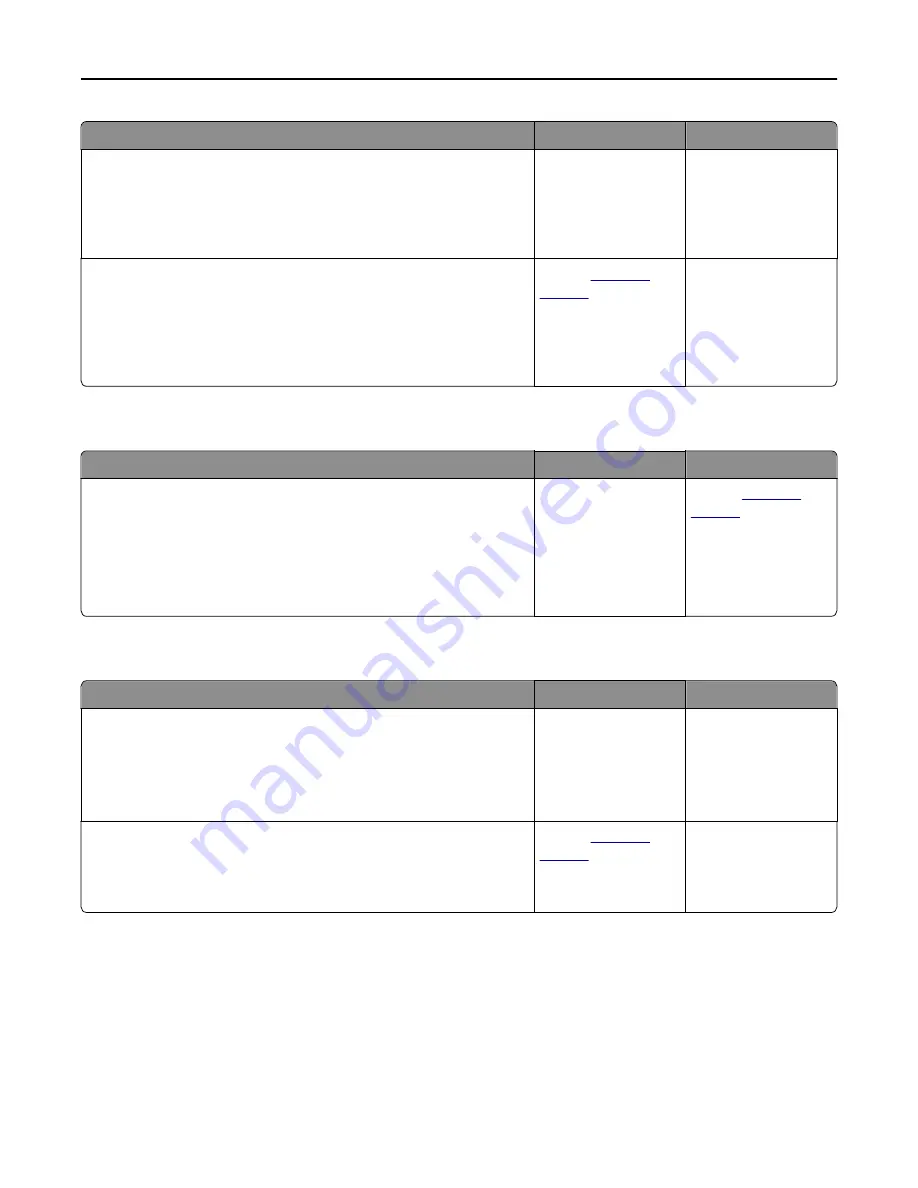
Action
Yes
No
Step 3
Check if the document or photo you want to scan is open in another
application or being used by another user.
Is the file you want to scan open by another application or user?
Close the file you are
scanning.
Go to step 4.
Step 4
Check if either the
Append time stamp
or the
Overwrite existing file
check
box is selected in the destination configuration settings.
Is the
Append time stamp
or
Overwrite existing file
check box selected
in the destination configuration settings?
Contact
.
Select the
Append time
stamp
or
Overwrite
existing file
check box
in the destination
configuration settings.
Scanner unit does not close
Action
Yes
No
Check if there are obstructions in the scanner unit.
a
Lift the scanner unit.
b
Remove any obstruction keeping the scanner unit open.
c
Lower the scanner unit.
Did the scanner unit close correctly?
The problem is solved. Contact
Scanning takes too long or freezes the computer
Action
Yes
No
Step 1
Check if other applications are interfering with the scan.
Close all applications that are not being used.
Does scanning still take too long or freeze the computer?
Go to step 2.
The problem is solved.
Step 2
Select a lower scan resolution.
Does scanning still take too long or freeze the computer?
Contact
.
The problem is solved.
Troubleshooting
331
Содержание MX910 Series
Страница 1: ...MX910 Series User s Guide June 2014 www lexmark com Machine type s 7421 Model s 036 236 436...
Страница 209: ...Emptying the hole punch box 1 Open door H 2 Remove and empty the hole punch box Maintaining the printer 209...
Страница 230: ...5 Locate the rollers Maintaining the printer 230...
Страница 246: ...Fuser area Below the fuser area Duplex area Above the duplex area Clearing jams 246...
Страница 267: ...Area H8 Area H9 Clearing jams 267...
Страница 270: ...7 Close the door 8 Close the scanner cover Clearing jams 270...
















































