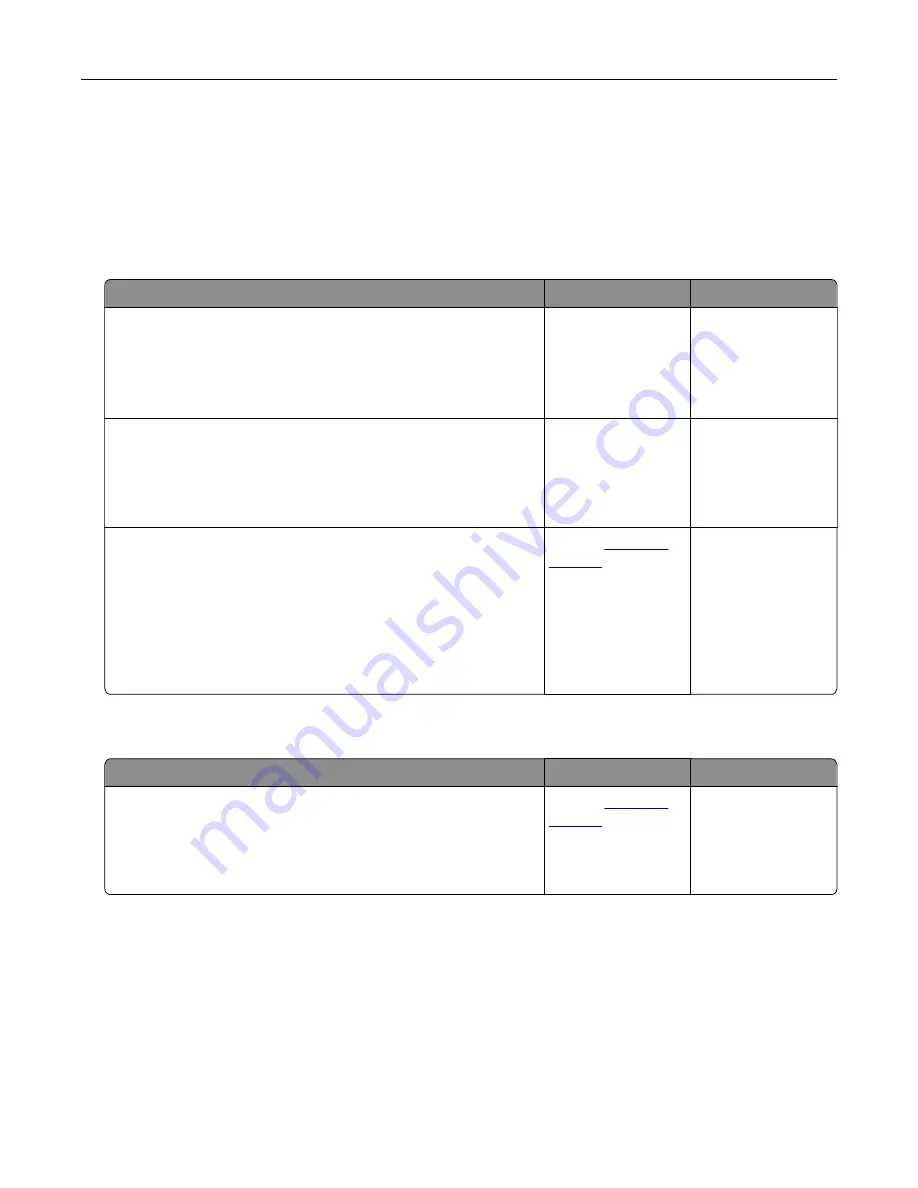
•
“Scan job was not successful” on page 330
•
“Scanner unit does not close” on page 330
•
“Scanning takes too long or freezes the computer” on page 330
•
“The scanner does not respond” on page 331
Cannot scan from a computer
Action
Yes
No
Step 1
Make sure the printer is turned on and that
Ready
appears on the
printer display before scanning a job.
Does
Ready
appear before scanning the job?
Go to step 3.
Go to step 2.
Step 2
Turn off the printer, then wait for about 10 seconds, and then turn
the printer back on.
Is there an error message on the printer display?
Clear the error
message.
Go to step 3.
Step 3
Check the cable connections between the printer and the print
server to make sure they are secure.
For more information, see the setup documentation that came
with the printer.
Are the cable connections between the printer and the print server
secure?
Contact
Tighten the cable
connections.
Partial document or photo scans
Action
Yes
No
Check the placement of the document or photo.
Make sure the document or photo is loaded facedown on the
scanner glass in the upper left corner.
Is the document or photo loaded correctly?
Contact
Load the document
or photo facedown
on the scanner glass
in the upper left
corner.
Troubleshooting
328
















































