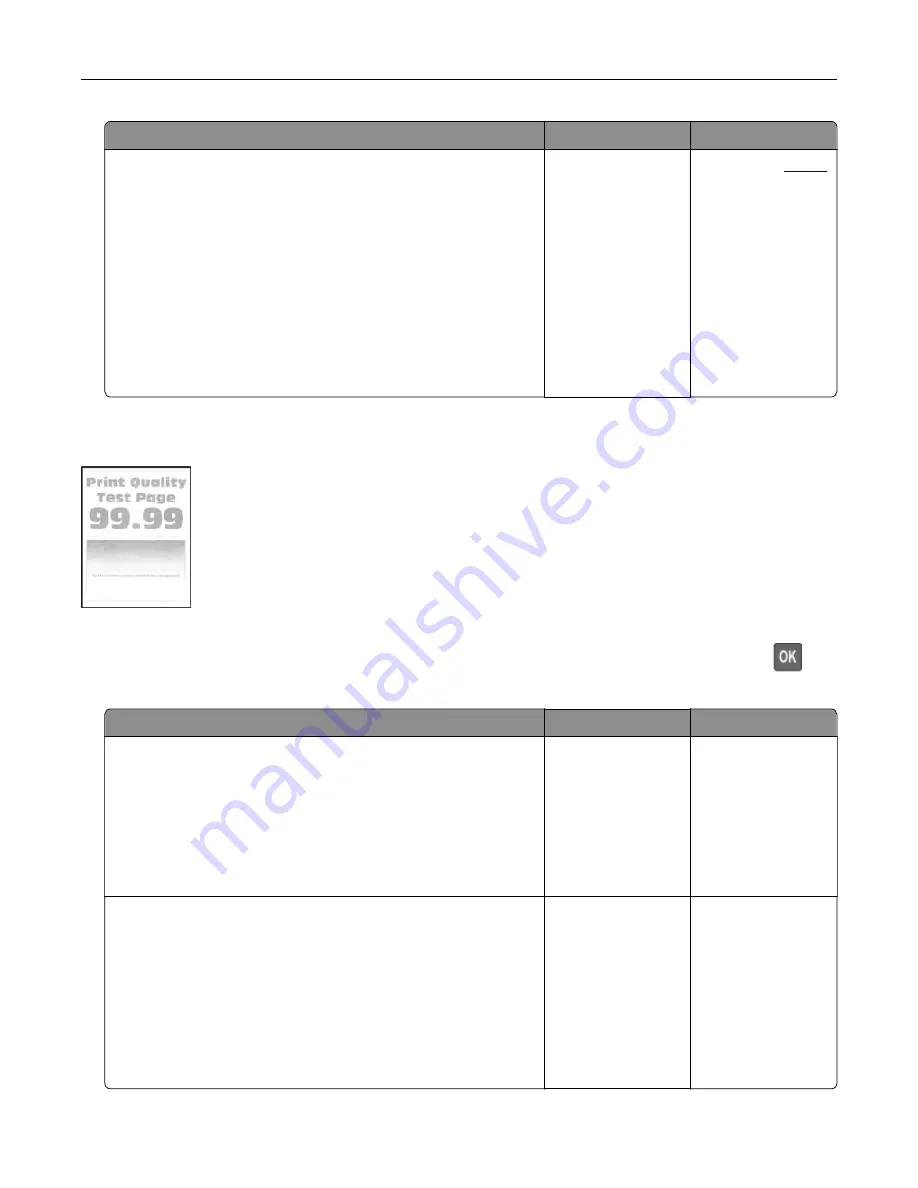
Action
Yes
No
Step 2
a
Depending on your operating system, specify the paper size
from the Printing Preferences or Print dialog.
Notes:
•
Make sure that the setting matches the paper loaded.
•
You can also change the setting from the printer control
panel. Navigate to
Settings
>
Paper
>
Tray Configuration
>
Paper Size/Type
.
b
Print the document.
Are the margins correct?
The problem is
solved.
Contact your
.
Light print
Note:
Before solving the problem, print the Print Quality Test Pages. From the control panel, navigate to
Settings
>
Troubleshooting
>
Print Quality Test Pages
. For non-touch-screen printer models, press
to
navigate through the settings.
Action
Yes
No
Step 1
a
Perform Color Adjust.
From the control panel, navigate to:
Settings
>
>
Quality
>
Advanced Imaging
>
Color Adjust
b
Print the document.
Is the print light?
Go to step 2.
The problem is
solved.
Step 2
a
Depending on your operating system, increase toner darkness
from the Printing Preferences or Print dialog.
Note:
You can also change the setting on the printer control
panel. Navigate to
Settings
>
>
Quality
>
Toner
Darkness
.
b
Print the document.
Is the print light?
Go to step 3.
The problem is
solved.
Troubleshooting
165
Содержание MX-C357F
Страница 40: ...3 From the Shortcut Type menu select E mail and then configure the settings 4 Apply the changes E mailing 40 ...
Страница 132: ...2 Remove the used toner cartridge 3 Unpack the new toner cartridge Maintaining the printer 132 ...
Страница 136: ...6 Insert the new waste toner bottle 7 Insert the right side cover Maintaining the printer 136 ...
Страница 143: ...2 Remove the jammed paper Note Make sure that all paper fragments are removed Clearing jams 143 ...
Страница 147: ...2 Remove the jammed paper Note Make sure that all paper fragments are removed 3 Close door A Clearing jams 147 ...
Страница 150: ...4 Close doors A and B Clearing jams 150 ...
Страница 153: ...3 Remove the jammed paper Note Make sure that all paper fragments are removed 4 Close door C Clearing jams 153 ...






























