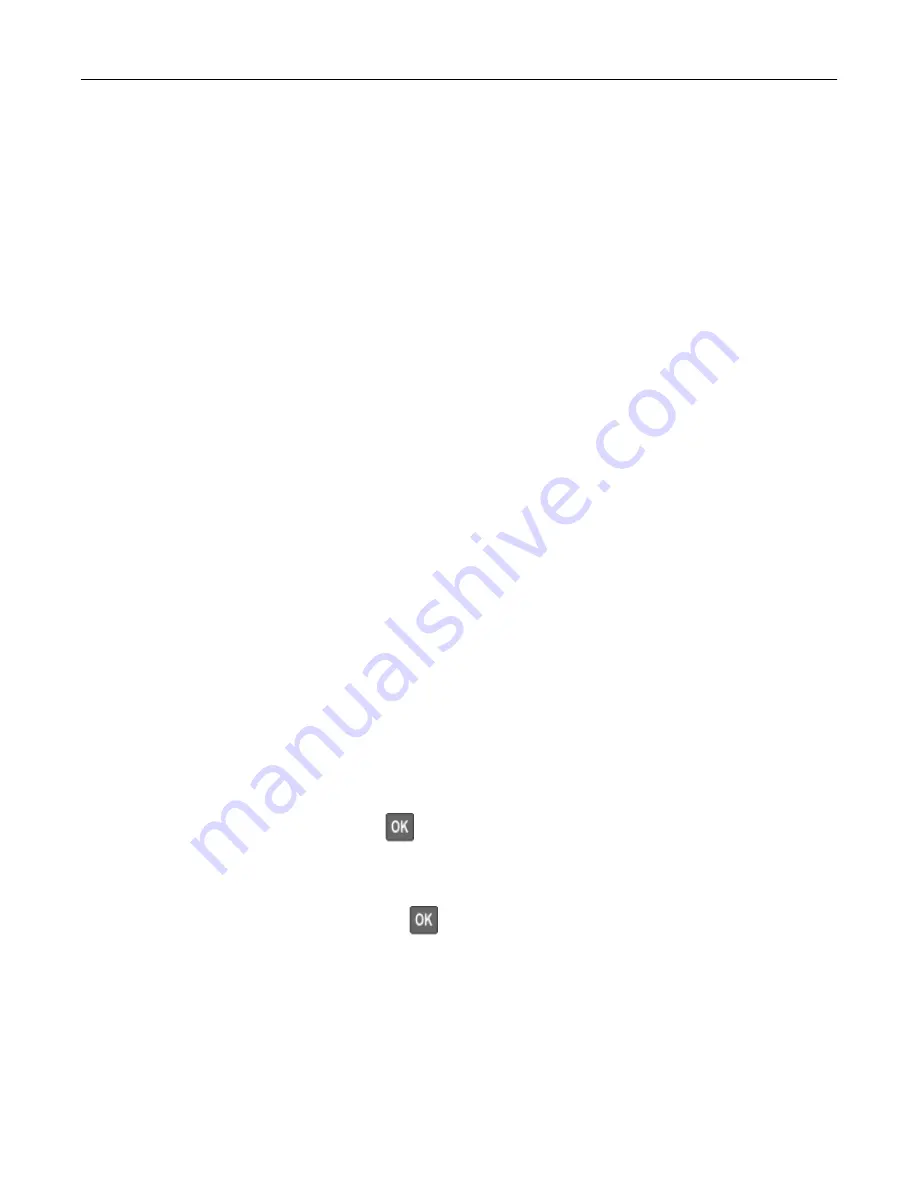
Adjusting the speaker volume
Adjusting the default internal speaker volume
1
From the control panel, navigate to:
Settings
>
Device
>
Preferences
>
Audio Feedback
2
Adjust the volume.
Notes:
•
If Quiet Mode is enabled, then audible alerts are turned off. This setting also slows the printer
performance.
•
The volume resets to the default value after the session is logged out or when the printer wakes from
Sleep or Hibernate mode.
Adjusting the default headphone volume
1
From the control panel, navigate to:
Settings
>
Device
>
Accessibility
2
Adjust the headphone volume.
Note:
The volume resets to the default value after the session is logged out or when the printer wakes
from Sleep or Hibernate mode.
Networking
Connecting the printer to a Wi
‑
Fi network
Make sure that Active Adapter is set to Auto. From the control panel, navigate to:
Settings
>
Network/Ports
>
Network Overview
>
Active Adapter
For non-touch-screen printer models, press
to navigate through the settings.
1
From the control panel, navigate to:
Settings
>
Network/Ports
>
Wireless
>
Setup On Printer Panel
For non-touch-screen printer models, press
to navigate through the settings.
2
Select a Wi
‑
Fi network, and then type the network password.
Note:
For Wi
‑
Fi
‑
network
‑
ready printer models, a prompt to set up the Wi
‑
Fi network appears during initial
setup.
Maintaining the printer
95
Содержание MX-B557P
Страница 1: ...LASER PRINTER MX B557P MX B707P User s Guide October 2021 Machine type 4064 Models 29H 69H ...
Страница 5: ...Upgrading and migrating 176 Hardware 176 Software 200 Firmware 202 Notices 204 Index 213 Contents 5 ...
Страница 90: ...For non touch screen printer models press to navigate through the settings Understanding the printer menus 90 ...
Страница 103: ...5 Insert the pick roller 6 Close the multipurpose feeder 7 Turn on the printer Maintaining the printer 103 ...
Страница 109: ...2 Unlock the fuser 3 Remove the used fuser 4 Unpack the new fuser Maintaining the printer 109 ...
Страница 110: ...5 Insert the new fuser until it clicks into place 6 Lock the fuser 7 Close the door Maintaining the printer 110 ...
Страница 114: ...3 Remove the used hot roll fuser wiper Maintaining the printer 114 ...
Страница 120: ...2 Remove the used pick roller 3 Unpack the new pick roller Maintaining the printer 120 ...
Страница 121: ...4 Install the new pick roller 5 Close the multipurpose feeder Maintaining the printer 121 ...
Страница 142: ...2 Remove the staple cartridge holder 3 Remove the loose staples Clearing jams 142 ...
Страница 146: ...5 Insert the staple cartridge holder until it clicks into place 6 Close the door Clearing jams 146 ...
Страница 193: ...b Insert the tabs of the guide bar into the output expander Upgrading and migrating 193 ...






























