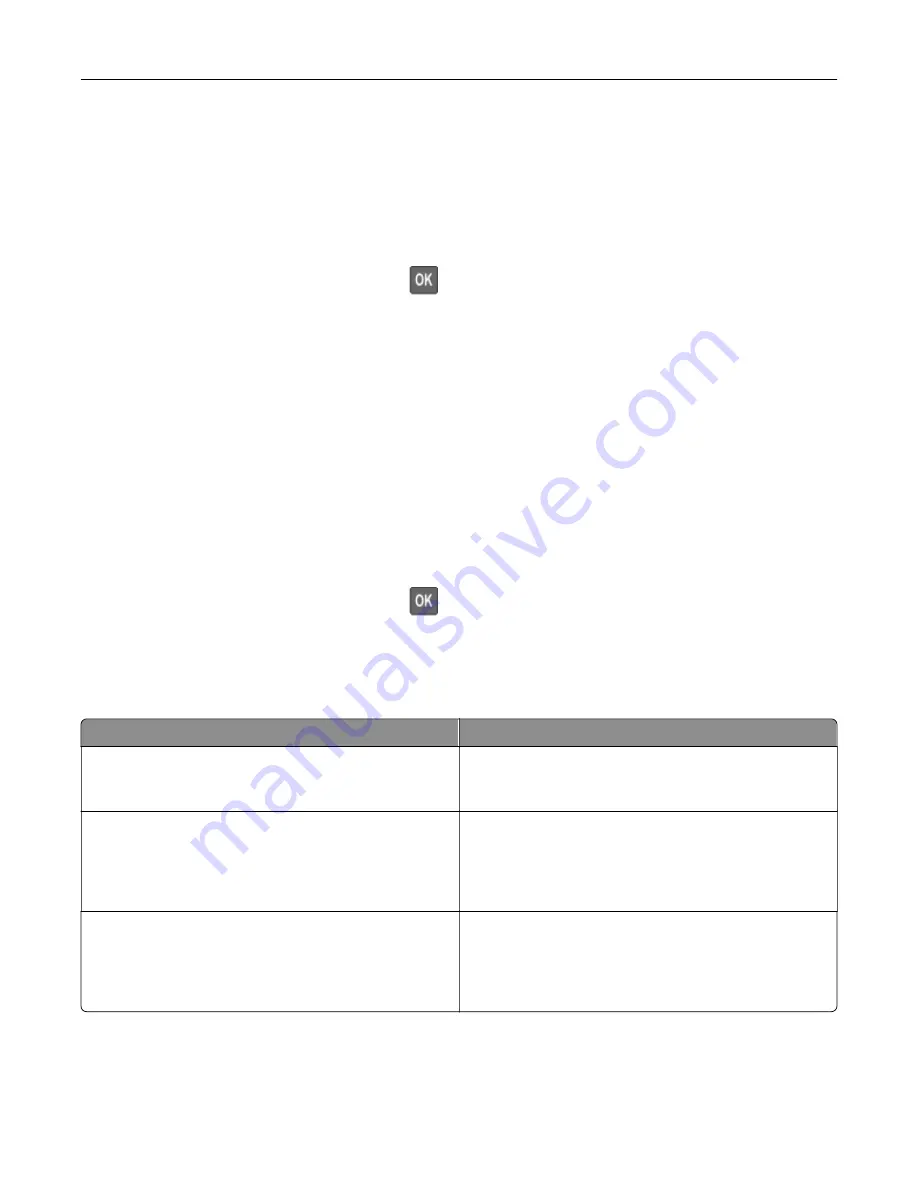
Encrypting the printer hard disk
This process erases all contents in the hard disk. If necessary, back up important data from the printer before
starting the encryption.
1
From the control panel, navigate to:
Settings
>
Security
>
Disk Encryption
>
Start encryption
For non-touch-screen printer models, press
to navigate through the settings.
2
Follow the instructions on the display.
Notes:
•
To avoid loss of data, do not turn off the printer during the encryption process.
•
This process can take from several minutes to more than an hour, making the printer unavailable for
other tasks.
•
After encryption, the printer automatically restarts.
Restoring factory default settings
1
From the control panel, navigate to:
Settings
>
Device
>
Restore Factory Defaults
For non-touch-screen printer models, press
to navigate through the settings.
2
Select
Restore all settings
.
Statement of Volatility
Type of memory
Description
Volatile memory
The printer uses standard random access memory (RAM)
to buffer temporarily user data during simple print and
copy jobs.
Non-volatile memory
The printer may use two forms of non-volatile memory:
EEPROM and NAND (flash memory). Both types are used
to store the operating system, printer settings, network
information, scanner and bookmark settings, and
embedded solutions.
Hard disk memory
Some printers may have a hard disk drive installed. The
printer hard disk is designed for printer-specific
functionality. The hard disk lets the printer retain buffered
user data from complex print jobs, form data, and font
data.
Erase the content of any installed printer memory in the following circumstances:
•
The printer is decommissioned.
•
The printer hard disk is replaced.
•
The printer is moved to a different department or location.
Securing the printer
92
Содержание MX-B557P
Страница 1: ...LASER PRINTER MX B557P MX B707P User s Guide October 2021 Machine type 4064 Models 29H 69H ...
Страница 5: ...Upgrading and migrating 176 Hardware 176 Software 200 Firmware 202 Notices 204 Index 213 Contents 5 ...
Страница 90: ...For non touch screen printer models press to navigate through the settings Understanding the printer menus 90 ...
Страница 103: ...5 Insert the pick roller 6 Close the multipurpose feeder 7 Turn on the printer Maintaining the printer 103 ...
Страница 109: ...2 Unlock the fuser 3 Remove the used fuser 4 Unpack the new fuser Maintaining the printer 109 ...
Страница 110: ...5 Insert the new fuser until it clicks into place 6 Lock the fuser 7 Close the door Maintaining the printer 110 ...
Страница 114: ...3 Remove the used hot roll fuser wiper Maintaining the printer 114 ...
Страница 120: ...2 Remove the used pick roller 3 Unpack the new pick roller Maintaining the printer 120 ...
Страница 121: ...4 Install the new pick roller 5 Close the multipurpose feeder Maintaining the printer 121 ...
Страница 142: ...2 Remove the staple cartridge holder 3 Remove the loose staples Clearing jams 142 ...
Страница 146: ...5 Insert the staple cartridge holder until it clicks into place 6 Close the door Clearing jams 146 ...
Страница 193: ...b Insert the tabs of the guide bar into the output expander Upgrading and migrating 193 ...






























