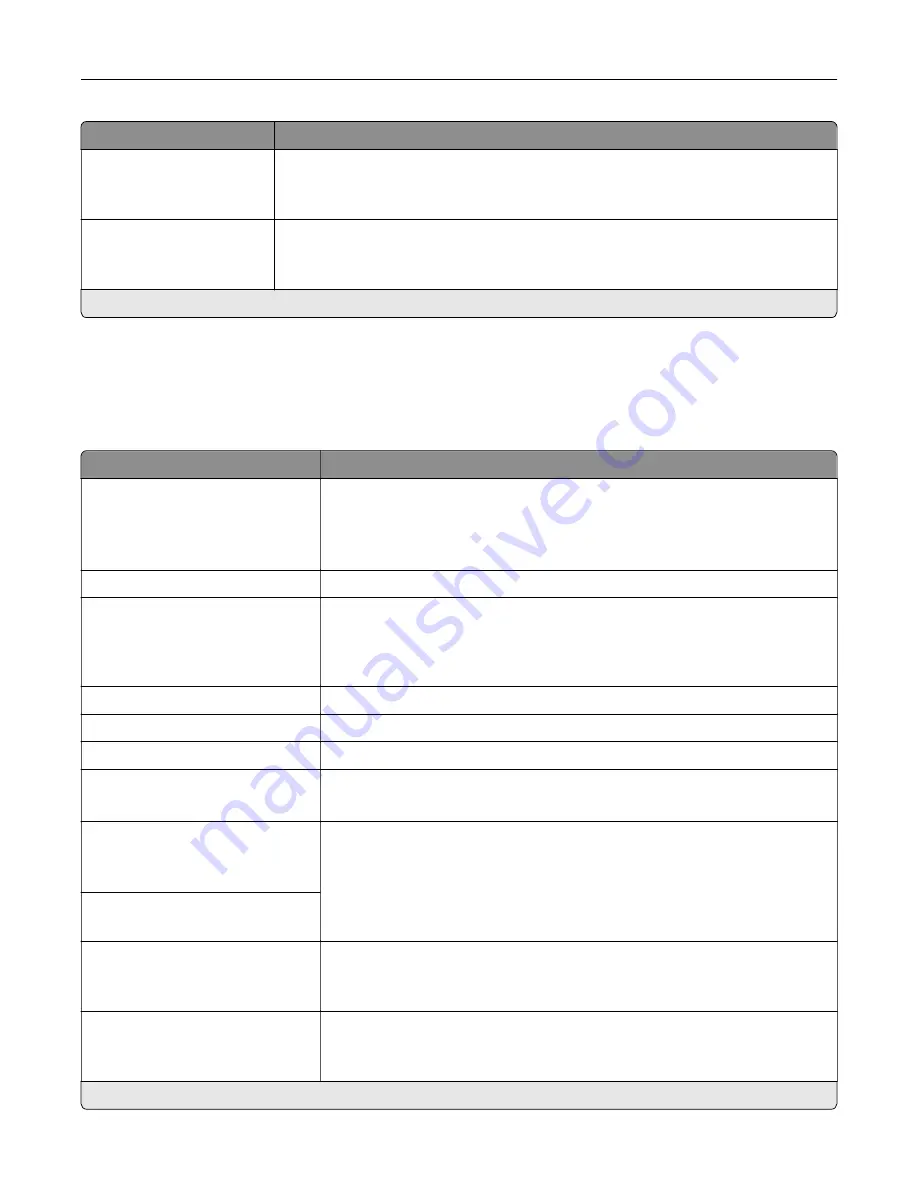
Menu item
Description
Separator Sheet Source
Tray [x] (1*)
Multipurpose Feeder
Specify the paper source for the separator sheet.
Blank Pages
Do Not Print*
Print blank pages in a print job.
Note:
An asterisk (*) next to a value indicates the factory default setting.
Network/Ports
Network Overview
Menu item
Description
Active Adapter
Auto*
Standard Network
Wireless
Specify how a network is connected.
Network Status
Show the printer network status and connectivity settings.
Display Network Status on
Printer
Off
On*
Show the network status on the display.
Speed, Duplex
Show the speed of the currently active network card.
IPv4
Show the IPv4 address.
All IPv6 Addresses
Show all IPv6 addresses.
Reset Print Server
Start
Reset all active network connections to the printer.
Note:
This setting removes all network configuration settings.
Network Job Timeout
Disabled
Enabled*
Set the time before the printer cancels a network print job.
Note:
Network Job Timeout Time appears only in some printer models.
Network Job Timeout Time
10–255 seconds (90*)
Banner Page
Off*
On
Print a banner page.
Enable Network Connections
Enable*
Disable
Enable or disable all network connections.
Note:
An asterisk (*) next to a value indicates the factory default setting.
Understanding the printer menus
68
Содержание MX-B557P
Страница 1: ...LASER PRINTER MX B557P MX B707P User s Guide October 2021 Machine type 4064 Models 29H 69H ...
Страница 5: ...Upgrading and migrating 176 Hardware 176 Software 200 Firmware 202 Notices 204 Index 213 Contents 5 ...
Страница 90: ...For non touch screen printer models press to navigate through the settings Understanding the printer menus 90 ...
Страница 103: ...5 Insert the pick roller 6 Close the multipurpose feeder 7 Turn on the printer Maintaining the printer 103 ...
Страница 109: ...2 Unlock the fuser 3 Remove the used fuser 4 Unpack the new fuser Maintaining the printer 109 ...
Страница 110: ...5 Insert the new fuser until it clicks into place 6 Lock the fuser 7 Close the door Maintaining the printer 110 ...
Страница 114: ...3 Remove the used hot roll fuser wiper Maintaining the printer 114 ...
Страница 120: ...2 Remove the used pick roller 3 Unpack the new pick roller Maintaining the printer 120 ...
Страница 121: ...4 Install the new pick roller 5 Close the multipurpose feeder Maintaining the printer 121 ...
Страница 142: ...2 Remove the staple cartridge holder 3 Remove the loose staples Clearing jams 142 ...
Страница 146: ...5 Insert the staple cartridge holder until it clicks into place 6 Close the door Clearing jams 146 ...
Страница 193: ...b Insert the tabs of the guide bar into the output expander Upgrading and migrating 193 ...
















































