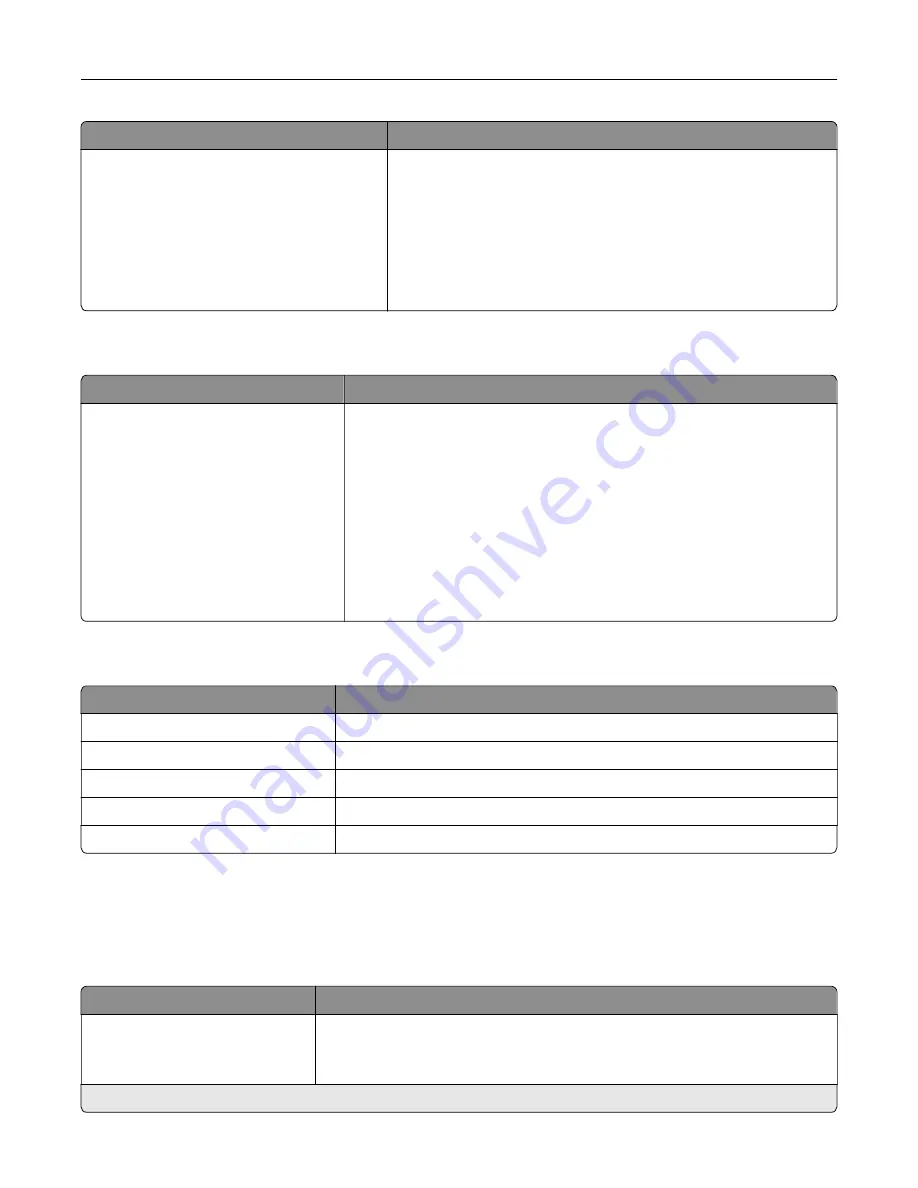
Menu item
Description
Out of Service Erase
Sanitize all information on nonvolatile
memory
Erase all printer and network settings
Erase all apps and app settings
Sanitize all information on hard disk
Clear all settings and applications that are stored in the printer
memory or hard disk.
Notes:
•
Sanitize all information on hard disk appears only when an
optional hard disk is installed.
•
Erase all apps and app settings appears only in some printer
models.
Visible Home Screen Icons
Menu
Description
Status/Supplies
Job Queue
Change Language
Address Book
Bookmarks
Held Jobs
USB
App Profiles
Display Customization
Eco-Settings
Specify which icons to show on the home screen.
About this Printer
Menu item
Description
Asset Tag
Describe the printer. The maximum length is 32 characters.
Printer Location
Identify the printer location. The maximum length is 63 characters.
Contact
Personalize the printer name. The maximum length is 63 characters.
Export Configuration File to USB
Export configuration files to a flash drive.
Export Compressed Logs to USB
Export compressed log files to a flash drive.
Layout
Menu item
Description
Sides
1
‑
sided*
2
‑
sided
Specify whether to print on one side or two sides of the paper.
Note:
An asterisk (*) next to a value indicates the factory default setting.
Understanding the printer menus
56
Содержание MX-B557P
Страница 1: ...LASER PRINTER MX B557P MX B707P User s Guide October 2021 Machine type 4064 Models 29H 69H ...
Страница 5: ...Upgrading and migrating 176 Hardware 176 Software 200 Firmware 202 Notices 204 Index 213 Contents 5 ...
Страница 90: ...For non touch screen printer models press to navigate through the settings Understanding the printer menus 90 ...
Страница 103: ...5 Insert the pick roller 6 Close the multipurpose feeder 7 Turn on the printer Maintaining the printer 103 ...
Страница 109: ...2 Unlock the fuser 3 Remove the used fuser 4 Unpack the new fuser Maintaining the printer 109 ...
Страница 110: ...5 Insert the new fuser until it clicks into place 6 Lock the fuser 7 Close the door Maintaining the printer 110 ...
Страница 114: ...3 Remove the used hot roll fuser wiper Maintaining the printer 114 ...
Страница 120: ...2 Remove the used pick roller 3 Unpack the new pick roller Maintaining the printer 120 ...
Страница 121: ...4 Install the new pick roller 5 Close the multipurpose feeder Maintaining the printer 121 ...
Страница 142: ...2 Remove the staple cartridge holder 3 Remove the loose staples Clearing jams 142 ...
Страница 146: ...5 Insert the staple cartridge holder until it clicks into place 6 Close the door Clearing jams 146 ...
Страница 193: ...b Insert the tabs of the guide bar into the output expander Upgrading and migrating 193 ...
















































