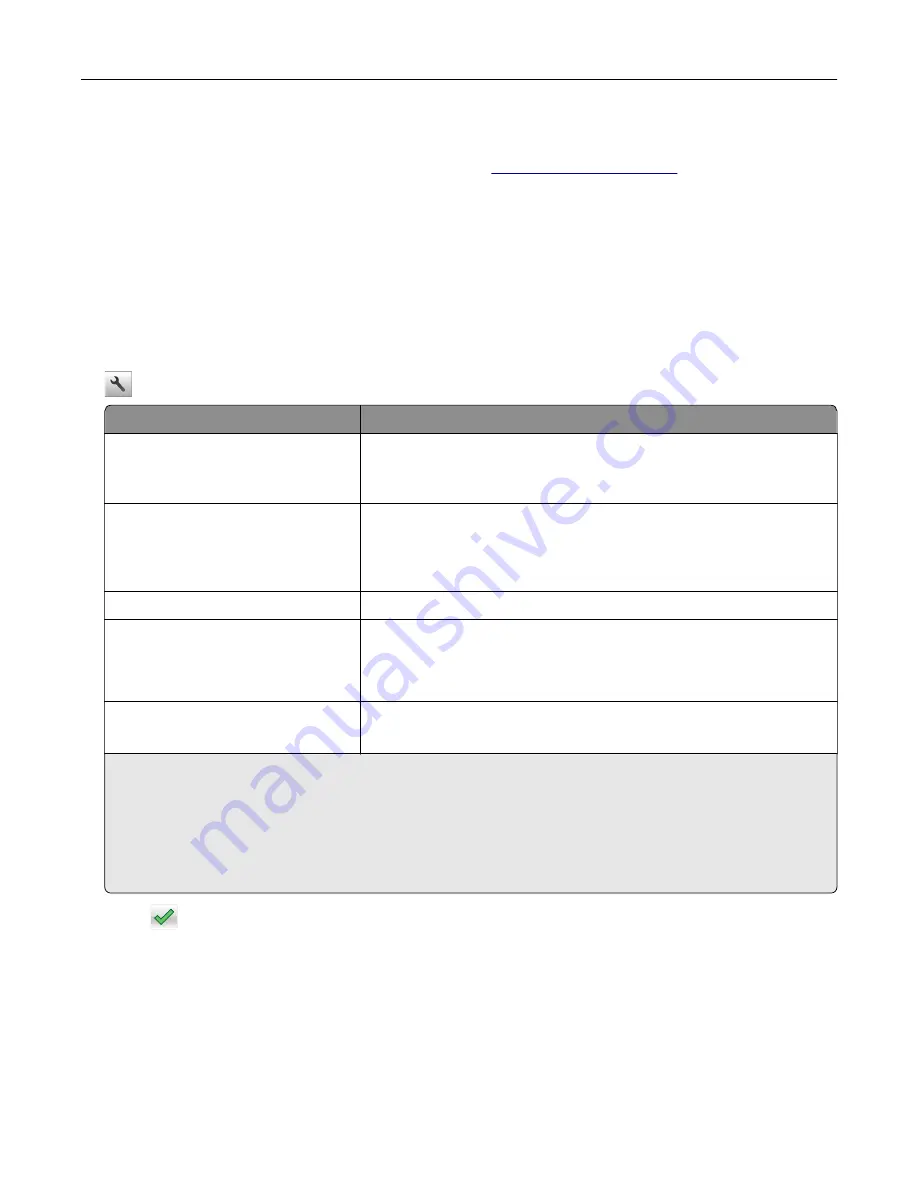
Printing from a mobile device
To download a compatible mobile printing application, visit
Note:
Mobile printing applications may also be available from your mobile device manufacturer.
Printing confidential and other held jobs
Storing print jobs in the printer
1
From the home screen, navigate to:
>
Security
>
Confidential Print
> select a print job type
Use
To
Max Invalid PIN
Limit the number of times an invalid PIN can be entered.
Note:
When the limit is reached, the print jobs for that user name and
PIN are deleted.
Confidential Job Expiration
Hold print jobs in the computer until you enter the PIN from the printer
control panel.
Note:
The PIN is set from the computer. It must be four digits, using the
numbers 0–9.
Repeat Job Expiration
Print and store print jobs in the printer memory.
Verify Job Expiration
Print one copy of a print job and hold the remaining copies. It lets you
examine if the first copy is satisfactory or not. The print job is
automatically deleted from the printer memory when all copies are
printed.
Reserve Job Expiration
Store print jobs for printing at a later time.
Note:
The print jobs are held until deleted from the Held Jobs menu.
Notes:
•
Confidential, Verify, Reserve, and Repeat print jobs may be deleted if the printer requires extra memory to
process additional held jobs.
•
You can set the printer to store print jobs in the printer memory until you start the print job from the
printer control panel.
•
All print jobs that can be initiated by the user at the printer are called
held jobs
.
2
Touch
.
Printing held jobs
1
With a document open, select
File
>
.
2
Select the printer, and then do the following:
•
For Windows users, click
Properties
or
Preferences
, and then click
Print and Hold
.
•
For Macintosh users, select
Print and Hold
.
Printing
67
Содержание MS910 Series
Страница 1: ...MS910 Series User s Guide July 2017 www lexmark com Machine type s 4021 Model s 230...
Страница 133: ...Emptying the hole punch box 1 Open door H 2 Remove and empty the hole punch box Maintaining the printer 133...
Страница 167: ...Fuser area Below the fuser area Duplex area Above the duplex area Clearing jams 167...
Страница 175: ...Door J Note If there is a jammed paper between the nisher bins then remove the paper Areas H1 and H2 Clearing jams 175...
Страница 183: ...Door J Note If there is a jammed paper between the nisher bins then remove the paper Areas H1 and H2 Clearing jams 183...
Страница 185: ...Area H8 Area H9 Clearing jams 185...






























