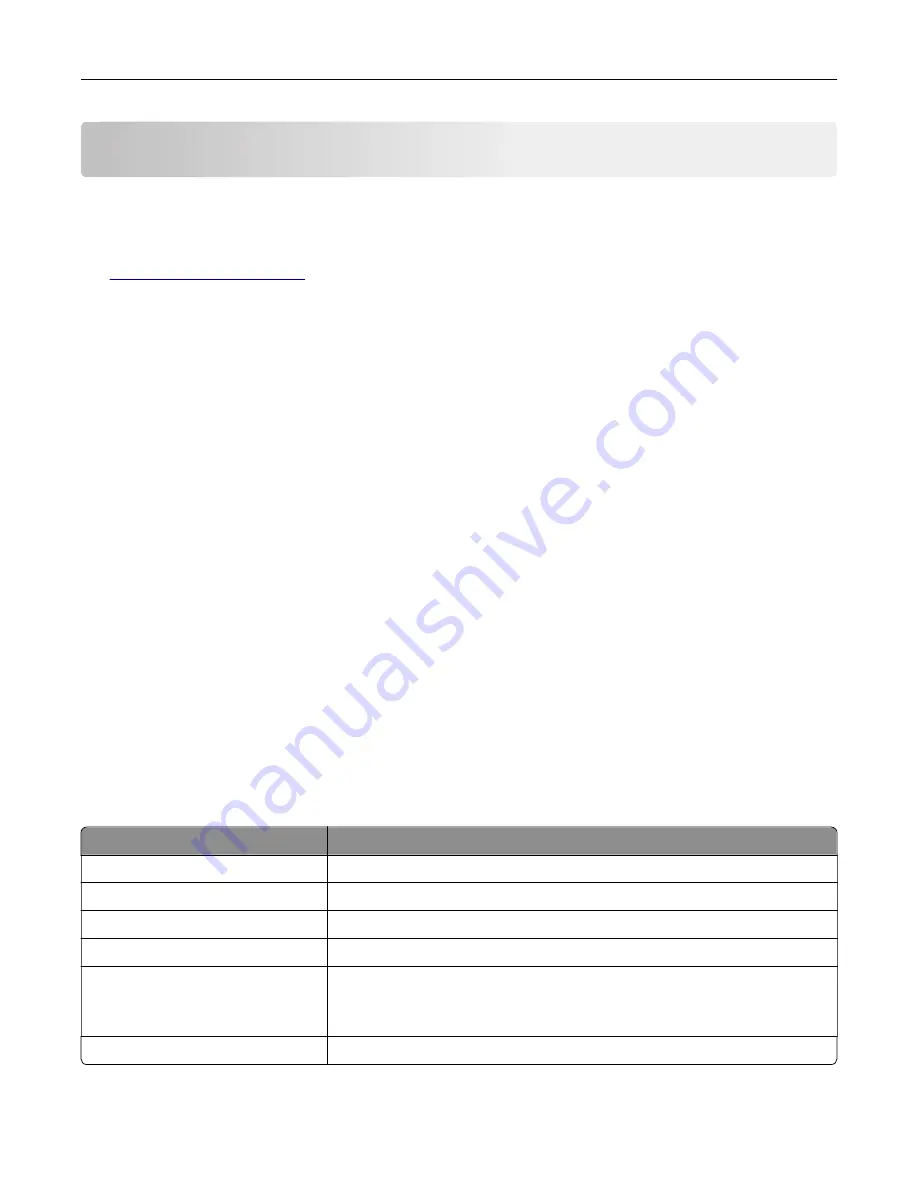
Setting up and using the accessibility features
Notes:
•
These features are supported only in some printer models.
•
For more information on the accessibility features of your printer model, see the Accessibility Guide at
Activating Voice Guidance
From the control panel
1
Press and hold the
5
key until you hear a voice message.
2
Select
OK
.
From the keyboard
1
Press and hold the
5
key until you hear a voice message.
2
Press
Tab
to navigate the focus cursor to the OK button, and then press
Enter
.
Notes:
•
Voice Guidance is also activated when you insert headphones into the headphone jack.
•
To adjust the volume, use the volume buttons at the bottom part of the control panel.
Navigating the screen using gestures
Notes:
•
The gestures are applicable only when Voice Guidance is activated.
•
Enable Magnification to use the zoom and pan gestures.
•
Use a physical keyboard to type characters and adjust certain settings.
Gesture
Function
Double
‑
tap
Select an option or item on the screen.
Triple
‑
tap
Zoom in or zoom out text and images.
Swipe right or swipe down
Move to the next item on the screen.
Swipe left or swipe up
Move to the previous item on the screen.
Pan
Access parts of the zoomed image that are beyond the limits of the screen.
Note:
This gesture requires the use of two fingers to drag across a zoomed
image.
Swipe up then left
Exit an application and return to the home screen.
Setting up and using the accessibility features
25
Содержание M5255
Страница 17: ...Power button light Printer status Blinking amber The printer is in Hibernate mode Using the control panel 17 ...
Страница 107: ...2 Remove the toner cartridge 3 Remove the used imaging unit Maintaining the printer 107 ...
Страница 118: ...2 Remove the used pick roller 3 Unpack the new pick roller Maintaining the printer 118 ...
Страница 119: ...4 Install the new pick roller 5 Close the multipurpose feeder Maintaining the printer 119 ...
Страница 141: ...2 Remove the staple cartridge holder 3 Remove the loose staples Clearing jams 141 ...
Страница 145: ...5 Insert the staple cartridge holder until it clicks into place 6 Close the door Clearing jams 145 ...






























