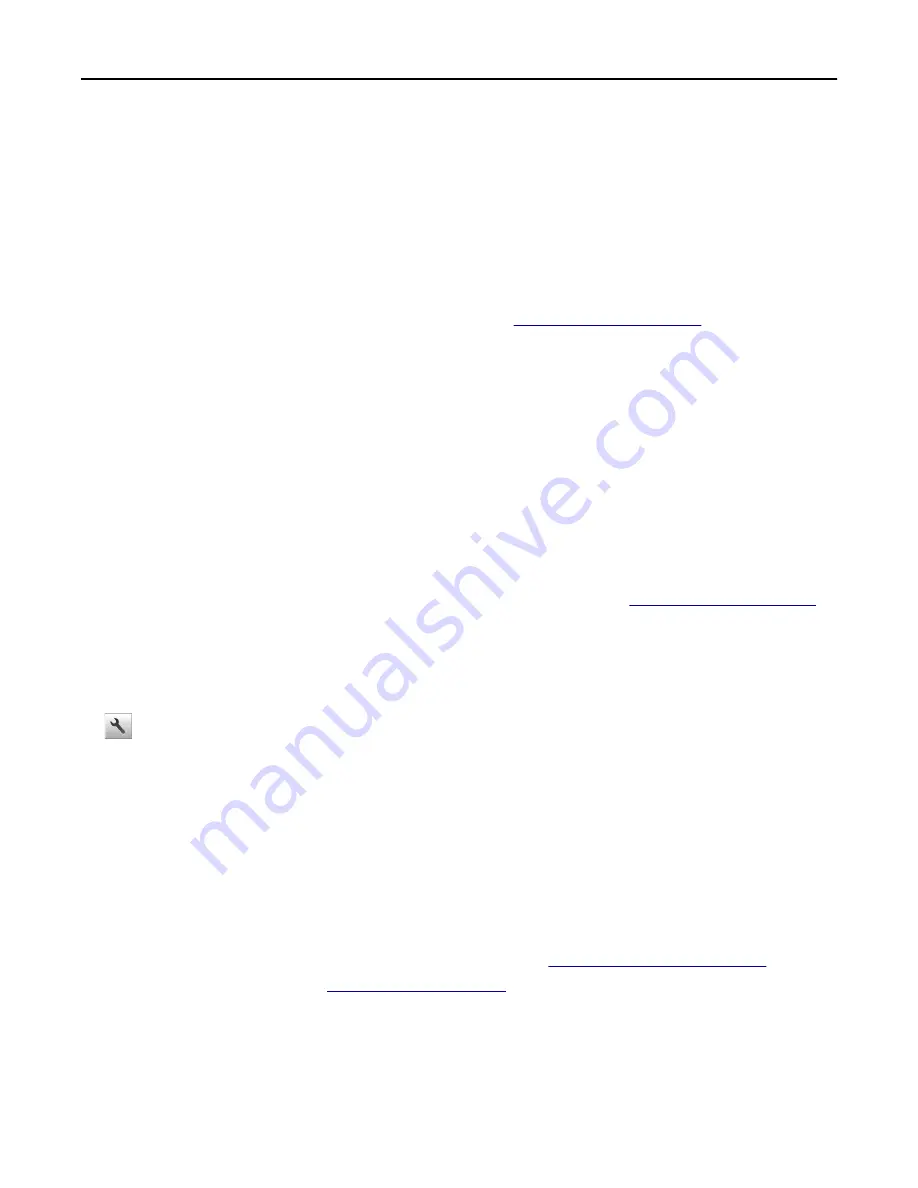
Conserving supplies
Use both sides of the paper
If your printer model supports two
‑
sided printing, then you can control whether print appears on one or two sides of
the paper.
Notes:
•
Two-sided printing is the default setting in the print driver.
•
For a complete list of supported products and countries, go to
.
Place multiple pages on one sheet of paper
You can print up to 16 consecutive pages of a multiple
‑
page document onto one side of a single sheet of paper by
setting multiple page printing (N
‑
Up) for the print job.
Check your first draft for accuracy
Before printing or making multiple copies of a document:
•
Use the preview feature to see how the document looks like before you print it.
•
Print one copy of the document to check its content and format for accuracy.
Avoid paper jams
Correctly set the paper type and size to avoid paper jams. For more information, see
Adjusting Sleep mode
1
From the home screen, navigate to:
>
Settings
>
General Settings
>
Timeouts
>
Sleep Mode
2
In the Sleep Mode field, select the number of minutes the printer is idle before it enters Sleep mode.
3
Apply the changes.
Recycling
Lexmark provides collection programs and environmentally progressive approaches to recycling. For more information,
see:
•
The Notices chapter
•
The Environmental Sustainability section of the Lexmark Web site at
•
The Lexmark recycling program at
Saving money and the environment
200






























