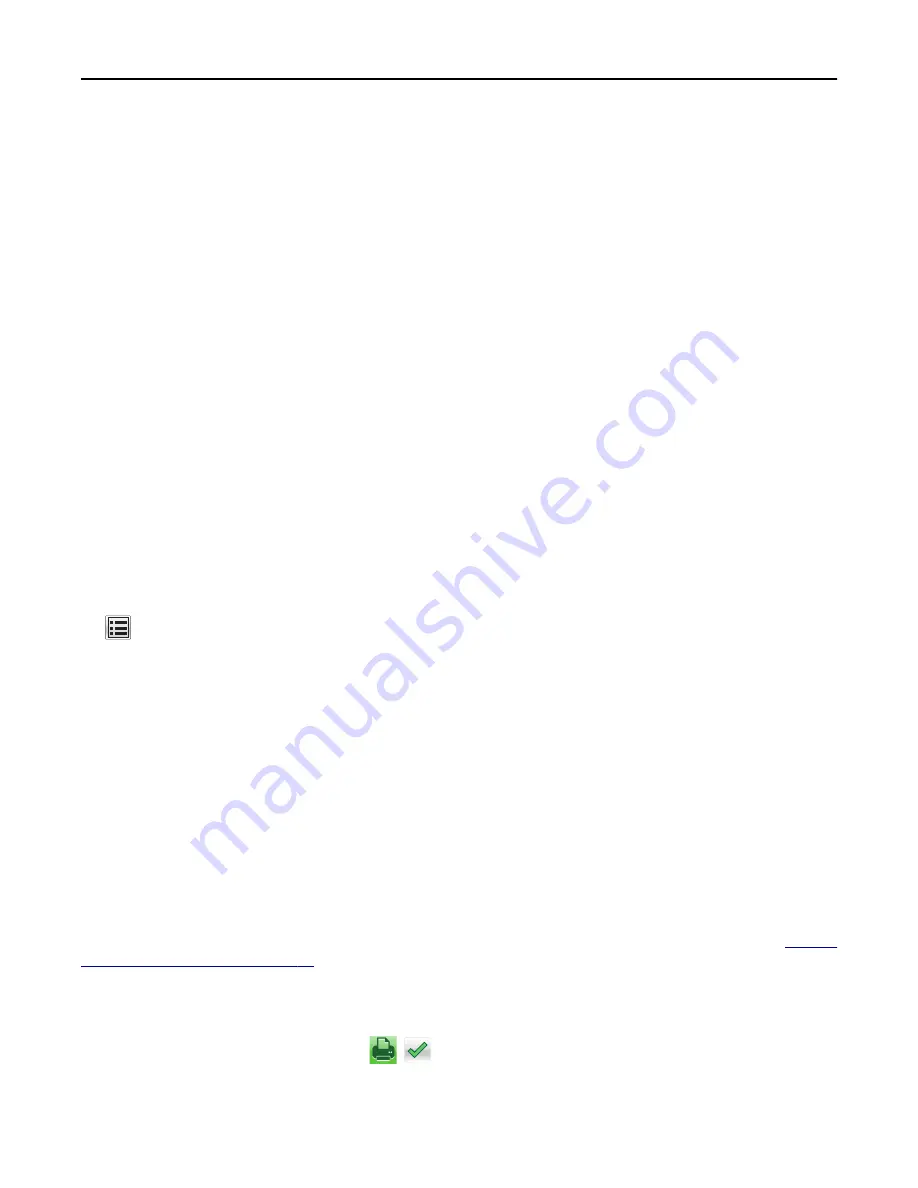
3
Touch
Submit
.
4
Touch
Custom Types
, and then verify if the new custom paper type name has replaced the custom name.
Assigning a custom paper type
Using the Embedded Web Server
Assign a custom paper type name to a tray when linking or unlinking trays.
1
Open a Web browser, and then type the printer IP address in the address field.
Notes:
•
View the printer IP address on the printer home screen. The IP address appears as four sets of numbers
separated by periods, such as 123.123.123.123.
•
If you are using a proxy server, then temporarily disable it to load the Web page correctly.
2
Click
Settings
>
Paper Menu
>
Custom Types
.
3
Select a custom paper type name, and then select a paper type.
Note:
Paper is the factory default paper type for all user
‑
defined custom names.
4
Click
Submit
.
Using the printer control panel
1
From the home screen, navigate to:
>
Paper Menu
>
Custom Types
2
Select a custom paper type name, and then select a paper type.
Note:
Paper is the factory default paper type for all user
‑
defined custom names.
3
Touch
Submit
.
Printing
Printing forms and a document
Printing forms
Use the Forms and Favorites application to quickly and easily access frequently used forms or other information that
is regularly printed. Before you can use this application, first set it up on the printer. For more information, see
up Forms and Favorites” on page 93
1
From the printer home screen, navigate to:
Forms and Favorites
> select the form from the list > enter the number of copies > adjust other settings
2
Depending on your printer model, touch
,
, or
Submit
.
Using M5170
115






























