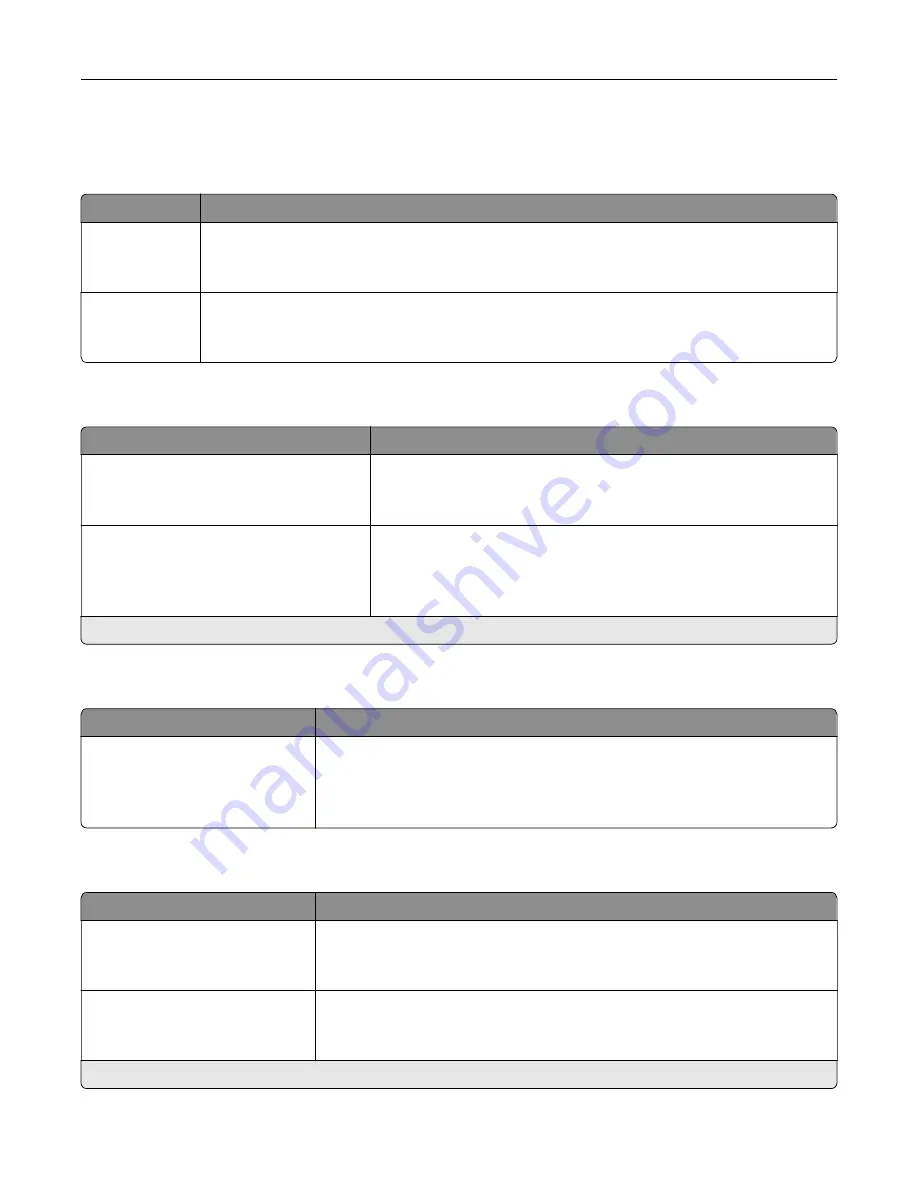
Disk Encryption
Note:
This menu appears only when a printer hard disk is installed.
Menu item
Description
Status
Enabled
Disabled
Determine whether Disk Encryption is enabled.
Start encryption
Prevent the loss of sensitive data in case the printer or its hard disk is stolen.
Note:
Enabling disk encryption erases all contents in the hard disk. If necessary, back up
important data from the printer before starting the encryption.
Erase Temporary Data Files
Menu item
Description
Stored in onboard memory
Off*
On
Delete all files stored on the printer memory.
Stored on hard disk
1 Pass Erase*
3 Pass Erase
7 Pass Erase
Delete all files stored on the printer hard disk.
Note:
An asterisk (*) next to a value indicates the factory default setting.
Mobile Services Management
Use
To
AirPrint
Off
On*
Enable AirPrint printing.
Miscellaneous
Menu item
Description
Protected Features
Show
Hide*
Show secured applications or functions on the home screen.
Note:
This menu item appears only in some printer models.
Print Permission
Off*
On
Allow users to print.
Note:
An asterisk (*) next to a value indicates the factory default setting.
Understanding the printer menus
80
Содержание M3250
Страница 1: ...M3250 MS622 User s Guide April 2018 www lexmark com Machine type s 4600 Model s 835 895 ...
Страница 5: ...Notices 171 Index 183 Contents 5 ...
Страница 97: ...4 Remove the used pick tires one after the other 5 Unpack the new pick tires Maintaining the printer 97 ...
Страница 99: ...4 Remove the tray insert and then flip the tray base Maintaining the printer 99 ...
Страница 100: ...5 Remove the used pick roller assembly 6 Unpack the new pick roller assembly Maintaining the printer 100 ...
Страница 101: ...7 Insert the new pick roller assembly 8 Flip the tray base and then insert the tray insert Maintaining the printer 101 ...
Страница 107: ...Jam location 1 Standard bin 2 Rear door 3 Tray x 4 Multipurpose feeder 5 Door A Clearing jams 107 ...
Страница 108: ...Paper jam in door A 1 Remove the tray 2 Open door A 3 Remove the toner cartridge Clearing jams 108 ...
Страница 115: ...3 Flex fan and align the paper edges before loading 4 Reload paper and then adjust the paper guide Clearing jams 115 ...
Страница 163: ...7 Attach the ISP kit to the printer Upgrading and migrating 163 ...
Страница 165: ...b Connect the ISP extended cable to the ISP connector Upgrading and migrating 165 ...
Страница 166: ...c Install the hard disk Upgrading and migrating 166 ...
















































