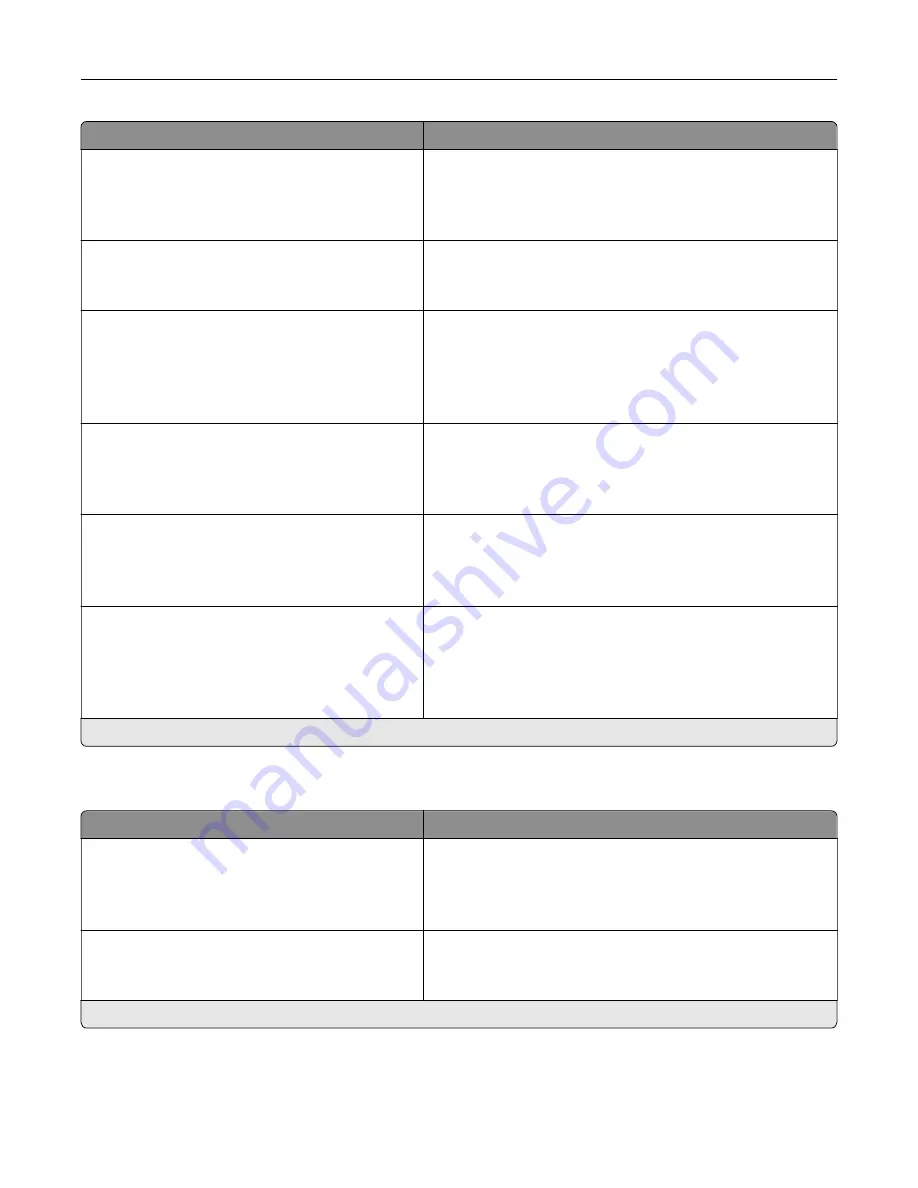
Menu item
Description
Error Prevention
Auto Reboot
Auto Reboot Window
1–525600 (720*)
Set the number of seconds before the printer performs an
automatic reboot.
Error Prevention
Auto Reboot
Auto Reboot Counter
Show a read
‑
only information of the reboot counter.
Note:
In some printer models, you can reset the counter.
Error Prevention
Auto Reboot
Reset Auto Reboot Counter
Cancel
Continue
Reset Auto Reboot Counter.
Note:
This menu item appears only in some printer models.
Error Prevention
Display Short Paper Error
On
Auto
‑
clear*
Set the printer to show a message when a short paper error
occurs.
Note:
Short paper refers to the size of the paper loaded.
Error Prevention
Page Protect
Off*
On
Set the printer to process the entire page into the memory
before printing it.
Jam Content Recovery
Jam Recovery
Off
On
Auto*
Set the printer to reprint jammed pages.
Note:
An asterisk (*) next to a value indicates the factory default setting.
Power Management
Menu item
Description
Sleep Mode Profile
Print With Display Off
Display on when printing
Allow printing with display off*
Allow printing with the display turned off.
Timeouts
Sleep Mode
1–120 minutes (15*)
Set the idle time before the printer begins operating in Sleep
mode.
Note:
An asterisk (*) next to a value indicates the factory default setting.
Understanding the printer menus
43
Содержание M3250
Страница 1: ...M3250 MS622 User s Guide April 2018 www lexmark com Machine type s 4600 Model s 835 895 ...
Страница 5: ...Notices 171 Index 183 Contents 5 ...
Страница 97: ...4 Remove the used pick tires one after the other 5 Unpack the new pick tires Maintaining the printer 97 ...
Страница 99: ...4 Remove the tray insert and then flip the tray base Maintaining the printer 99 ...
Страница 100: ...5 Remove the used pick roller assembly 6 Unpack the new pick roller assembly Maintaining the printer 100 ...
Страница 101: ...7 Insert the new pick roller assembly 8 Flip the tray base and then insert the tray insert Maintaining the printer 101 ...
Страница 107: ...Jam location 1 Standard bin 2 Rear door 3 Tray x 4 Multipurpose feeder 5 Door A Clearing jams 107 ...
Страница 108: ...Paper jam in door A 1 Remove the tray 2 Open door A 3 Remove the toner cartridge Clearing jams 108 ...
Страница 115: ...3 Flex fan and align the paper edges before loading 4 Reload paper and then adjust the paper guide Clearing jams 115 ...
Страница 163: ...7 Attach the ISP kit to the printer Upgrading and migrating 163 ...
Страница 165: ...b Connect the ISP extended cable to the ISP connector Upgrading and migrating 165 ...
Страница 166: ...c Install the hard disk Upgrading and migrating 166 ...
















































