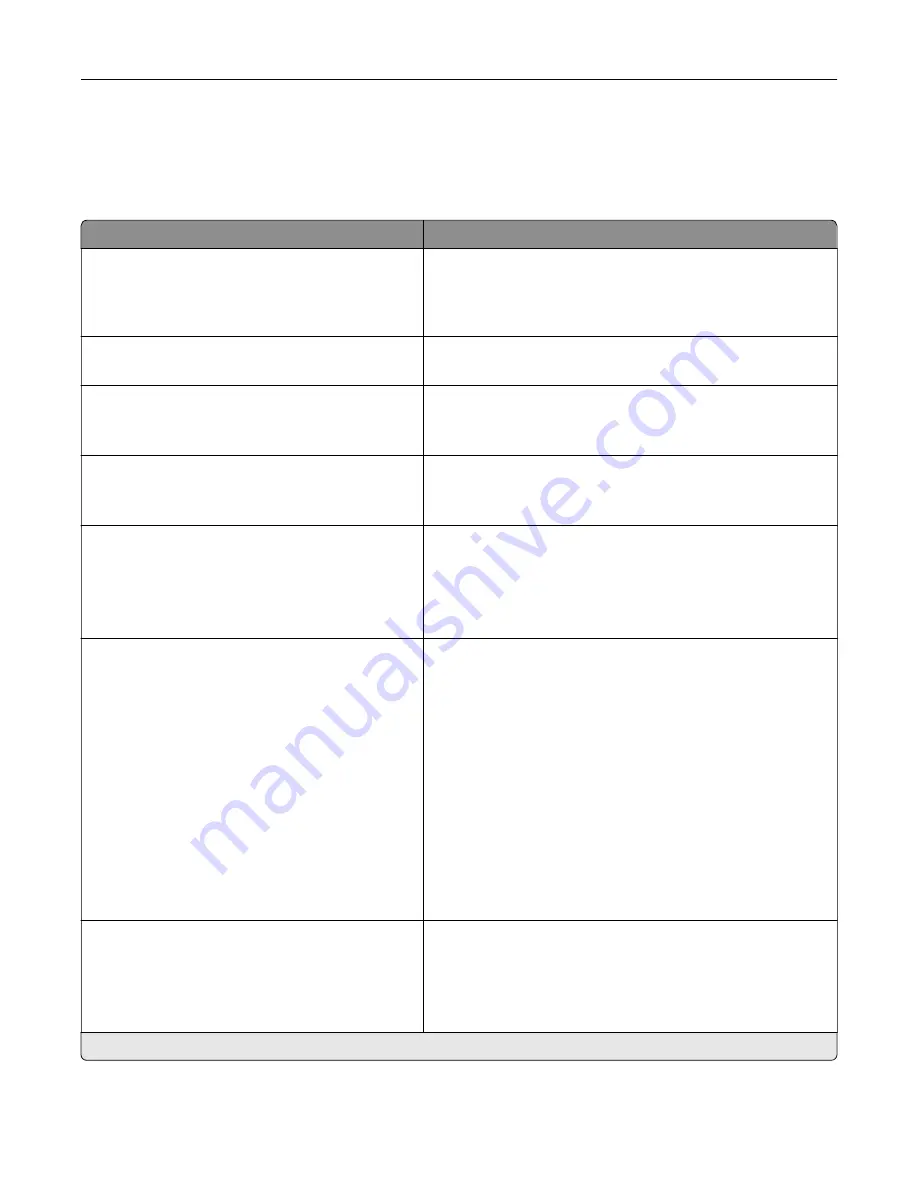
Device
Preferences
Menu item
Description
Display Language
[List of languages]
Set the language of the text that appears on the display.
Note:
Not all languages are available for all printer models.
You may need to install special hardware for some
languages.
Country/Region
[List of countries]
Specify the printer location.
Run Initial Setup
Off*
On
Run the setup wizard.
Keyboard Type
[List of languages]
Select a language as a keyboard type.
Note:
All the Keyboard Type values may not appear or may
require special hardware to appear.
Displayed information
Display Text 1 [IP Address*]
Display Text 2 [Date/Time*]
Custom Text 1
Custom Text 2
Specify the information to display on the home screen.
Date and Time
Configure
Current Date and Time
Manually Set Date and Time
Date Format [MM
‑
DD
‑
YYYY*]
Time Format [12 hour A.M./P.M.*]
Time Zone [GMT*]
Network Time Protocol
Enable NTP
NTP Server
Enable Authentication
Key ID
Password
Format the printer date and time.
Date and Time
Network Time Protocol
Enable NTP [On*]
NTP Server
Enable Authentication
Configure the settings for Network Time Protocol (NTP).
Note:
When Enable Authentication is set to MD5 key, Key ID
and Password appear.
Note:
An asterisk (*) next to a value indicates the factory default setting.
Understanding the printer menus
38
Содержание M3250
Страница 1: ...M3250 MS622 User s Guide April 2018 www lexmark com Machine type s 4600 Model s 835 895 ...
Страница 5: ...Notices 171 Index 183 Contents 5 ...
Страница 97: ...4 Remove the used pick tires one after the other 5 Unpack the new pick tires Maintaining the printer 97 ...
Страница 99: ...4 Remove the tray insert and then flip the tray base Maintaining the printer 99 ...
Страница 100: ...5 Remove the used pick roller assembly 6 Unpack the new pick roller assembly Maintaining the printer 100 ...
Страница 101: ...7 Insert the new pick roller assembly 8 Flip the tray base and then insert the tray insert Maintaining the printer 101 ...
Страница 107: ...Jam location 1 Standard bin 2 Rear door 3 Tray x 4 Multipurpose feeder 5 Door A Clearing jams 107 ...
Страница 108: ...Paper jam in door A 1 Remove the tray 2 Open door A 3 Remove the toner cartridge Clearing jams 108 ...
Страница 115: ...3 Flex fan and align the paper edges before loading 4 Reload paper and then adjust the paper guide Clearing jams 115 ...
Страница 163: ...7 Attach the ISP kit to the printer Upgrading and migrating 163 ...
Страница 165: ...b Connect the ISP extended cable to the ISP connector Upgrading and migrating 165 ...
Страница 166: ...c Install the hard disk Upgrading and migrating 166 ...
















































