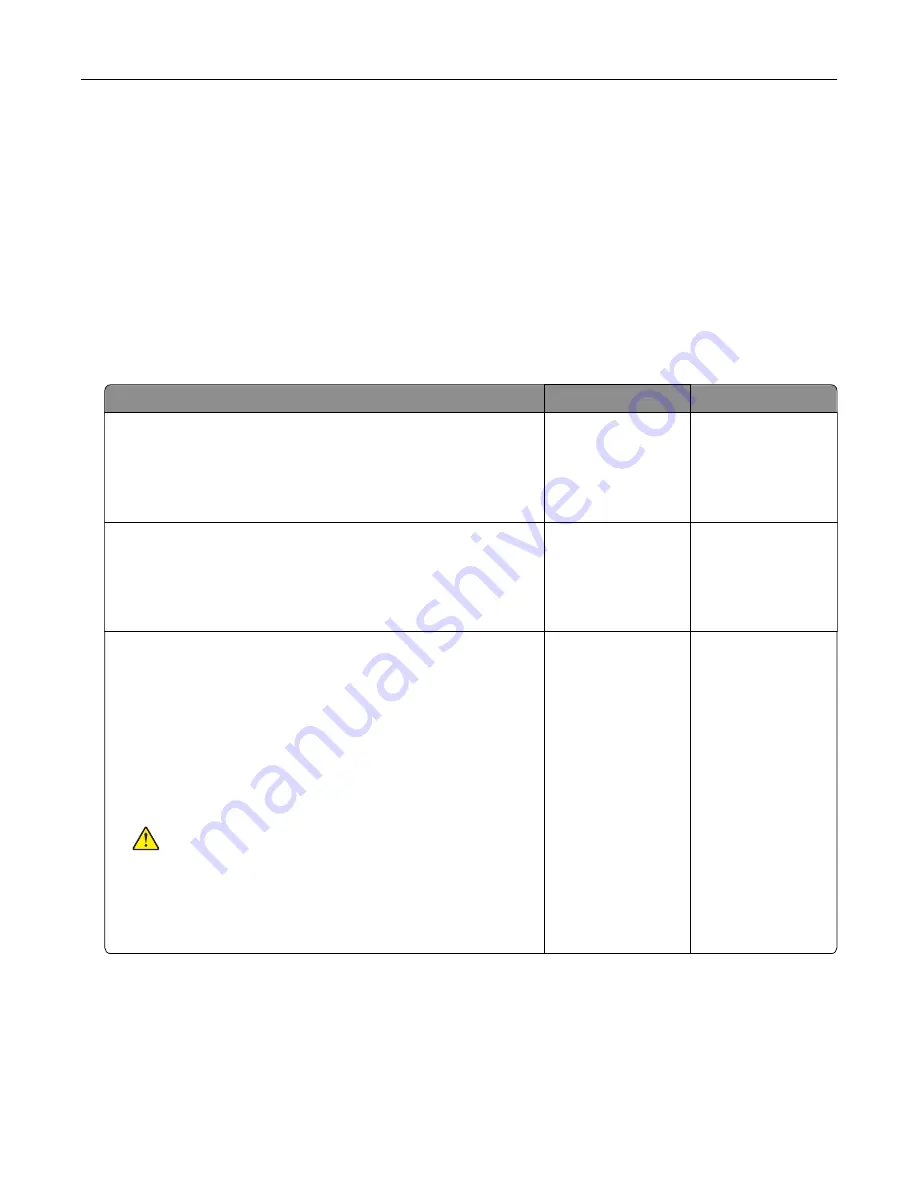
Checking the printer connectivity
1
From the home screen, touch
Settings
>
Reports
>
Network
>
Network Setup Page
.
2
Check the first section of the network setup page, and confirm that the status is connected.
If the status is not connected, then the LAN drop may be inactive, or the network cable may be
malfunctioning. Contact your administrator for assistance.
Hardware options problems
Cannot detect internal option
Action
Yes
No
Step 1
Turn off the printer, wait for about 10 seconds, and then turn on the
printer.
Does the internal option operate correctly?
The problem is
solved.
Go to step 2.
Step 2
Print the Menu Settings Page, and then check if the internal option
appears in the Installed Features list.
Is the internal option listed in the menu settings page?
Go to step 4.
Go to step 3.
Step 3
Check if the internal option is installed properly into the controller
board.
a
Turn off the printer, and then unplug the power cord from the
electrical outlet.
b
Make sure that the internal option is installed in the appropriate
connector in the controller board.
c
Connect the power cord to the electrical outlet, and then turn
on the printer.
CAUTION—POTENTIAL INJURY:
To avoid the risk of fire
or electrical shock, connect the power cord to an
appropriately rated and properly grounded electrical outlet
that is near the product and easily accessible.
Does the internal option operate correctly?
The problem is
solved.
Go to step 4.
Troubleshooting
118
Содержание M3250
Страница 1: ...M3250 MS622 User s Guide April 2018 www lexmark com Machine type s 4600 Model s 835 895 ...
Страница 5: ...Notices 171 Index 183 Contents 5 ...
Страница 97: ...4 Remove the used pick tires one after the other 5 Unpack the new pick tires Maintaining the printer 97 ...
Страница 99: ...4 Remove the tray insert and then flip the tray base Maintaining the printer 99 ...
Страница 100: ...5 Remove the used pick roller assembly 6 Unpack the new pick roller assembly Maintaining the printer 100 ...
Страница 101: ...7 Insert the new pick roller assembly 8 Flip the tray base and then insert the tray insert Maintaining the printer 101 ...
Страница 107: ...Jam location 1 Standard bin 2 Rear door 3 Tray x 4 Multipurpose feeder 5 Door A Clearing jams 107 ...
Страница 108: ...Paper jam in door A 1 Remove the tray 2 Open door A 3 Remove the toner cartridge Clearing jams 108 ...
Страница 115: ...3 Flex fan and align the paper edges before loading 4 Reload paper and then adjust the paper guide Clearing jams 115 ...
Страница 163: ...7 Attach the ISP kit to the printer Upgrading and migrating 163 ...
Страница 165: ...b Connect the ISP extended cable to the ISP connector Upgrading and migrating 165 ...
Страница 166: ...c Install the hard disk Upgrading and migrating 166 ...






























