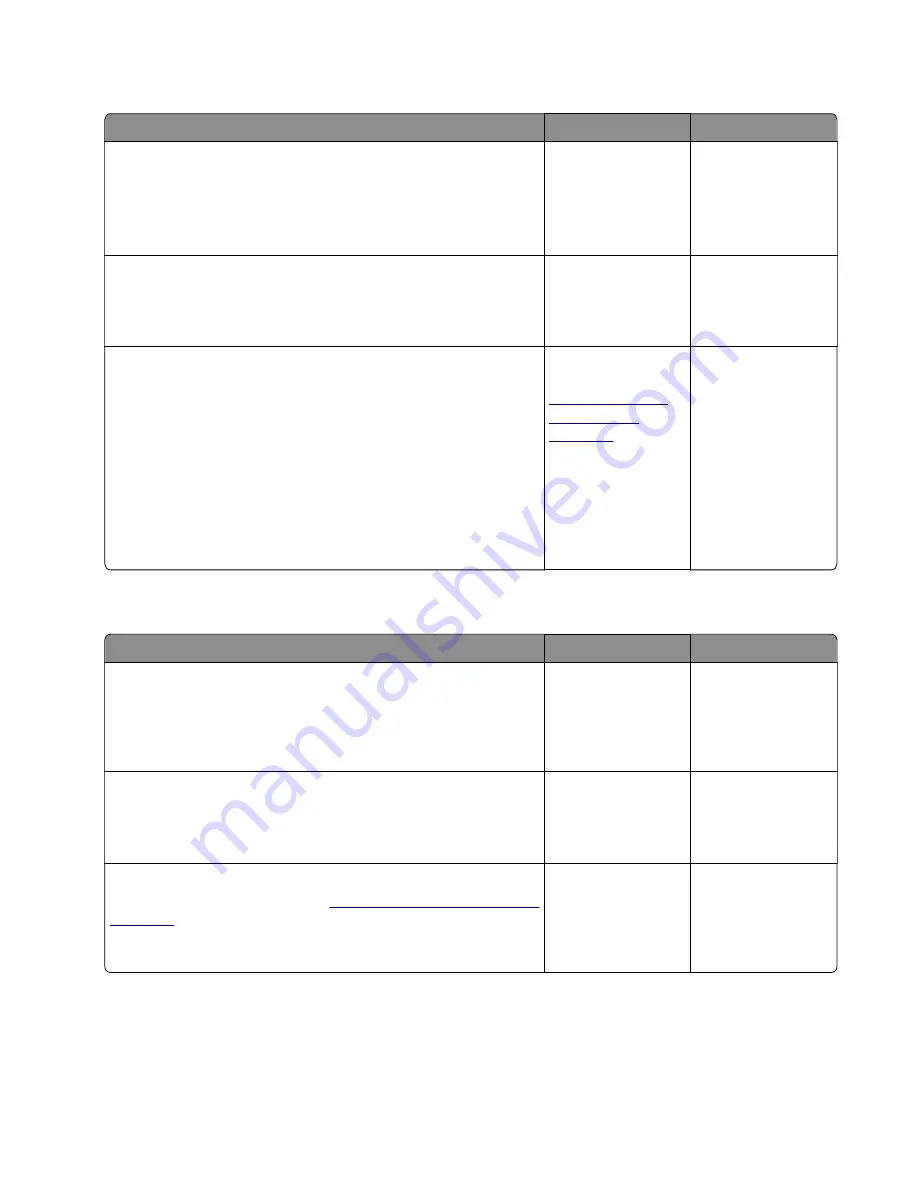
Insufficient memory service check
Action
Yes
No
Step 1
Disable the Resource save feature:
Settings
>
Print Settings
>
Setup Menu
>
Resource Save
>
Off
Does the problem remain?
Go to step 2.
The problem is
solved.
Step 2
Check the memory card for proper installation.
Is it properly installed?
Go to step 3.
Reseat the memory
card.
Step 3
a
Print the Menu settings page:
Settings
>
Reports
>
Menu Settings Page
b
POR into the Configuration menu and reset the printer’s
settings to factory default:
Configuration Menu
>
Factory Defaults
>
Restore Base
c
Remove the memory card.
d
Restart the printer.
Does the error remain?
Replace the
controller board. See
“Controller board
removals” on
page 247
Replace the memory
card.
Flash full service check
Action
Yes
No
Step 1
Format the flash memory. Navigate to
Settings
>
Print Settings
>
Utilities
, then select
Format Flash
.
Does the error remain?
Go to step 2.
The problem is
solved.
Step 2
Remove the installed memory, and then POR the machine.
Does the error remain?
Go to step 3.
Replace the memory
card.
Step 3
Replace the controller board. See
“Controller board removals” on
.
Does the error remain?
Contact the next
level of support.
The problem is
solved.
4514-6xx
Diagnostics and troubleshooting
131
Содержание M3150
Страница 12: ...Part name index 393 4514 6xx Table of contents 12 ...
Страница 20: ...4514 6xx 20 ...
Страница 38: ...4514 6xx 38 ...
Страница 172: ...4514 6xx 172 ...
Страница 233: ...c Insert the cable into the hole B d Route the cable using the new path 4514 6xx Parts removal 233 ...
Страница 246: ...3 Remove two screws A and then remove the cooling fan mount A 4514 6xx Parts removal 246 ...
Страница 256: ...5 Remove the four screws B and then remove the right front mount B 4514 6xx Parts removal 256 ...
Страница 258: ...Cartridge plunger removal 1 Open the front door 2 Tilt the cartridge plunger 4514 6xx Parts removal 258 ...
Страница 260: ...b Set the spring over the plunger 4514 6xx Parts removal 260 ...
Страница 262: ...Bezel removal MS610dn 1 Open the front door 2 Push the latches A and then remove the bezel A 4514 6xx Parts removal 262 ...
Страница 277: ...3 Squeeze the latches B to release the left and right links B 4514 6xx Parts removal 277 ...
Страница 300: ...3 Place the printer on its rear side 4 Release the sensor flag A 4514 6xx Parts removal 300 ...
Страница 301: ...5 Remove the screw B 6 Remove the sensor flag bracket C 4514 6xx Parts removal 301 ...
Страница 306: ...8 Remove the three screws A A 9 Disconnect the cable from the pick lift motor gearbox 4514 6xx Parts removal 306 ...
Страница 323: ...3 Swing the right cover backward to remove 4 Remove the screw D 4514 6xx Parts removal 323 ...
Страница 333: ...4514 6xx 333 ...
Страница 335: ...Assembly 1 Covers 4514 6xx Parts catalog 335 ...
Страница 338: ...4514 6xx Parts catalog 338 ...
Страница 339: ...Assembly 2 Electronics 1 1 2 3 4 5 7 9 10 11 6 8 12 4514 6xx Parts catalog 339 ...
Страница 342: ...4514 6xx Parts catalog 342 ...
Страница 343: ...Assembly 3 Electronics 2 4 3 2 1 5 6 8 9 7 4514 6xx Parts catalog 343 ...
Страница 345: ...4514 6xx Parts catalog 345 ...
Страница 346: ...Assembly 4 Frame 10 11 12 13 14 9 1 5 6 7 8 4 4 2 3 4514 6xx Parts catalog 346 ...
Страница 349: ...Assembly 5 Option trays 3 4 5 6 1 2 4514 6xx Parts catalog 349 ...
Страница 354: ...4514 6xx Parts catalog 354 ...
Страница 356: ...4514 6xx Parts catalog 356 ...
Страница 364: ...4514 6xx 364 ...
Страница 376: ...4514 6xx 376 ...
Страница 386: ...4514 6xx Index 386 ...
Страница 392: ...4514 6xx Part number index 392 ...
Страница 398: ...4514 6xx Part name index 398 ...
















































