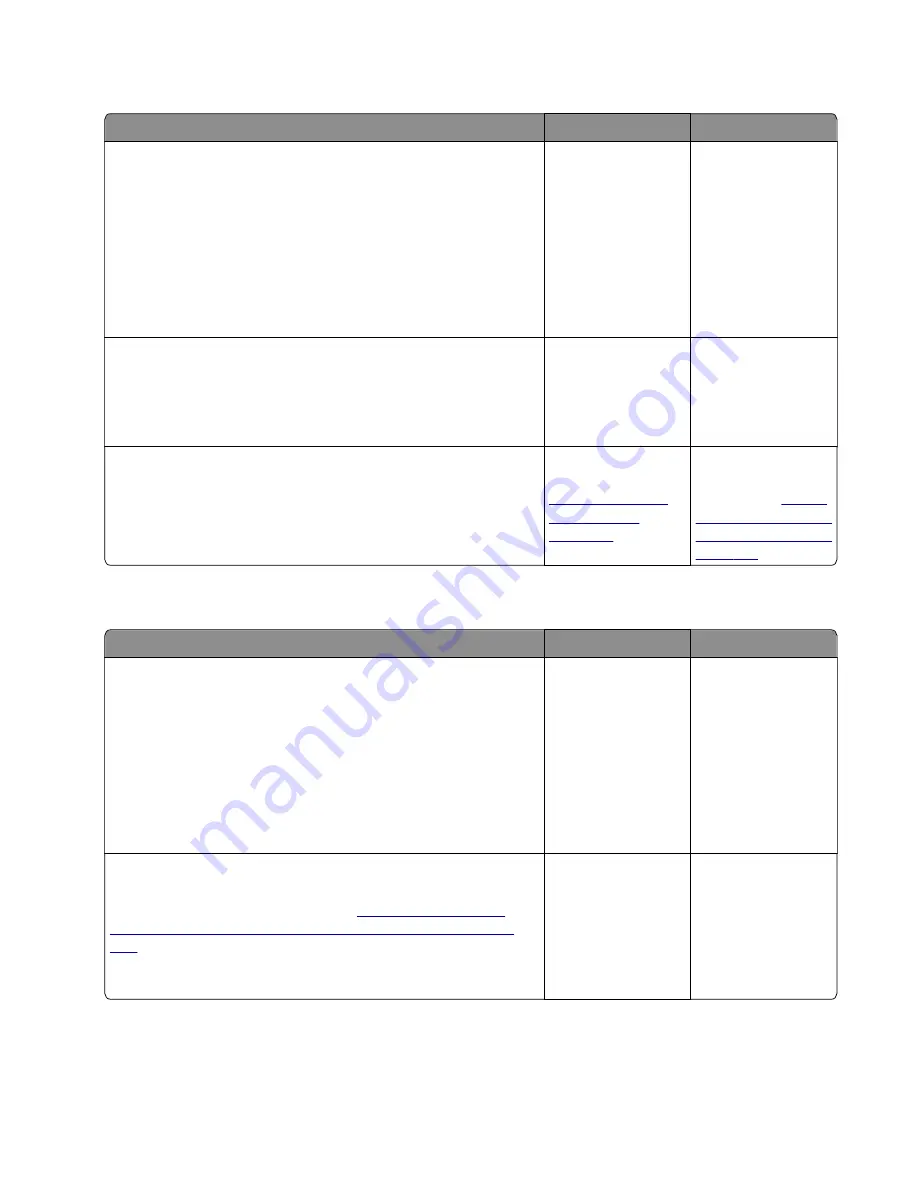
Unresponsive toner cartridge service check
Action
Yes
No
Step 1
a
Check if the toner cartridge is a supported and genuine
Lexmark supply. If not, then replace it.
b
Make sure that the toner cartridge is properly installed.
c
Check the toner cartridge, toner cartridge button, and cartridge
plunger for damage. Replace if necessary.
d
Make sure that the latest firmware is installed.
Does the problem remain?
Go to step 2.
The problem is
solved.
Step 2
Check the cable JARW1 for proper connection to the controller
board.
Is it properly connected?
Go to step 3.
Reseat the cable.
Step 3
Check the toner cartridge smart chip contact for damaged pins.
Is it free of damage?
Replace the
controller board. See
“Controller board
removals” on
page 247
Replace the toner
cartridge smart chip
contact. See
cartridge smart chip
contact removal” on
page 251
Unsupported toner cartridge service check
Action
Yes
No
Step 1
a
Check if the toner cartridge is a supported and genuine
Lexmark supply. If not, then replace it.
b
Make sure that the toner cartridge is properly installed.
c
Check the toner cartridge, toner cartridge button, and cartridge
plunger for damage. Replace if necessary.
d
Make sure that the latest firmware is installed.
Does the problem remain?
Go to step 2.
The problem is
solved.
Step 2
If this error occurred after replacing the controller board, then
restore the printer configuration. See
configuration after replacing the controller board” on page
205
Does the problem remain?
Contact the next
level of support.
The problem is
solved.
4514-6xx
Diagnostics and troubleshooting
126
Содержание M3150
Страница 12: ...Part name index 393 4514 6xx Table of contents 12 ...
Страница 20: ...4514 6xx 20 ...
Страница 38: ...4514 6xx 38 ...
Страница 172: ...4514 6xx 172 ...
Страница 233: ...c Insert the cable into the hole B d Route the cable using the new path 4514 6xx Parts removal 233 ...
Страница 246: ...3 Remove two screws A and then remove the cooling fan mount A 4514 6xx Parts removal 246 ...
Страница 256: ...5 Remove the four screws B and then remove the right front mount B 4514 6xx Parts removal 256 ...
Страница 258: ...Cartridge plunger removal 1 Open the front door 2 Tilt the cartridge plunger 4514 6xx Parts removal 258 ...
Страница 260: ...b Set the spring over the plunger 4514 6xx Parts removal 260 ...
Страница 262: ...Bezel removal MS610dn 1 Open the front door 2 Push the latches A and then remove the bezel A 4514 6xx Parts removal 262 ...
Страница 277: ...3 Squeeze the latches B to release the left and right links B 4514 6xx Parts removal 277 ...
Страница 300: ...3 Place the printer on its rear side 4 Release the sensor flag A 4514 6xx Parts removal 300 ...
Страница 301: ...5 Remove the screw B 6 Remove the sensor flag bracket C 4514 6xx Parts removal 301 ...
Страница 306: ...8 Remove the three screws A A 9 Disconnect the cable from the pick lift motor gearbox 4514 6xx Parts removal 306 ...
Страница 323: ...3 Swing the right cover backward to remove 4 Remove the screw D 4514 6xx Parts removal 323 ...
Страница 333: ...4514 6xx 333 ...
Страница 335: ...Assembly 1 Covers 4514 6xx Parts catalog 335 ...
Страница 338: ...4514 6xx Parts catalog 338 ...
Страница 339: ...Assembly 2 Electronics 1 1 2 3 4 5 7 9 10 11 6 8 12 4514 6xx Parts catalog 339 ...
Страница 342: ...4514 6xx Parts catalog 342 ...
Страница 343: ...Assembly 3 Electronics 2 4 3 2 1 5 6 8 9 7 4514 6xx Parts catalog 343 ...
Страница 345: ...4514 6xx Parts catalog 345 ...
Страница 346: ...Assembly 4 Frame 10 11 12 13 14 9 1 5 6 7 8 4 4 2 3 4514 6xx Parts catalog 346 ...
Страница 349: ...Assembly 5 Option trays 3 4 5 6 1 2 4514 6xx Parts catalog 349 ...
Страница 354: ...4514 6xx Parts catalog 354 ...
Страница 356: ...4514 6xx Parts catalog 356 ...
Страница 364: ...4514 6xx 364 ...
Страница 376: ...4514 6xx 376 ...
Страница 386: ...4514 6xx Index 386 ...
Страница 392: ...4514 6xx Part number index 392 ...
Страница 398: ...4514 6xx Part name index 398 ...
















































