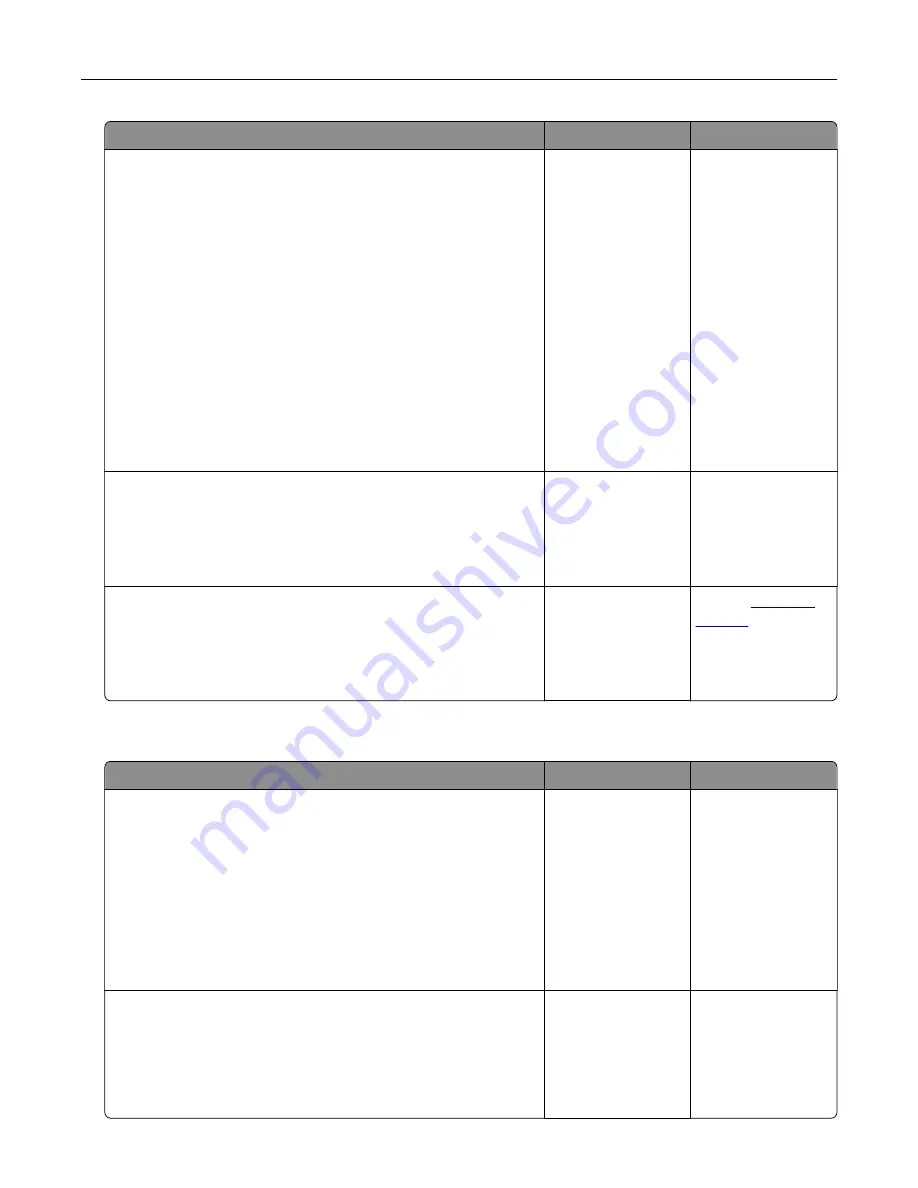
Action
Yes
No
Step 3
If you are printing from the Internet, then the printer may be reading
the multiple job titles as duplicates.
For Windows users
a
Open the Printing Preferences dialog.
b
From the Print and Hold section, select
Keep duplicate
documents
.
c
Enter a PIN.
d
Resend the print job.
For Macintosh users
a
Save and name each job differently.
b
Send the job individually.
Are the documents printed?
The problem is
solved.
Go to step 4.
Step 4
a
Delete some held jobs to free up printer memory.
b
Resend the print job.
Are the documents printed?
The problem is
solved.
Go to step 5.
Step 5
a
Add printer memory.
b
Resend the print job.
Are the documents printed?
The problem is
solved.
Contact
Print job takes longer than expected
Action
Yes
No
Step 1
Change the environmental settings of the printer.
a
From the printer control panel, navigate to:
Settings
>
General Settings
b
Select
Eco
‑
Mode
or
Quiet Mode
, and then select
Off
.
Note:
Disabling Eco-Mode or Quiet Mode may increase the
consumption of energy or supplies, or both.
Did the job print?
The problem is
solved.
Go to step 2.
Step 2
Reduce the number and size of fonts, the number and complexity
of images, and the number of pages in the print job, and then
resend the job
Did the job print?
The problem is
solved.
Go to step 3.
Troubleshooting
202






























