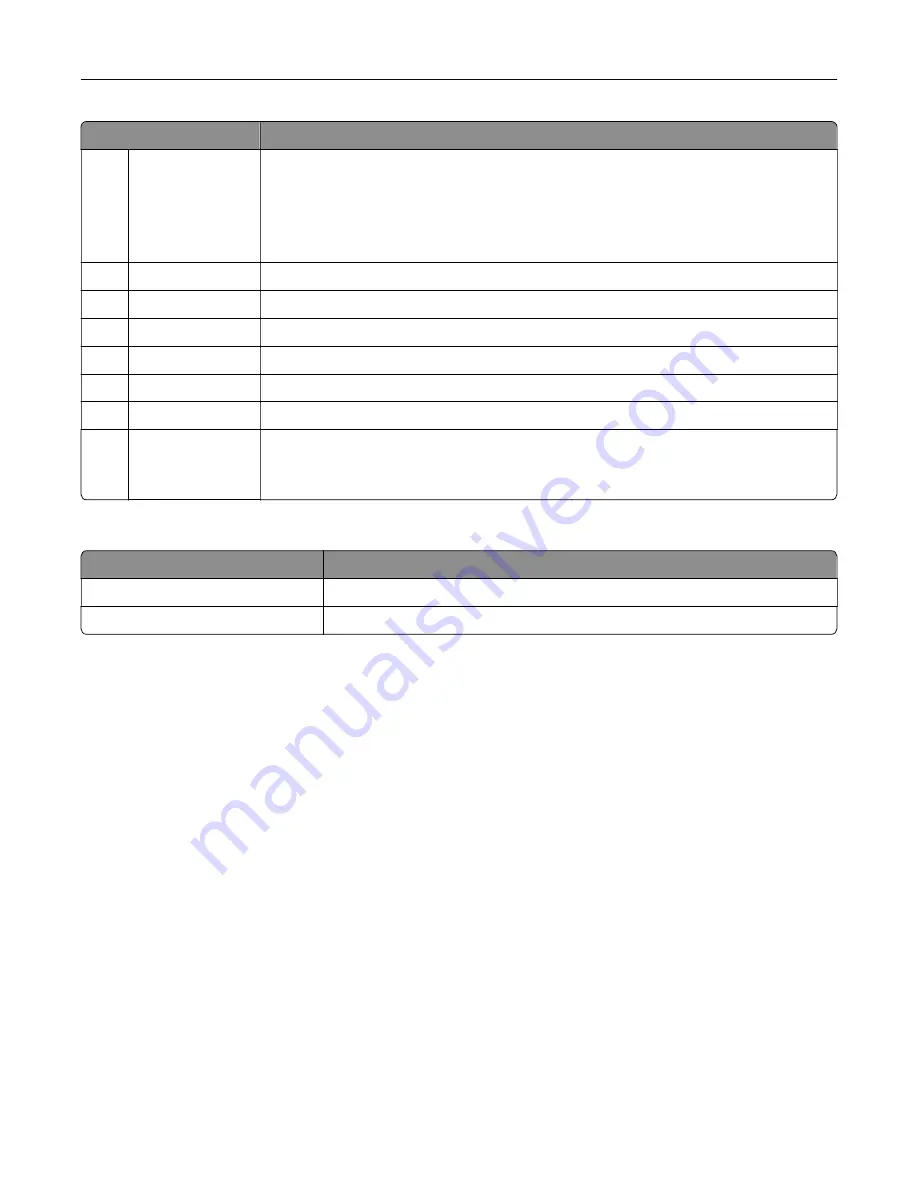
Touch
To
8
Status/Supplies
•
Show a printer warning or error message whenever the printer requires intervention
to continue processing.
•
View more information on the printer warning or message, and on how to clear it.
Note:
You can also access this setting by touching the top section of the home
screen.
9
Address Book
Access, create, and organize contacts.
10
Scan Profiles
Scan and save documents directly to the computer.
11
FTP
Scan and save documents directly to an FTP server.
12
Bookmarks
Organize all bookmarks.
13
Held Jobs
Show all the current held print jobs
14
USB Drive
View, select, or print photos and documents from a flash drive.
15
Job Queue
Show all the current print jobs.
Note:
You can also access this setting by touching the top section of the home
screen.
These settings may also appear on the home screen
Touch
To
App Profiles
Access application profiles.
Lock Device
Prevent users from accessing any printer functions from the home screen.
Menus list
Device
Paper
Copy
Fax
Preferences
Notifications
Group Lists
Alert Types
Anti
‑
Spam Logic Description
Suppressing Duplicate Alerts
Power Management
Information Sent to Lexmark
Accessibility
Restore Factory Defaults
Maintenance
Remote Operator Panel
Visible Home Screen Icons
Site Map
Update Firmware
About This Printer
Layout
Finishing
Setup
Quality
Job Accounting
Image
XPS
HTML
PostScript
PCL
PPDS
Tray Configuration
Media Configuration
Bin Configuration
Copy
Defaults
Fax Mode
Analog Fax Setup
Fax Server Setup
Learning about the printer
17
Содержание CX820 Series
Страница 1: ...XC8100 Series User s Guide March 2016 www lexmark com Machine type s 7564 Model s 596 598 ...
Страница 60: ...2 Remove and empty the hole punch box 3 Insert the hole punch box 4 Close door J Maintaining the printer 60 ...
Страница 64: ...2 Open door A 3 Remove the waste toner bottle Maintaining the printer 64 ...
Страница 69: ...2 Open door A 3 Remove the waste toner bottle Maintaining the printer 69 ...
Страница 72: ...2 Open door A 3 Remove the waste toner bottle Maintaining the printer 72 ...
Страница 76: ...3 Remove the pick roller 4 Unpack the new pick roller Maintaining the printer 76 ...
Страница 83: ...4 Remove the waste toner bottle 5 Open door A1 6 Remove the transfer belt Maintaining the printer 83 ...
Страница 93: ...2 Open door G 3 Remove the staple cartridge 4 Unpack the new staple cartridge Maintaining the printer 93 ...
Страница 95: ...2 Open door G 3 Pull out the staple cartridge holder Maintaining the printer 95 ...
Страница 113: ...2 Remove the jammed paper Note Make sure that all paper fragments are removed Clearing jams 113 ...
Страница 119: ...2 Open door G 3 Pull out the staple cartridge holder Clearing jams 119 ...
Страница 123: ... Area J1 Areas J3 and J4 Areas J5 and J6 3 Close door J Clearing jams 123 ...
Страница 127: ...Staple jam in door J 1 Open door J 2 Remove the staple cartridge holder Clearing jams 127 ...
Страница 129: ...5 Insert the staple cartridge holder 6 Close door J Clearing jams 129 ...
Страница 179: ...Installing the staple finisher 1 Turn off the printer 2 Open door C 3 Remove the paper bail Upgrading and migrating 179 ...
Страница 182: ...4 Open the covers at the right side of the caster base 5 Open door C Upgrading and migrating 182 ...
















































