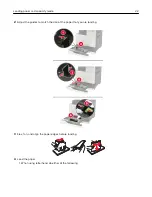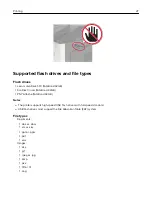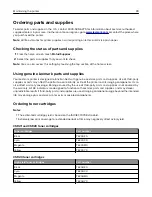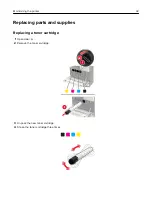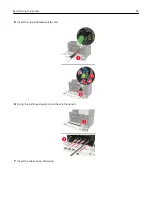Changing port settings after installing an internal solutions port
Notes:
•
If the printer has a static IP address, then do not change the configuration.
•
If the computers are configured to use the network name instead of an IP address, then do not change
the configuration.
•
If you are adding a wireless internal solutions port (ISP) to a printer previously configured for an Ethernet
connection, then disconnect the printer from the Ethernet network.
For Windows users
1
Open the printers folder.
2
From the shortcut menu of the printer with the new ISP, open the printer properties.
3
Configure the port from the list.
4
Update the IP address.
5
Apply the changes.
For Macintosh users
1
From System Preferences in the Apple menu, navigate to the list of printers, and then select
+
>
IP
.
2
Type the IP address in the address field.
3
Apply the changes.
Setting up serial printing (Windows only)
1
Set the parameters in the printer.
a
From the control panel, navigate to the menu for the port settings.
b
Locate the menu for the serial port settings, and then adjust the settings, if necessary.
c
Apply the changes.
2
From your computer, open the printers folder, and then select your printer.
3
Open the printer properties, and then select the COM port from the list.
4
Set the COM port parameters in Device Manager.
Notes:
•
Serial printing reduces printing speed.
•
Make sure that the serial cable is connected to the serial port on your printer.
Maintaining the printer
34
Содержание CS921
Страница 1: ...CS921 CS923 CS927 User s Guide August 2017 www lexmark com Machine type s 5059 Model s 130 530...
Страница 43: ...5 Insert the new toner cartridge 6 Remove the waste toner bottle Maintaining the printer 43...
Страница 48: ...8 Insert the waste toner bottle and then close the door Maintaining the printer 48...
Страница 71: ...Below the fuser area Duplex area Clearing jams 71...
Страница 76: ...2 Open door J 3 Open door H Clearing jams 76...
Страница 81: ...Staple jam in the staple nisher 1 Slide the staple nisher 2 Remove the staple cartridge holder Clearing jams 81...
Страница 83: ...Staple jam in the staple hole punch nisher 1 Open door H 2 Remove the staple cartridge holder Clearing jams 83...
Страница 126: ...5 Remove the controller board shield Upgrading and migrating 126...
Страница 134: ...7 Connect the tray connector to the printer 8 Open trays 2 and 3 Upgrading and migrating 134...
Страница 139: ...9 Remove the stabilizing feet from the tray Upgrading and migrating 139...
Страница 143: ...17 Secure the tray cable with the clamp Upgrading and migrating 143...
Страница 144: ...18 Connect the tray cable to the printer 19 Attach the tray cable cover Upgrading and migrating 144...
Страница 145: ...20 Slide the tray until it clicks into place 21 Attach the stabilizing feet to the printer Upgrading and migrating 145...
Страница 155: ...8 Attach the nisher to the printer Upgrading and migrating 155...
Страница 164: ...Laser advisory label The following laser notice label is affixed to the printer Notices 164...