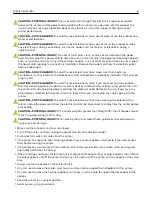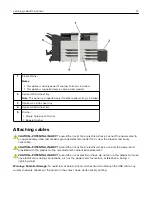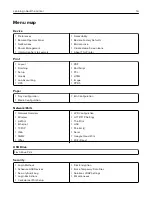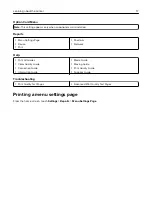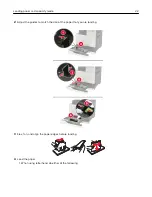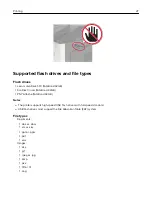Setting up and using the accessibility features
Enabling Magnification mode
1
From the control panel, press and hold the
5
key until you hear a voice message.
2
Select
Magnification
.
3
Select
OK
.
For more information on navigating a magnified screen, see
“Navigating the screen using gestures” on
Activating Voice Guidance
From the control panel
1
Press and hold the
5
key until a voice message is heard.
2
Select
OK
.
From the keyboard
1
Press and hold the
5
key until a voice message is heard.
2
Press
Tab
to navigate the focus cursor to the OK button, and then press
Enter
.
Notes:
•
Voice Guidance is also activated by inserting the headphones into the headphone jack.
•
To adjust the volume, use the volume buttons at the bottom part of the control panel.
Adjusting the Voice Guidance speech rate
1
From the home screen, select
Settings
>
Device
>
Accessibility
>
Speech Rate
.
2
Select the speech rate.
Adjusting the default internal speaker volume
The speaker volume will reset to default value after the session is logged out, when the printer wakes from
Sleep or Hibernate mode, or after a power
‑
on reset.
1
From the control panel, navigate to:
Settings
>
Device
>
Preferences
>
Audio Feedback
2
Select the volume.
Note:
If Quiet Mode is enabled, then audible alerts are turned off.
Setting up and using the accessibility features
19
Содержание CS921
Страница 1: ...CS921 CS923 CS927 User s Guide August 2017 www lexmark com Machine type s 5059 Model s 130 530...
Страница 43: ...5 Insert the new toner cartridge 6 Remove the waste toner bottle Maintaining the printer 43...
Страница 48: ...8 Insert the waste toner bottle and then close the door Maintaining the printer 48...
Страница 71: ...Below the fuser area Duplex area Clearing jams 71...
Страница 76: ...2 Open door J 3 Open door H Clearing jams 76...
Страница 81: ...Staple jam in the staple nisher 1 Slide the staple nisher 2 Remove the staple cartridge holder Clearing jams 81...
Страница 83: ...Staple jam in the staple hole punch nisher 1 Open door H 2 Remove the staple cartridge holder Clearing jams 83...
Страница 126: ...5 Remove the controller board shield Upgrading and migrating 126...
Страница 134: ...7 Connect the tray connector to the printer 8 Open trays 2 and 3 Upgrading and migrating 134...
Страница 139: ...9 Remove the stabilizing feet from the tray Upgrading and migrating 139...
Страница 143: ...17 Secure the tray cable with the clamp Upgrading and migrating 143...
Страница 144: ...18 Connect the tray cable to the printer 19 Attach the tray cable cover Upgrading and migrating 144...
Страница 145: ...20 Slide the tray until it clicks into place 21 Attach the stabilizing feet to the printer Upgrading and migrating 145...
Страница 155: ...8 Attach the nisher to the printer Upgrading and migrating 155...
Страница 164: ...Laser advisory label The following laser notice label is affixed to the printer Notices 164...