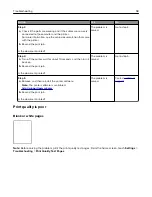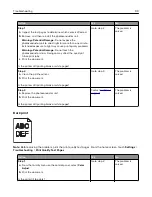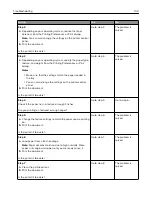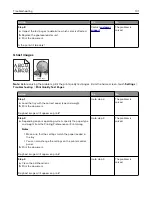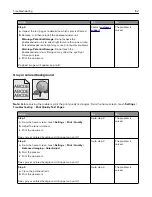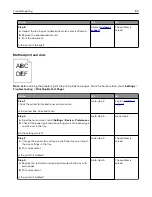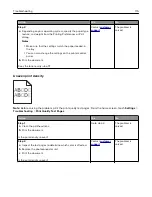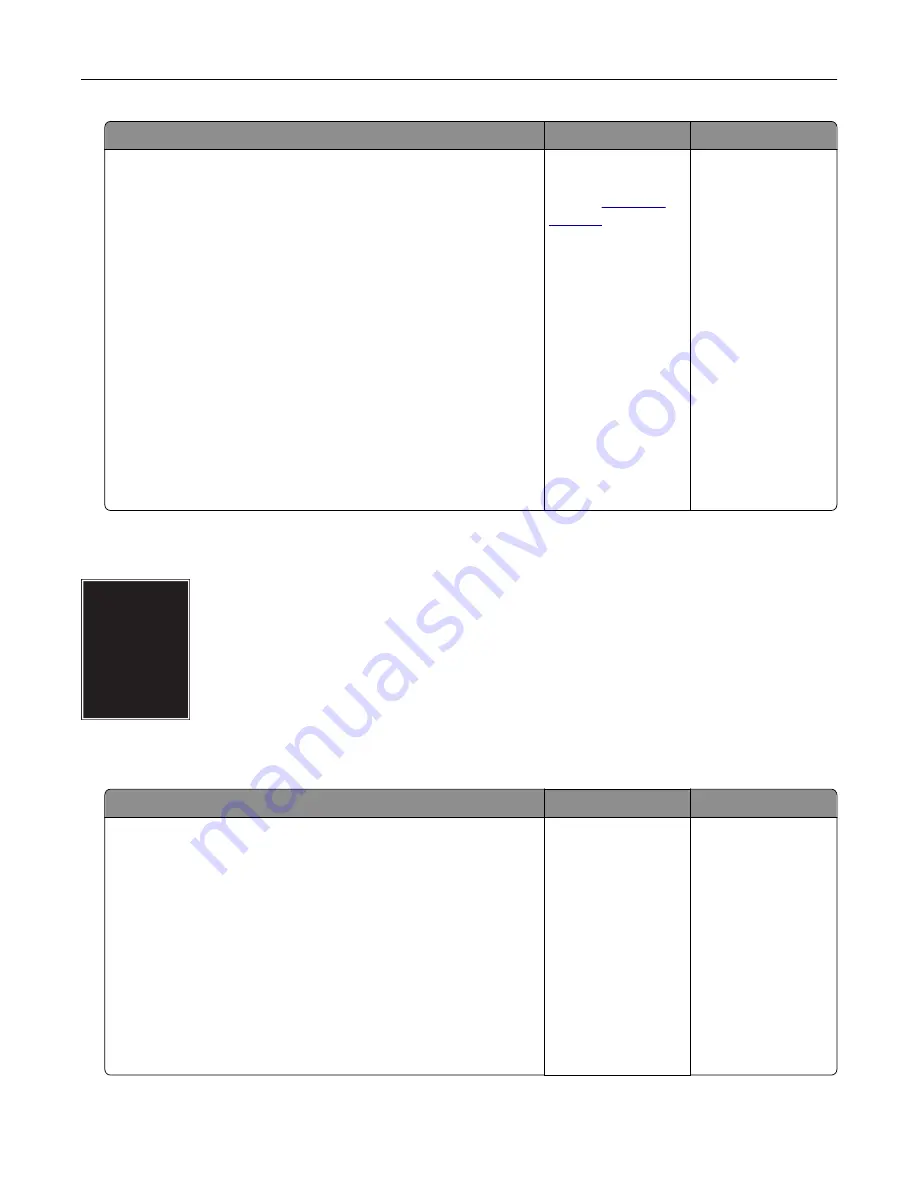
Action
Yes
No
Step 3
a
Using the
Print Quality Test Pages
, measure the distance
between the defects on the affected color page.
b
Replace the supply item that matches the measurement on the
affected color page.
Transfer roller
63 mm (2.48 in.)
Transfer belt
76 mm (2.99 in.)
Fuser
•
98 mm (3.86 in.)
•
124 mm (4.88 in.)
•
158 mm (6.22 in.)
c
Print the print quality test pages.
Do the defects still appear?
Take note of the
distance, and then
contact
or your
service
representative.
The problem is
solved.
Solid color or black images
Note:
Before solving the problem, print the print quality test pages. From the home screen, touch
Settings
>
Troubleshooting
>
Print Quality Test Pages
.
Action
Yes
No
Step 1
a
Inspect the test pages to determine which color is affected.
b
Remove, and then reinstall the photoconductor unit.
Warning—Potential Damage:
Do not expose the
photoconductor unit to direct light for more than one minute.
Extended exposure to light may cause print quality problems.
Warning—Potential Damage:
Do not touch the
photoconductor drum. Doing so may affect the quality of
future print jobs.
c
Print the document.
Is the printer still printing solid color or black images?
Go to step 2.
The problem is
solved.
Troubleshooting
112
Содержание CS921
Страница 1: ...CS921 CS923 CS927 User s Guide August 2017 www lexmark com Machine type s 5059 Model s 130 530...
Страница 43: ...5 Insert the new toner cartridge 6 Remove the waste toner bottle Maintaining the printer 43...
Страница 48: ...8 Insert the waste toner bottle and then close the door Maintaining the printer 48...
Страница 71: ...Below the fuser area Duplex area Clearing jams 71...
Страница 76: ...2 Open door J 3 Open door H Clearing jams 76...
Страница 81: ...Staple jam in the staple nisher 1 Slide the staple nisher 2 Remove the staple cartridge holder Clearing jams 81...
Страница 83: ...Staple jam in the staple hole punch nisher 1 Open door H 2 Remove the staple cartridge holder Clearing jams 83...
Страница 126: ...5 Remove the controller board shield Upgrading and migrating 126...
Страница 134: ...7 Connect the tray connector to the printer 8 Open trays 2 and 3 Upgrading and migrating 134...
Страница 139: ...9 Remove the stabilizing feet from the tray Upgrading and migrating 139...
Страница 143: ...17 Secure the tray cable with the clamp Upgrading and migrating 143...
Страница 144: ...18 Connect the tray cable to the printer 19 Attach the tray cable cover Upgrading and migrating 144...
Страница 145: ...20 Slide the tray until it clicks into place 21 Attach the stabilizing feet to the printer Upgrading and migrating 145...
Страница 155: ...8 Attach the nisher to the printer Upgrading and migrating 155...
Страница 164: ...Laser advisory label The following laser notice label is affixed to the printer Notices 164...