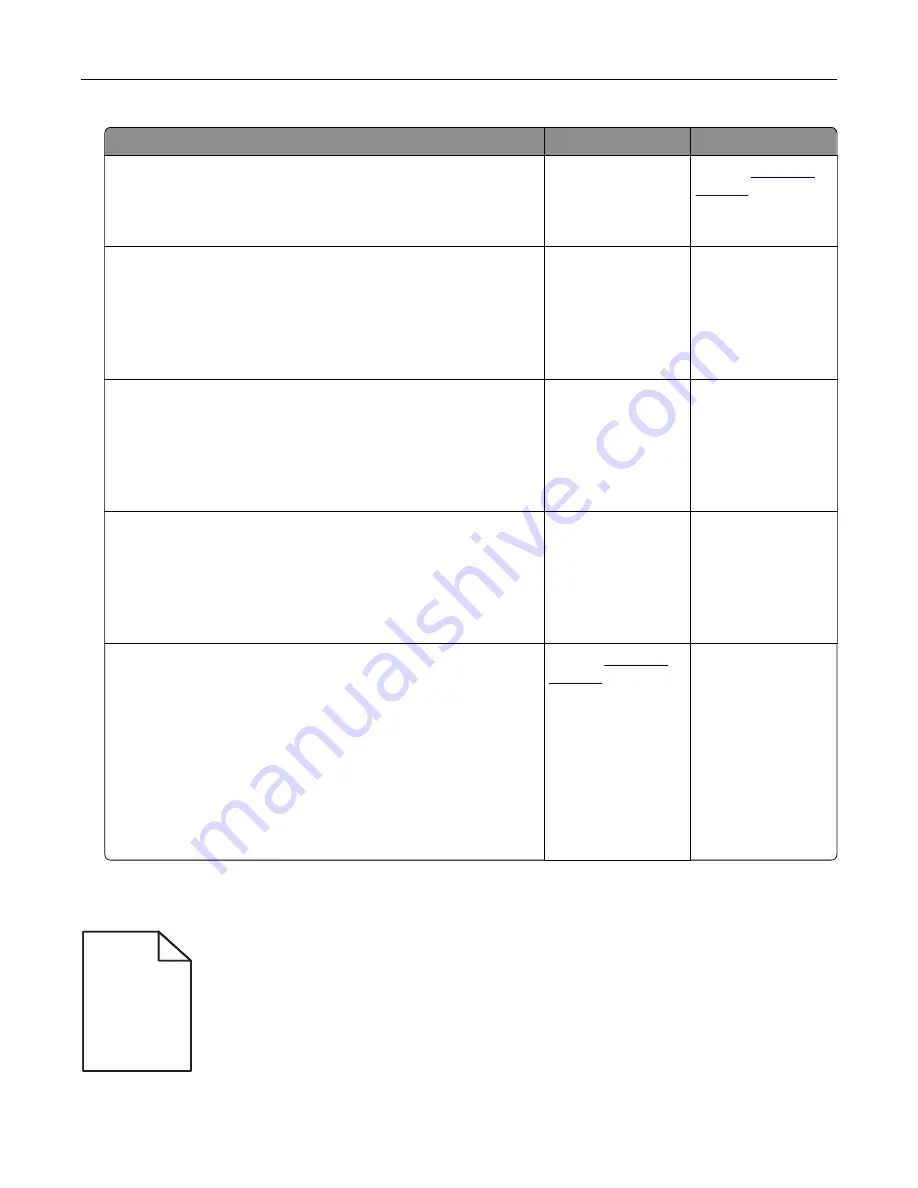
Action
Yes
No
Step 1
Check the printer for leaked toner contamination.
Is the printer free of leaked toner?
Go to step 2.
Contact
Step 2
a
From the home screen, touch
Settings
>
Device
>
Preferences
.
b
Check if the paper type and size settings match the paper type
and size set in the tray.
Do the settings match?
Go to step 4.
Go to step 3.
Step 3
a
Change the paper size and type in the Paper menu or adjust
the size settings in the tray.
b
Print the document.
Is the print still mottled?
Go to step 4.
The problem is
solved.
Step 4
a
Replace the textured or rough paper loaded in the tray with
plain paper.
b
Print the document.
Is the print still mottled?
Go to step 5.
The problem is
solved.
Step 5
a
Replace the imaging unit or imaging kit.
Warning—Potential Damage:
Do not expose the imaging unit
or imaging kit to direct light for more than 10 minutes.
Extended exposure to light can cause print quality problems.
Warning—Potential Damage:
To avoid damage, do not touch
the underside of the imaging unit or imaging kit.
b
Print the document.
Is the print still mottled?
Contact
The problem is
solved.
Print crooked or skewed
)
)
ABCDE
ABCDE
ABCDE
Troubleshooting
95
Содержание CS720 Series
Страница 41: ...2 Remove the waste toner bottle 3 Remove the imaging kit Maintaining the printer 41...
Страница 43: ...8 Insert the black toner cartridge 9 Insert the imaging kit Maintaining the printer 43...
Страница 45: ...2 Remove the waste toner bottle 3 Remove the imaging kit Maintaining the printer 45...
Страница 47: ...8 Insert the toner cartridges 9 Insert the new imaging kit Maintaining the printer 47...
Страница 53: ...3 Remove the pick roller 4 Unpack the new pick roller Maintaining the printer 53...
Страница 110: ...5 ISP extended cable 4 Install the ISP into its housing Upgrading and migrating 110...
Страница 111: ...5 Attach the housing to the controller board access cover Upgrading and migrating 111...
Страница 117: ...5 Open door B 6 Open door C Upgrading and migrating 117...
















































