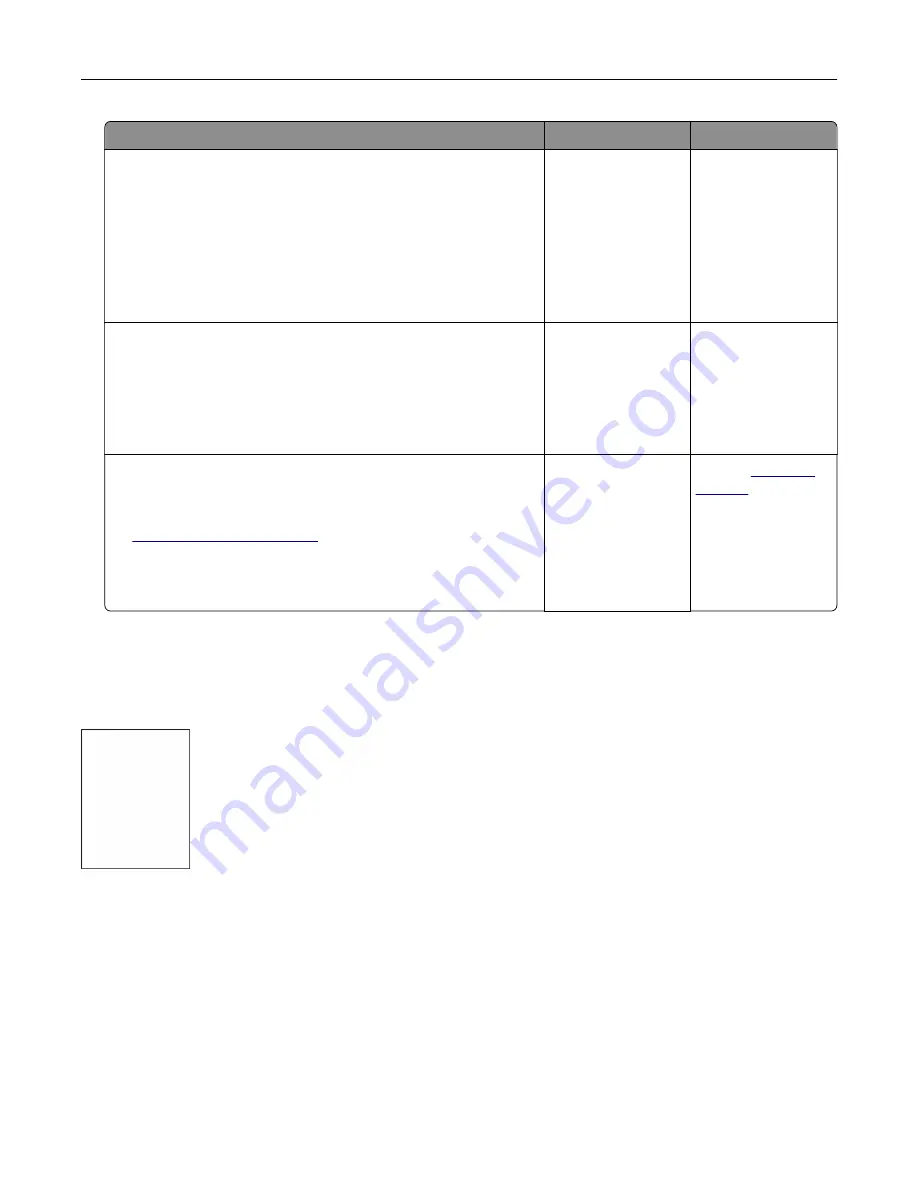
Action
Yes
No
Step 3
a
Check if the ports are working and if the cables are securely
connected to the computer and the printer.
For more information, see the setup documentation that came
with the printer.
b
Resend the print job.
Is the document printed?
The problem is
solved.
Go to step 4.
Step 4
a
Turn off the printer, wait for about 10 seconds, and then turn it
back on.
b
Resend the print job.
Is the document printed?
The problem is
solved.
Go to step 5.
Step 5
a
Remove, and then reinstall the printer software.
Note:
The printer software is available at
b
Resend the print job.
Is the document printed?
The problem is
solved.
Contact
Print quality is poor
Blank or white pages
Note:
Before solving the problem, print the quality sample pages to determine the missing color. From the
home screen, touch
Settings
>
Troubleshooting
>
Basic Print Quality Pages
.
Troubleshooting
85
Содержание CS720 Series
Страница 41: ...2 Remove the waste toner bottle 3 Remove the imaging kit Maintaining the printer 41...
Страница 43: ...8 Insert the black toner cartridge 9 Insert the imaging kit Maintaining the printer 43...
Страница 45: ...2 Remove the waste toner bottle 3 Remove the imaging kit Maintaining the printer 45...
Страница 47: ...8 Insert the toner cartridges 9 Insert the new imaging kit Maintaining the printer 47...
Страница 53: ...3 Remove the pick roller 4 Unpack the new pick roller Maintaining the printer 53...
Страница 110: ...5 ISP extended cable 4 Install the ISP into its housing Upgrading and migrating 110...
Страница 111: ...5 Attach the housing to the controller board access cover Upgrading and migrating 111...
Страница 117: ...5 Open door B 6 Open door C Upgrading and migrating 117...






























