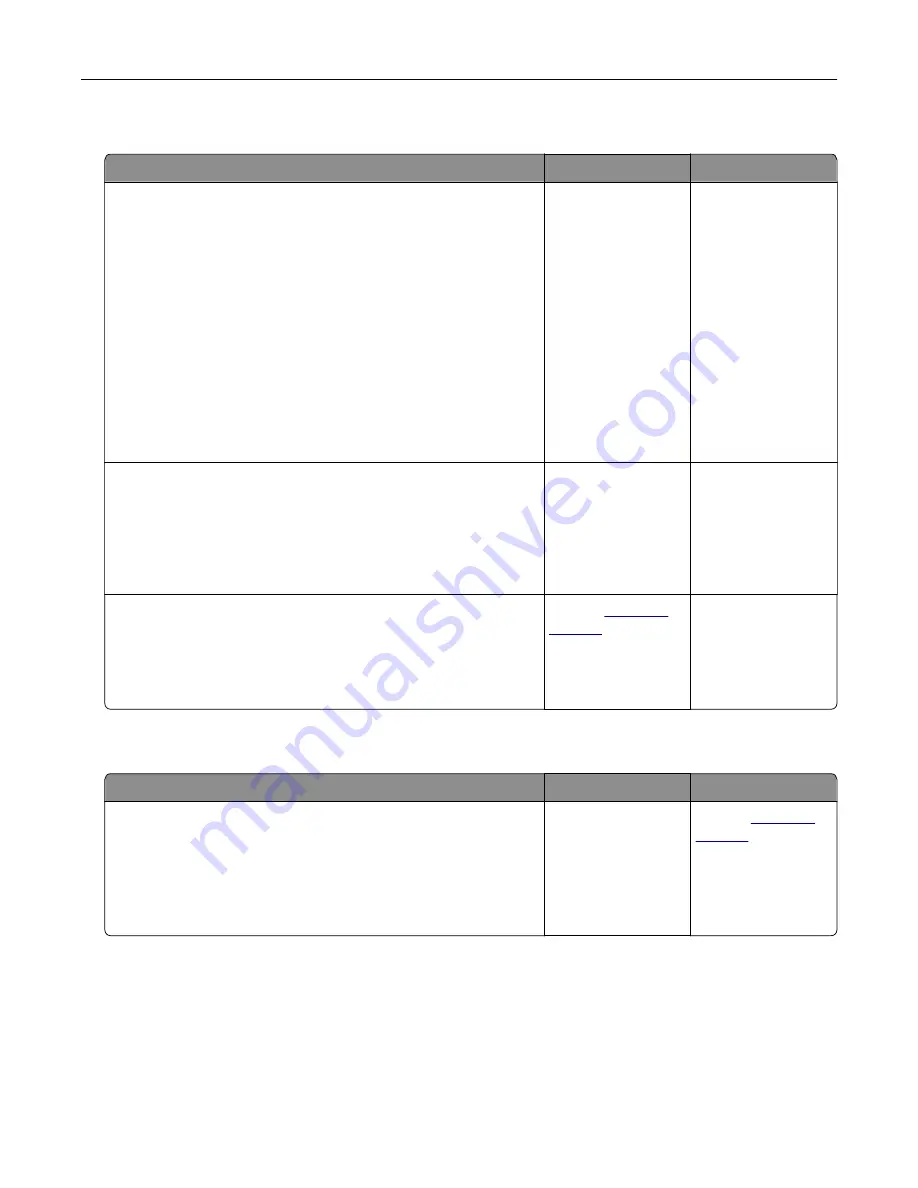
Paper frequently jams
Action
Yes
No
Step 1
a
Pull out the tray.
b
Check if the paper is loaded correctly.
Notes:
•
Make sure that the paper guides are positioned correctly.
•
Make sure that the stack height is below the maximum
paper fill indicator.
•
Make sure to print on recommended paper size and type.
c
Insert the tray.
d
Print the document.
Do paper jams still occur frequently?
Go to step 2.
The problem is
solved.
Step 2
a
From the Paper menu on the control panel, check if the printer
is detecting the correct paper size.
b
Resend the print job.
Do paper jams still occur frequently?
Go to step 3.
The problem is
solved.
Step 3
a
Load paper from a fresh package.
b
Print the document.
Do paper jams still occur frequently?
Contact
The problem is
solved.
Jammed pages are not reprinted
Action
Yes
No
a
From the home screen, touch
Settings
>
Device
>
Notifications
>
Jam Content Recovery
.
b
Select
On
or
Auto
.
c
Apply the changes.
Are the jammed pages reprinted?
The problem is
solved.
Contact
Troubleshooting
81
Содержание CS720 Series
Страница 41: ...2 Remove the waste toner bottle 3 Remove the imaging kit Maintaining the printer 41...
Страница 43: ...8 Insert the black toner cartridge 9 Insert the imaging kit Maintaining the printer 43...
Страница 45: ...2 Remove the waste toner bottle 3 Remove the imaging kit Maintaining the printer 45...
Страница 47: ...8 Insert the toner cartridges 9 Insert the new imaging kit Maintaining the printer 47...
Страница 53: ...3 Remove the pick roller 4 Unpack the new pick roller Maintaining the printer 53...
Страница 110: ...5 ISP extended cable 4 Install the ISP into its housing Upgrading and migrating 110...
Страница 111: ...5 Attach the housing to the controller board access cover Upgrading and migrating 111...
Страница 117: ...5 Open door B 6 Open door C Upgrading and migrating 117...






























