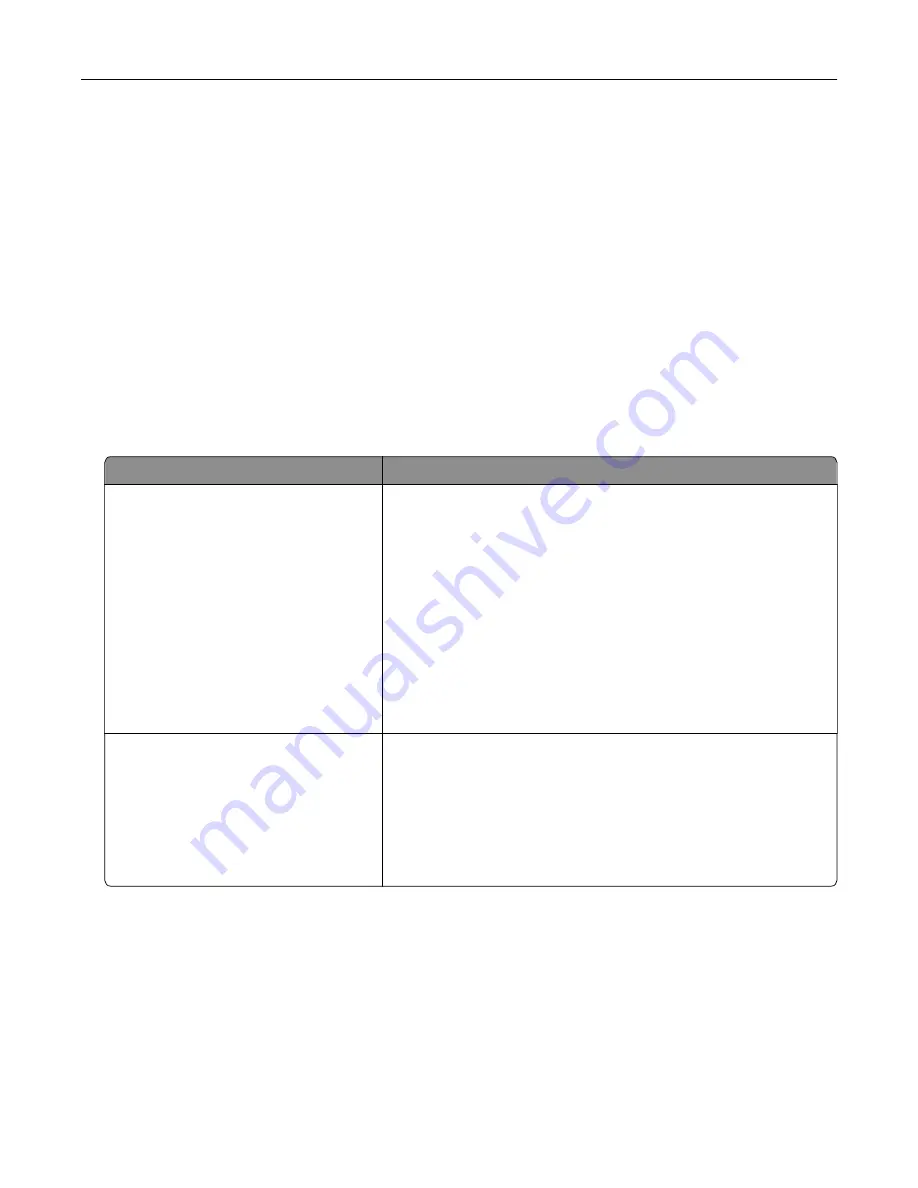
Color quality problems
Adjusting toner darkness
1
From the home screen, touch
Settings
>
>
Quality
.
2
Adjust the toner darkness.
3
Apply the changes.
Modifying the colors in printed output
1
From the home screen, touch
Settings > Print > Quality > Advanced Imaging > Color Correction > Manual
.
2
From the Advanced Imaging menu, select
Color Correction Content
.
3
Choose the appropriate color conversion setting.
Object type
Color conversion tables
RGB Image
RGB Text
RGB Graphics
•
Vivid
—Produces brighter, more saturated colors and may be
applied to all incoming color formats.
•
sRGB Display
—Produces an output that approximates the colors
displayed on a computer monitor. Black toner usage is optimized
for printing photographs.
•
Display
‑
True Black
—Produces an output that approximates the
colors displayed on a computer monitor. This setting uses only
black toner to create all levels of neutral gray.
•
sRGB Vivid
—Provides an increased color saturation for the sRGB
Display color correction. Black toner usage is optimized for
printing business graphics.
•
Off
CMYK Image
CMYK Text
CMYK Graphics
•
US CMYK
—Applies color correction to approximate the
Specifications for Web Offset Publishing (SWOP) color output.
•
Euro CMYK
—Applies color correction to approximate Euroscale
color output.
•
Vivid CMYK
—Increases the color saturation of the US CMYK color
correction setting.
•
Off
FAQ about color printing
What is RGB color?
RGB color is a method of describing colors by indicating the amount of red, green, or blue used to produce
a certain color. Red, green, and blue light can be added in various amounts to produce a large range of colors
observed in nature. Computer screens, scanners, and digital cameras use this method to display colors.
Troubleshooting
103
Содержание CS720 Series
Страница 41: ...2 Remove the waste toner bottle 3 Remove the imaging kit Maintaining the printer 41...
Страница 43: ...8 Insert the black toner cartridge 9 Insert the imaging kit Maintaining the printer 43...
Страница 45: ...2 Remove the waste toner bottle 3 Remove the imaging kit Maintaining the printer 45...
Страница 47: ...8 Insert the toner cartridges 9 Insert the new imaging kit Maintaining the printer 47...
Страница 53: ...3 Remove the pick roller 4 Unpack the new pick roller Maintaining the printer 53...
Страница 110: ...5 ISP extended cable 4 Install the ISP into its housing Upgrading and migrating 110...
Страница 111: ...5 Attach the housing to the controller board access cover Upgrading and migrating 111...
Страница 117: ...5 Open door B 6 Open door C Upgrading and migrating 117...






























