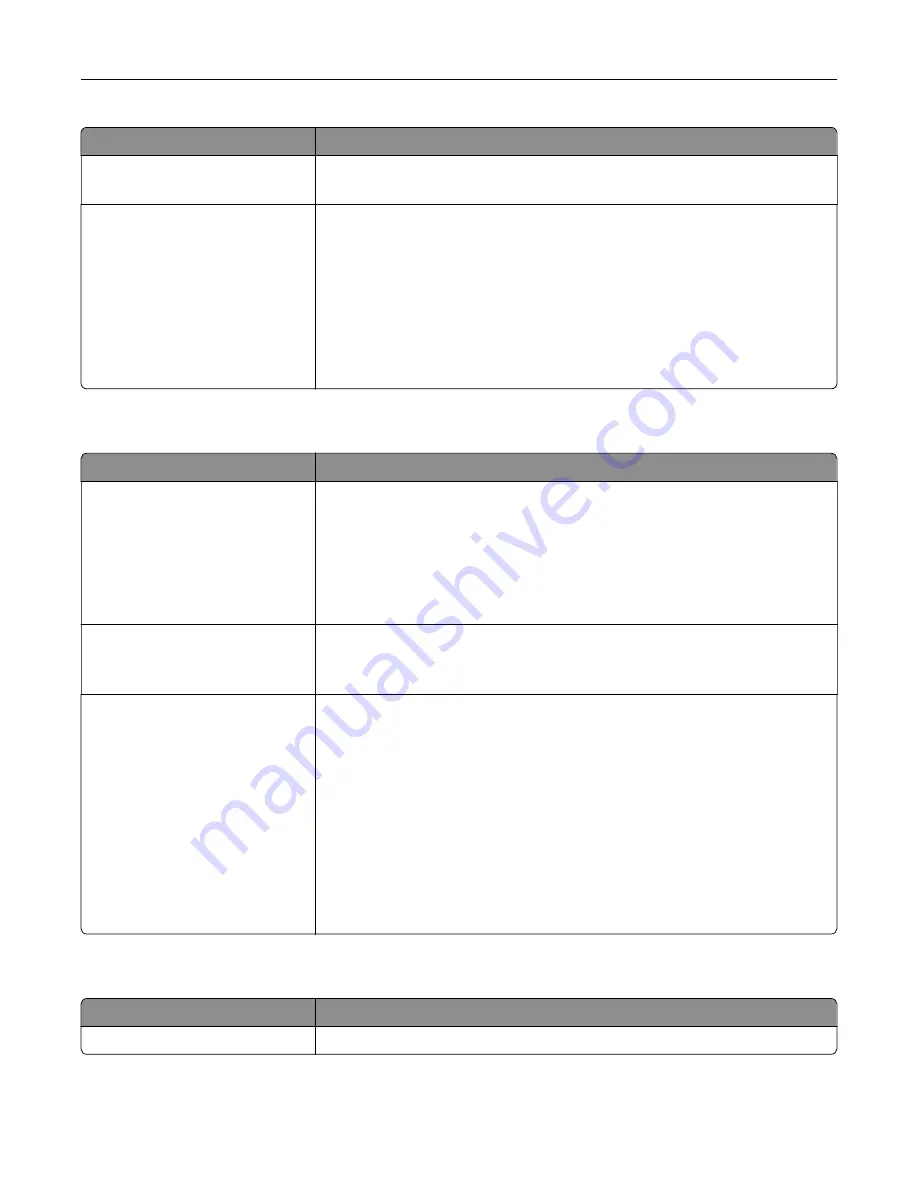
Use
To
Wiping Mode
Auto
Specify the mode for erasing temporary data files.
Automatic Method
Single pass
Multiple pass
Mark all disk space used by a previous print job. This method does not permit
the file system to reuse this space until it has been cleared.
Notes:
•
“Single pass” is the factory default setting.
•
Only automatic wiping enables users to erase temporary data files
without having to turn off the printer for an extended amount of time.
•
Highly confidential information should be erased using
only
the Multiple
pass method.
Security Audit Log menu
Use
To
Export Log
Let an authorized user export the audit log.
Notes:
•
To export the audit log from the printer control panel, attach a flash drive
to the printer.
•
The audit log can be downloaded from the Embedded Web Server and
saved on a computer.
Delete Log
Yes
No
Specify whether or not audit logs are deleted.
Note:
Yes is the factory default setting.
Configure Log
Enable Audit
Yes
No
Enable Remote Syslog
No
Yes
Remote Syslog Facility
0–23
Severity of Events to Log
0–7
Specify how and whether or not audit logs are created.
Notes:
•
Enable Audit determines if events are recorded in the secure audit log
and remote syslog. No is the factory default setting.
•
Enable Remote Syslog determines if logs are sent to a remote server. No
is the factory default setting.
•
Remote Syslog Facility determines the value used to send logs to the
remote syslog server. 4 is the factory default setting.
•
If the security audit log is activated, then the severity value of each event
is recorded. 4 is the factory default setting.
Set Date and Time menu
Use
To
Current Date and Time
View the current date and time settings for the printer.
Understanding the printer menus
80
Содержание CS410 series
Страница 1: ...CS410 Series and CS417 User s Guide November 2017 www lexmark com Machine type s 5027 Model s 410 430...
Страница 19: ...2 1 1 Memory card connector 2 Option card connector 5 Reattach the cover 1 2 Additional printer setup 19...
Страница 114: ...3 Open the top door 1 2 4 Remove the right side cover 1 2 Maintaining the printer 114...
Страница 117: ...2 Open the top door 1 2 3 Remove the toner cartridges 1 2 4 Remove the right side cover 1 2 Maintaining the printer 117...
Страница 122: ...16 Insert the waste toner bottle 17 Insert the right side cover Maintaining the printer 122...
Страница 126: ...2 Open the top door 1 2 3 Remove the toner cartridges 1 2 Maintaining the printer 126...
Страница 140: ...Below the fuser In the fuser access door 3 Close the front door Clearing jams 140...
Страница 144: ...4 Reload paper Clearing jams 144...
















































