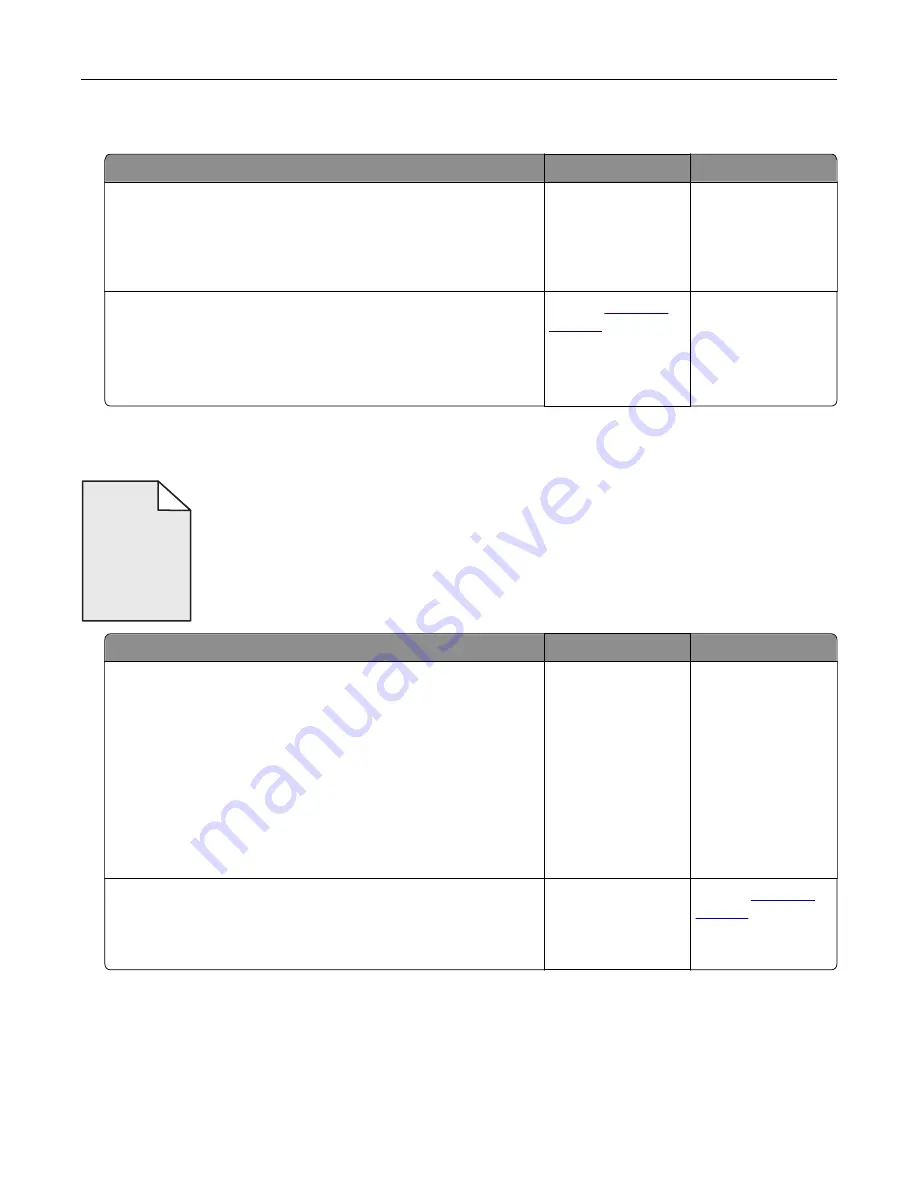
Transparency print quality is poor
Action
Yes
No
Step 1
From the printer control panel, set the paper type in the Paper
menu to match the paper loaded in the tray.
Is the paper type for the tray set to Transparency?
Go to step 2.
Set the paper type to
Transparency.
Step 2
a
Check if you are using a recommended type of transparency.
b
Resend the print job.
Is the print quality still poor?
Contact
The problem is
solved.
Toner fog or background shading appears on prints
ABCDE
ABCDE
ABCDE
Action
Yes
No
Step 1
a
Remove, and then reinstall the imaging kit.
Warning—Potential Damage:
Do not expose the imaging kit
to direct light for more than 10 minutes. Extended exposure
to light may cause print quality problems.
Warning—Potential Damage:
Do not touch the underside of
the imaging kit. This could damage the imaging kit.
b
Resend the print job.
Does fog or shading disappear from the prints?
The problem is
solved.
Go to step 2.
Step 2
Replace the imaging kit, and then resend the print job.
Does fog or shading disappear from the prints?
The problem is
solved.
Contact
Troubleshooting
184
Содержание CS410 series
Страница 1: ...CS410 Series and CS417 User s Guide November 2017 www lexmark com Machine type s 5027 Model s 410 430...
Страница 19: ...2 1 1 Memory card connector 2 Option card connector 5 Reattach the cover 1 2 Additional printer setup 19...
Страница 114: ...3 Open the top door 1 2 4 Remove the right side cover 1 2 Maintaining the printer 114...
Страница 117: ...2 Open the top door 1 2 3 Remove the toner cartridges 1 2 4 Remove the right side cover 1 2 Maintaining the printer 117...
Страница 122: ...16 Insert the waste toner bottle 17 Insert the right side cover Maintaining the printer 122...
Страница 126: ...2 Open the top door 1 2 3 Remove the toner cartridges 1 2 Maintaining the printer 126...
Страница 140: ...Below the fuser In the fuser access door 3 Close the front door Clearing jams 140...
Страница 144: ...4 Reload paper Clearing jams 144...






























