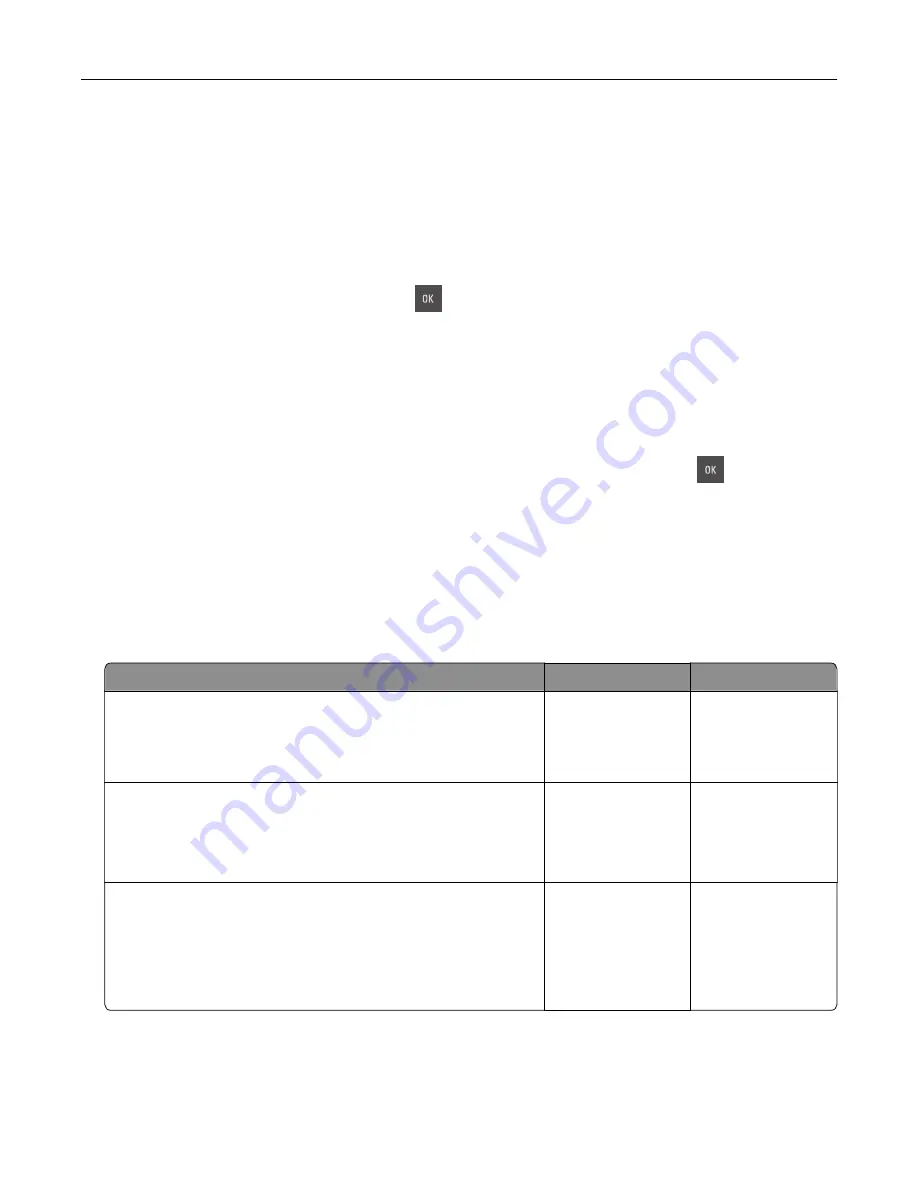
4
Connect the power cord to a properly grounded electrical outlet.
5
Turn the printer back on.
Unformatted flash detected [53]
Try one or more of the following:
•
From the printer control, select
Continue
to stop the defragmentation and continue printing. For
non
‑
touch
‑
screen printer models, press
to confirm.
•
Format the flash memory.
Note:
If the error message remains, then the flash memory may be defective and need to be replaced.
Waste toner bottle nearly full [82.xy]
You may need to order a waste toner bottle. If necessary, select
Continue
on the printer control panel to
clear the message and continue printing. For non
‑
touch
‑
screen printer models, press
to confirm.
Solving printer problems
Basic printer problems
The printer is not responding
Action
Yes
No
Step 1
Make sure the printer is turned on.
Is the printer turned on?
Go to step 2.
Turn on the printer.
Step 2
Check if the printer is in Sleep mode or Hibernate mode.
Is the printer in Sleep mode or Hibernate mode?
Press the Sleep
button to wake the
printer from Sleep
mode or Hibernate
mode.
Go to step 3.
Step 3
Check if one end of the power cord is plugged into the printer and
the other to a properly grounded electrical outlet.
Is the power cord plugged into the printer and a properly grounded
electrical outlet?
Go to step 4.
Plug one end of the
power cord into the
printer and the other
to a properly
grounded electrical
outlet.
Troubleshooting
156
Содержание CS410 series
Страница 1: ...CS410 Series and CS417 User s Guide November 2017 www lexmark com Machine type s 5027 Model s 410 430...
Страница 19: ...2 1 1 Memory card connector 2 Option card connector 5 Reattach the cover 1 2 Additional printer setup 19...
Страница 114: ...3 Open the top door 1 2 4 Remove the right side cover 1 2 Maintaining the printer 114...
Страница 117: ...2 Open the top door 1 2 3 Remove the toner cartridges 1 2 4 Remove the right side cover 1 2 Maintaining the printer 117...
Страница 122: ...16 Insert the waste toner bottle 17 Insert the right side cover Maintaining the printer 122...
Страница 126: ...2 Open the top door 1 2 3 Remove the toner cartridges 1 2 Maintaining the printer 126...
Страница 140: ...Below the fuser In the fuser access door 3 Close the front door Clearing jams 140...
Страница 144: ...4 Reload paper Clearing jams 144...






























