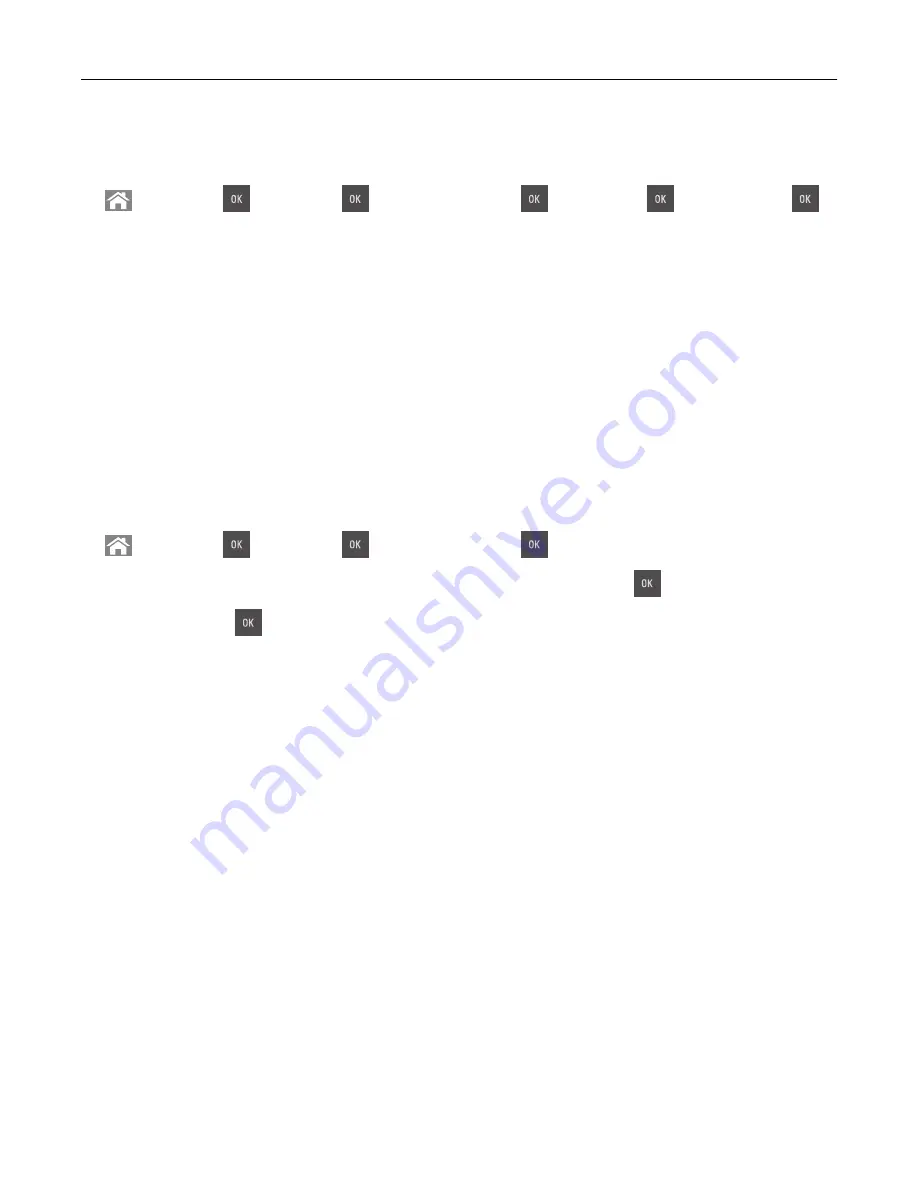
Adjusting Sleep mode
1
From the control panel, navigate to:
>
Settings
>
>
Settings
>
>
General Settings
>
>
Timeouts
>
>
Sleep Mode
>
2
In the Sleep Mode field, select the number of minutes the printer is idle before it enters Sleep mode.
3
Apply the changes.
Using Hibernate mode
Hibernate is an ultra
‑
low
‑
power saving mode.
Notes:
•
Three days is the default amount of time before the printer enters Hibernate mode.
•
Make sure to wake the printer from Hibernate mode before sending a print job. A hard reset or a long
press of the Sleep button wakes the printer from Hibernate mode.
•
If the printer is in Hibernate mode, then the Embedded Web Server is disabled.
1
From the control panel, navigate to:
>
Settings
>
>
Settings
>
>
General Settings
>
2
Select
Press Sleep Button
or
Press and Hold Sleep Button
, and then press
.
3
Press
Hibernate
>
.
Setting Hibernate Timeout
Hibernate Timeout lets you set the amount of time the printer waits after a print job is processed before it goes
into a reduced power state.
Using the Embedded Web Server
1
Open a Web browser, and then type the printer IP address in the address field.
Notes:
•
View the printer IP address in the TCP/IP section in the Network/Ports menu. The IP address appears
as four sets of numbers separated by periods, such as 123.123.123.123.
•
If you are using a proxy server, then temporarily disable it to load the Web page correctly.
2
Click
Settings
>
General Settings
>
Timeouts
.
3
From the Hibernate Timeout menu, select the number of hours, days, weeks, or months you want for the
printer to wait before it goes into a reduced power state.
4
Click
Submit
.
Saving money and the environment
104
Содержание CS410 series
Страница 1: ...CS410 Series and CS417 User s Guide November 2017 www lexmark com Machine type s 5027 Model s 410 430...
Страница 19: ...2 1 1 Memory card connector 2 Option card connector 5 Reattach the cover 1 2 Additional printer setup 19...
Страница 114: ...3 Open the top door 1 2 4 Remove the right side cover 1 2 Maintaining the printer 114...
Страница 117: ...2 Open the top door 1 2 3 Remove the toner cartridges 1 2 4 Remove the right side cover 1 2 Maintaining the printer 117...
Страница 122: ...16 Insert the waste toner bottle 17 Insert the right side cover Maintaining the printer 122...
Страница 126: ...2 Open the top door 1 2 3 Remove the toner cartridges 1 2 Maintaining the printer 126...
Страница 140: ...Below the fuser In the fuser access door 3 Close the front door Clearing jams 140...
Страница 144: ...4 Reload paper Clearing jams 144...






























